How to Merge Duplicates in Pipedrive
Fix duplicate contacts in Pipedrive fast. Add clean, verified LinkedIn leads with LinkPipe to keep your CRM organized.
Published on September 11, 2025
A clean CRM is the backbone of an efficient sales operation. But as your team grows and adds more contacts, duplicates inevitably appear. These pesky extra records create confusion, waste time, and can even damage customer relationships. At Add to CRM, we know that managing data is just as important as acquiring it. In this guide, we'll walk you through how to merge duplicate contacts in Pipedrive and, more importantly, how to prevent them from ever being created.
Why Duplicates Hurt Your Sales Process
Duplicate contacts aren't just a minor annoyance; they actively undermine your sales efforts. When your Pipedrive account is cluttered with duplicates, you risk:
- Confusing Your Team: Two salespeople might contact the same lead, leading to an unprofessional and disjointed experience for the prospect.
- Inaccurate Reporting: Your sales forecasts and performance metrics become unreliable when based on inflated contact numbers.
- Wasted Effort: Your team spends valuable time trying to figure out which contact record is the correct one, instead of selling.
- Poor Personalization: It's impossible to track a customer's journey accurately when their history is split across multiple records.
Duplicates often stem from manual data entry errors, inconsistent data formats, or importing contacts from multiple sources without proper checks.
Identifying Duplicates in Pipedrive
Pipedrive has a built-in tool designed to help you find and resolve duplicates. It flags potential duplicates by looking for people or organizations with similar names, email addresses, or phone numbers.
To access it, navigate to “Tools and apps” > “Merge Duplicates”. Here, Pipedrive will present you with a list of potential duplicate pairs. You can also manually identify and merge contacts by searching for a name, opening their detail view, clicking the “More (...)” menu, and selecting “Merge.”
Step-by-Step Merging Process
Once you've identified a pair of duplicates, merging them is straightforward. Follow these steps carefully, as merging is permanent.
- Review the Duplicates: In the “Merge Duplicates” list, Pipedrive displays key information for each potential duplicate, like their owner, creation date, and associated deals or activities.
- Choose the Primary Record: Decide which contact will be the “primary” one. In case of conflicting information (like two different phone numbers), the data from the primary record will be kept.
- Preview the Merge: Click the “Preview” button. This is a critical step. Pipedrive will show you exactly what the final, merged contact will look like. Review all fields to ensure no important information will be lost.
- Confirm the Merge: If everything looks correct, click “Merge”. The two records will be combined into one, and this action cannot be undone.
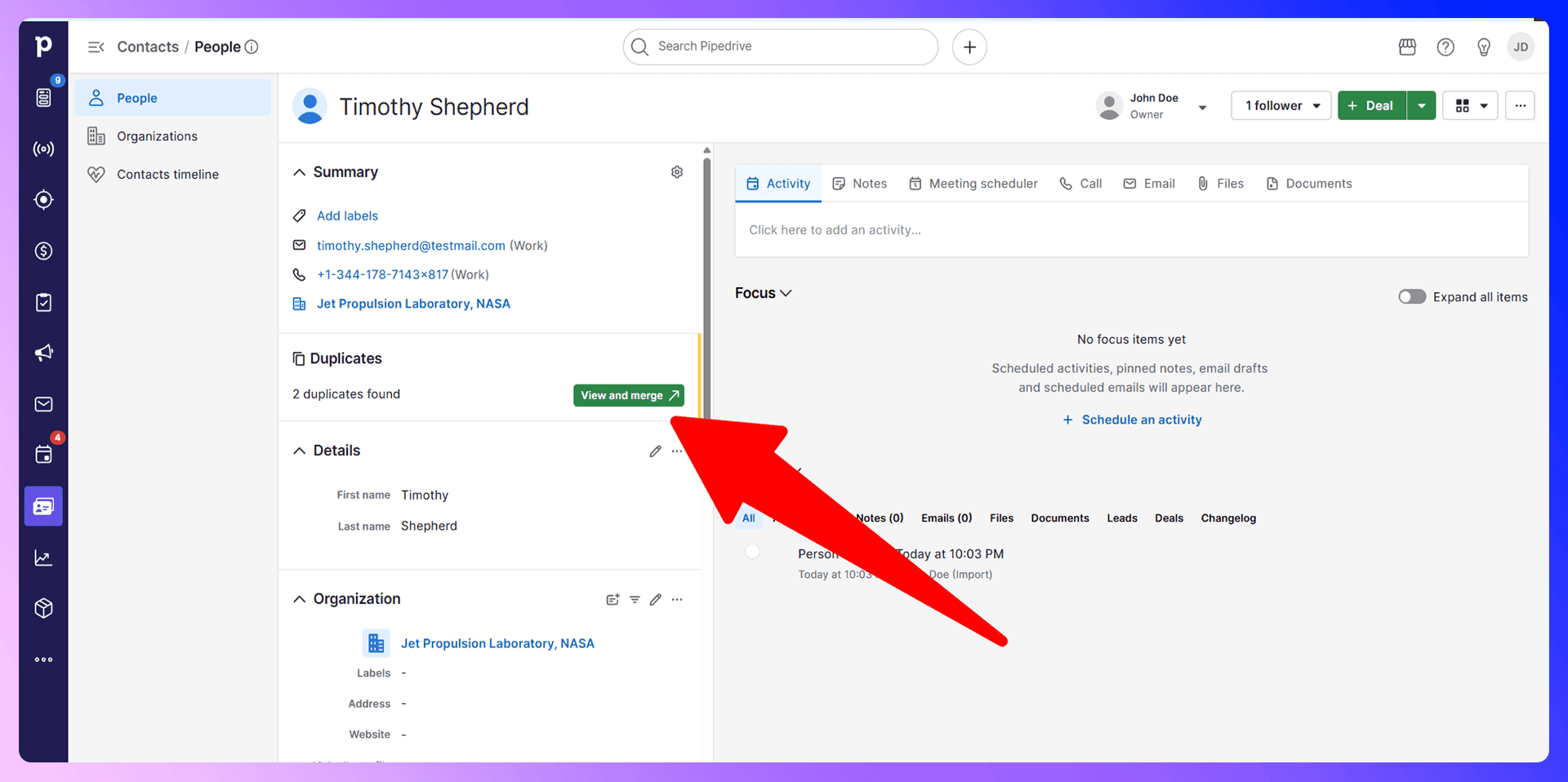
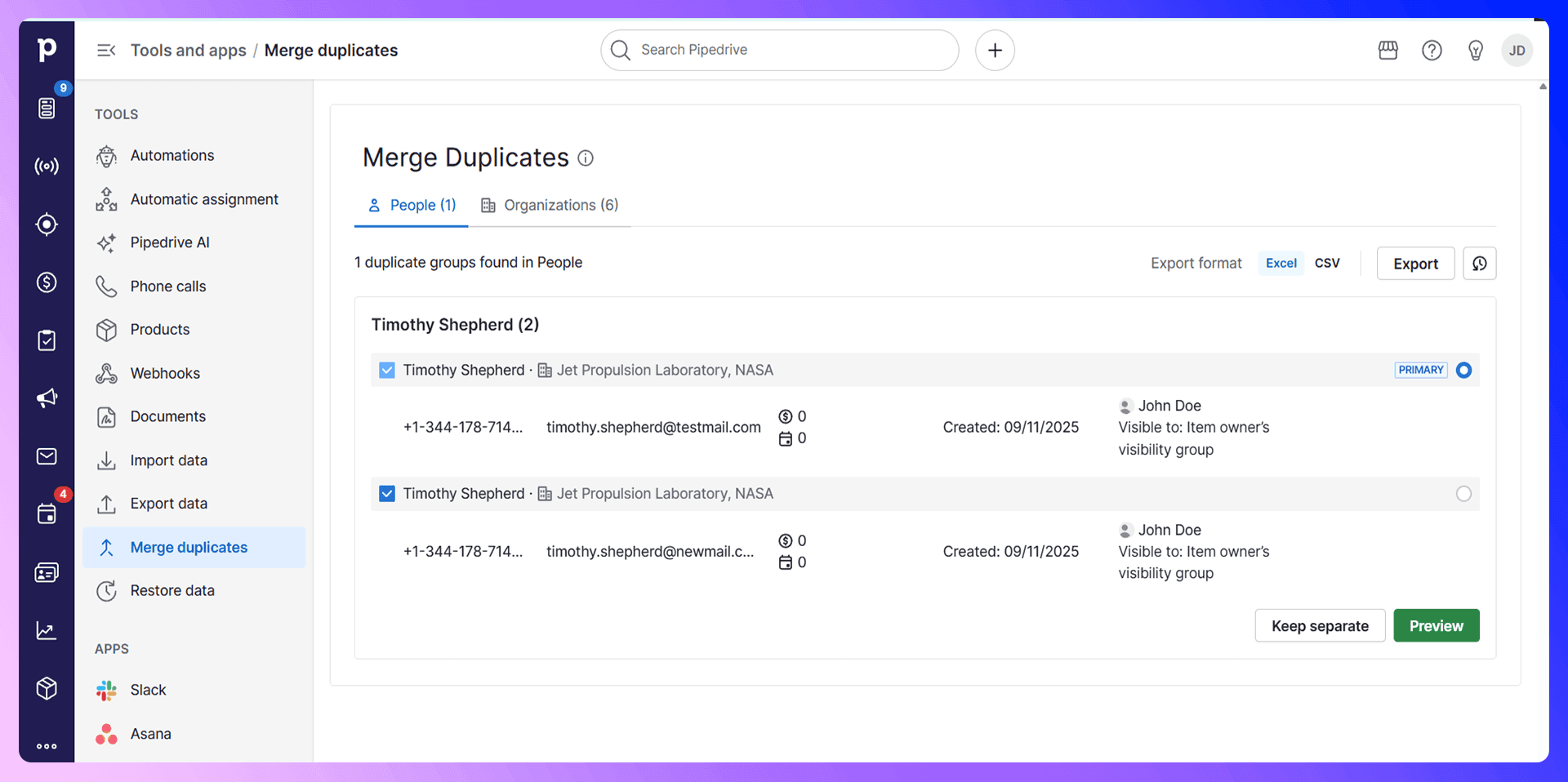
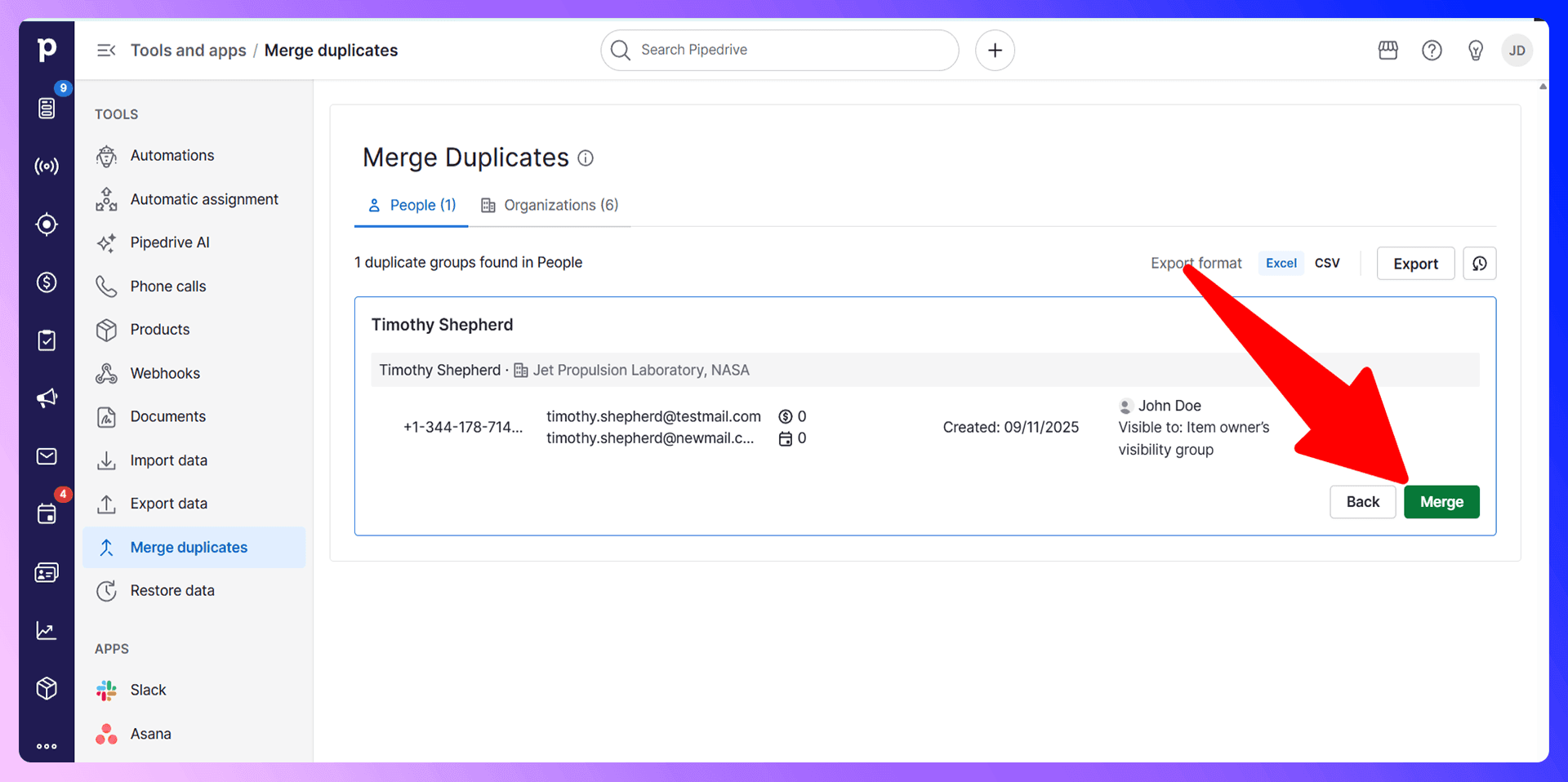
Bulk Duplicate Management
If you have a large number of duplicates, going through them one by one in the “Merge Duplicates” tool can be time-consuming. While Pipedrive doesn't offer a one-click “merge all” function, this list view is the primary method for tackling duplicates at scale. The best strategy for a large backlog is to schedule regular cleanup sessions. However, the most effective approach is to prevent duplicates from being created in the first place.
Preventing Duplicates with LinkPipe
LinkPipe is a Chrome extension that finds verified contact information from LinkedIn and adds standardized data to Pipedrive. It’s designed to stop duplicates before they start by ensuring every new contact you add is clean, accurate, and properly formatted from the very beginning.
Why Clean Data Beats Cleanup
Think about the time your team spends hunting down and merging duplicates. It adds up to hours every week—hours that could be spent prospecting and closing deals. By using a tool like LinkPipe, you invest seconds to add a verified, duplicate-free contact, saving you hours of cleanup work down the road. Prevention is always more efficient than a cure.
Getting Started with LinkPipe
It only takes a minute to get started:
- Install the LinkPipe extension from the Chrome Web Store.
- Navigate to a prospect's profile on LinkedIn.
- Use the extension to find their verified email and phone number.
- Click “Add to CRM” to import the clean, standardized contact data directly into Pipedrive.
LinkedIn Integration for Pipedrive: Avoid Duplicates Before They Happen
One of the most powerful features of LinkPipe is its ability to check if a person you're viewing on LinkedIn is already in your Pipedrive account. When you visit a LinkedIn profile, our extension instantly tells you if a matching contact exists, preventing you from accidentally creating a duplicate.
Enriching Existing Contacts
Instead of creating a new record, our tool allows you to enrich the existing one. If you find new information on a contact's LinkedIn profile, you can use LinkPipe to update their record in Pipedrive with the latest job title, company, or other details. This keeps your data current without creating clutter.
Real-Time Duplicate Prevention
This feature provides a real-time safety net for your sales team. While prospecting on LinkedIn, they can see at a glance who is a new lead and who is an existing contact. This simple, visual cue stops duplicate creation at the source, ensuring your CRM remains clean and reliable.
Best Practices for Duplicate Prevention
Beyond using the right tools, establishing good habits is key to maintaining a clean database.
- Set Data Entry Standards: Create clear rules for your team on how to format names, job titles, and company names.
- Automate Data Entry: Use tools like LinkPipe to minimize manual entry, which is a primary source of errors and duplicates.
- Control Data Imports: Limit which team members can perform bulk data imports to ensure data is vetted before entering your CRM.
- Schedule Regular Reviews: Set aside a small amount of time each month to review the “Merge Duplicates” tool, even with preventative measures in place.
Conclusion: Build Clean, Not Cleanup
While knowing how to merge duplicates in Pipedrive is a valuable skill, the ultimate goal is to build a workflow that prevents them from happening. A clean CRM is a powerful asset that enables accurate reporting, efficient outreach, and a better customer experience. By starting with clean, verified data from the source, you empower your team to focus on selling, not on data cleanup.
Ready to stop cleaning up messes and start building a clean pipeline? Try LinkPipe for free today and see how easy it is to keep your Pipedrive data pristine.
Save 4hrs / week in Pipedrive.
Find verified contact info for your prospects on the #1 Business Social Network & add them to your Pipedrive.
Trusted by 1000s of founders, SDRs & more