How to Find and Use Your Zoho API Token
Step-by-step guide to generating an Airtable API token and using it for integrations, workflows, and secure connections.
Published on September 7, 2025
To integrate Zoho CRM with third-party tools like the LinkZoho Chrome extension, you’ll need your OAuth Client (App) credentials and Access Token. These credentials allow secure communication between the extension and your Zoho CRM account. Follow the steps below to generate and use them.
Steps to Access Your API Credentials in Zoho CRM
Log into Your Zoho CRM Account
Go to Zoho CRM and sign in using your credentials.Navigate to Zoho API Console
Open a new tab and go to the Zoho API Console.
This is where you can create and manage your client apps and tokens.
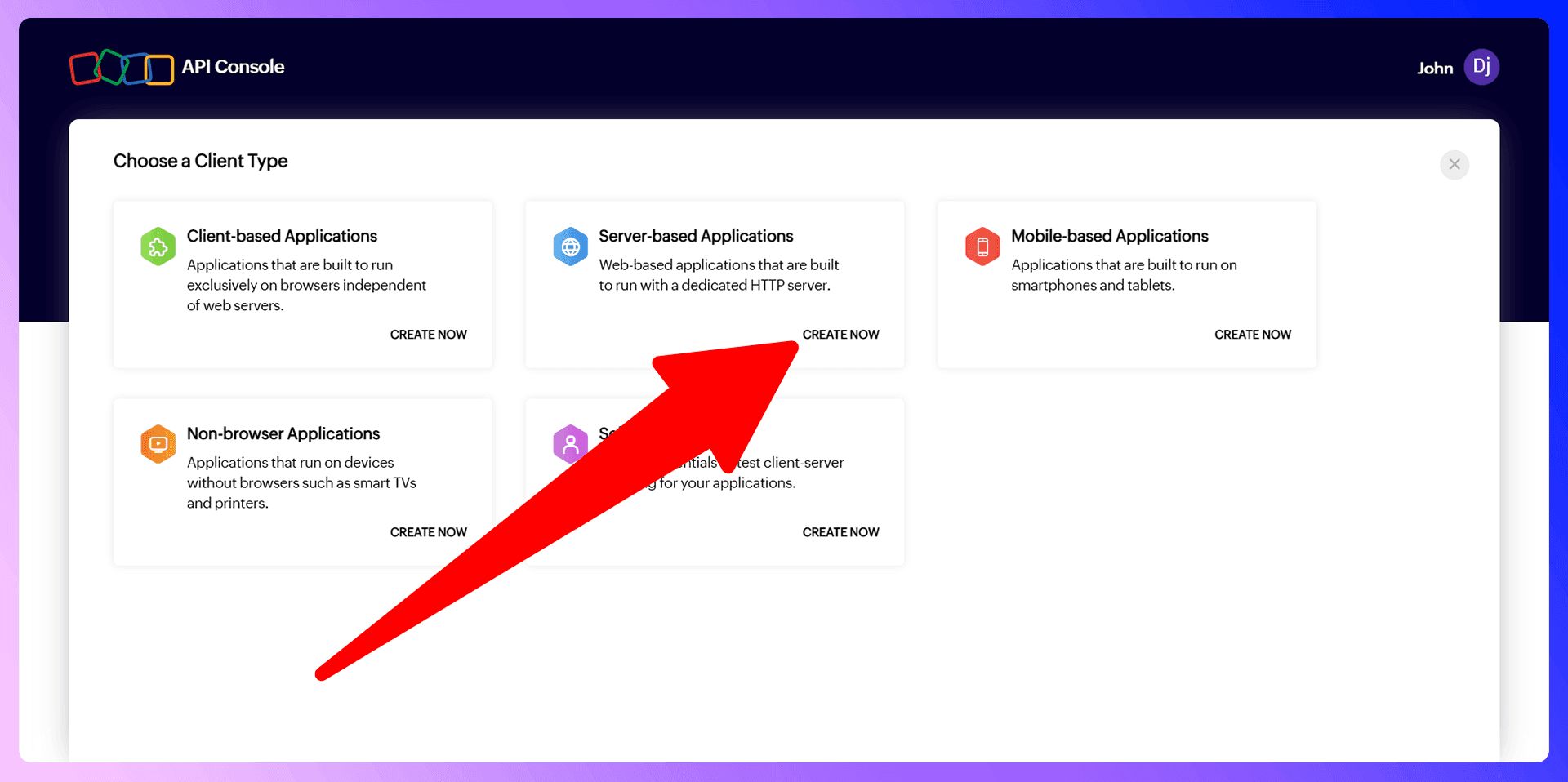
Create a New Client (App)
- Click Add Client
- Choose Server-based Applications as the client type
- Enter details like:
- Client Name: (e.g., LinkZoho Integration)
- Homepage URL:
https://www.zoho.comor your app’s homepage - Authorized Redirect URI:
https://linkzoho.com/oauth/callback(replace with the extension’s redirect URL)
- Click Create
Once created, Zoho will generate a Client ID and Client Secret. Copy both.
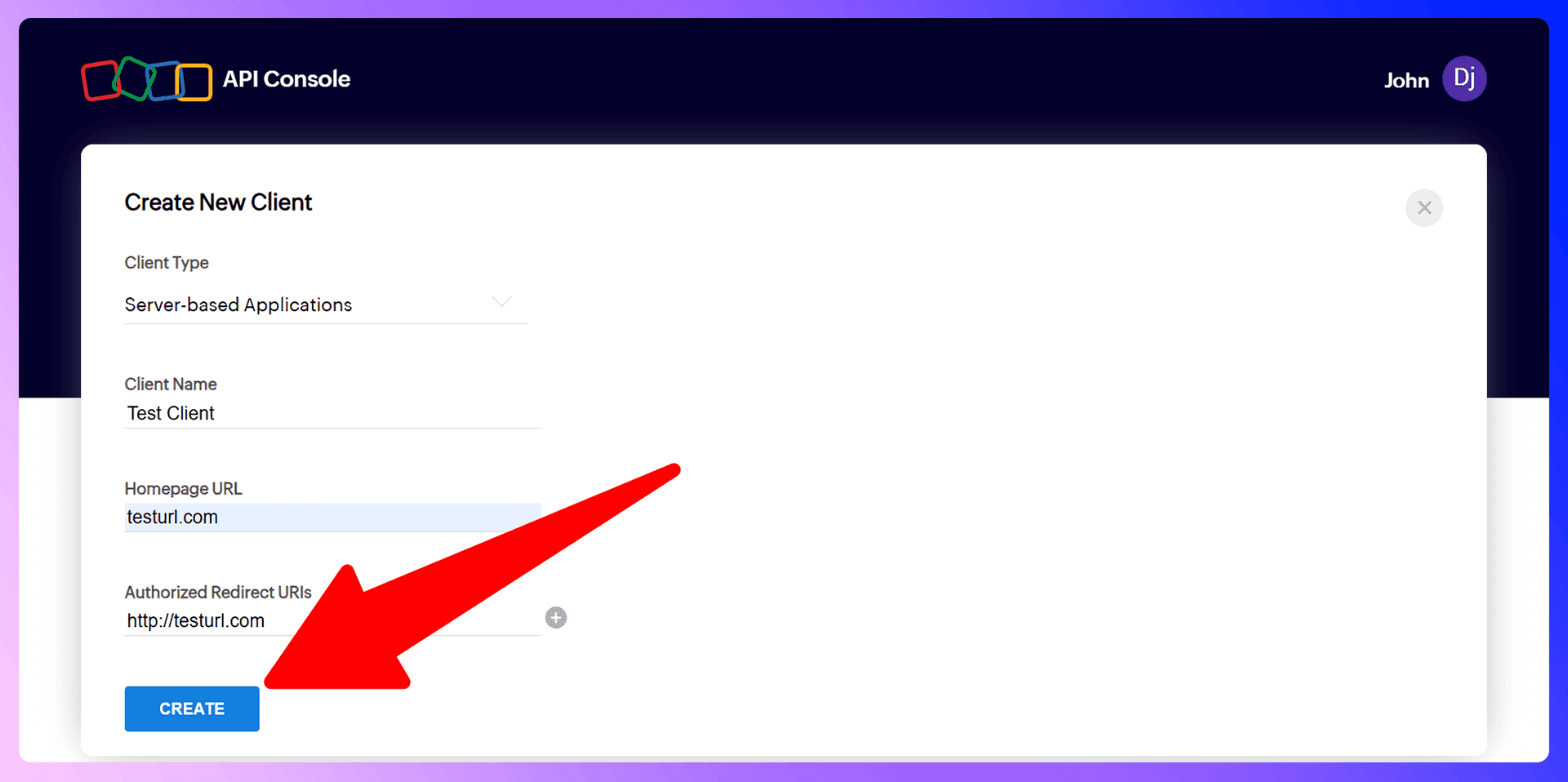
Generate an Access Token
With your Client ID and Client Secret, you can generate an access token using Zoho’s OAuth flow.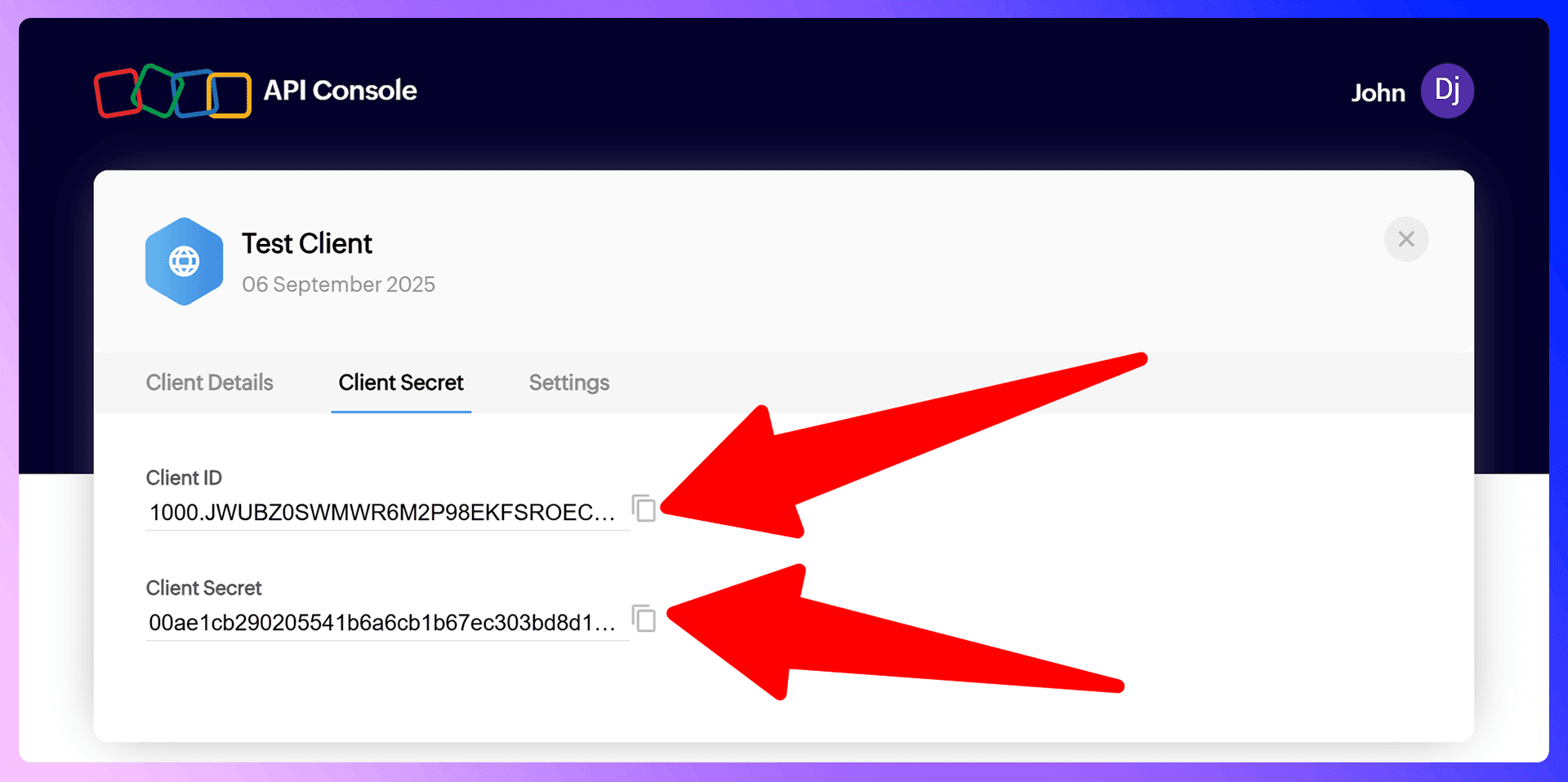
Open this URL in your browser (replace placeholders):
https://accounts.zoho.com/oauth/v2/auth?scope=ZohoCRM.modules.ALL&client_id=YOUR_CLIENT_ID&response_type=code&access_type=offline&redirect_uri=YOUR_REDIRECT_URIAfter granting permission, Zoho will redirect to your redirect URI with a
codeparameter.Exchange this code for an Access Token using a POST request:
POST https://accounts.zoho.com/oauth/v2/token Content-Type: application/x-www-form-urlencoded code=YOUR_CODE&client_id=YOUR_CLIENT_ID&client_secret=YOUR_CLIENT_SECRET&redirect_uri=YOUR_REDIRECT_URI&grant_type=authorization_codeThe response will include an access_token and refresh_token.
Copy Your Access Token
Copy theaccess_tokenfrom the response and store it securely.- The access token is required for API requests.
- The refresh token can be used to generate new access tokens without repeating the OAuth flow.
Enter the Token in LinkZoho Extension
Open the LinkZoho Chrome extension and go to the settings page.- Paste your Access Token (and optionally Client ID/Secret if required by the extension)
- Save the changes to finalize the integration
Verify the Integration
Now, when browsing LinkedIn profiles, you’ll see the Add to Zoho CRM button for new contacts or View in Zoho CRM for existing ones.
That’s it! You’ve successfully created your Zoho OAuth credentials, generated an API access token, and connected it to the LinkZoho Chrome extension.
For direct access to the Zoho API Console, visit:
👉 https://api-console.zoho.com/
Save 4hrs / week in Zoho.
Find verified contact info for your prospects on the #1 Business Social Network & add them to your Zoho.
Trusted by 1000s of founders, SDRs & more