How to Merge Duplicates in Copper CRM
Eliminate messy data in Copper CRM. Merge duplicates and stop errors early.
Published on September 21, 2025
Duplicate contacts are one of the most common and frustrating problems in any CRM. A messy database in Copper CRM can lead to wasted time, skewed sales reports, and awkward interactions with prospects. At Add to CRM, we believe that a clean CRM is the foundation of an efficient sales process. In this guide, we'll walk you through how to merge duplicate records in Copper CRM and, more importantly, how to prevent them from happening in the first place.
Why Duplicates Hurt Your Sales Process
Duplicate records aren't just a minor inconvenience; they actively undermine your sales efforts. When your team can't trust the data in your CRM, efficiency plummets. Duplicates lead to inaccurate reporting, wasted effort when multiple reps contact the same lead, and a poor customer experience. They typically arise from manual data entry errors, inconsistent data formats, or multiple team members importing the same contacts without a standardized process.
Identifying Duplicates in Copper CRM
Copper CRM helps prevent some duplicates by using a unique identifier for records: an email address for People and an email domain for Companies. However, duplicates can still occur, especially with Leads, which have no unique identifier, or when data is entered inconsistently.
The most common way to find duplicates is by manually searching for a contact or company before adding a new one. If you find multiple entries for the same entity, it's time to merge them.
Step-by-Step Merging Process
Merging duplicates in Copper CRM is a straightforward process. By combining records, you consolidate all activities, notes, and contact details into a single, accurate profile. Here’s how to do it:
- Navigate to the People, Companies, or Leads list in your Copper CRM account.
- Check the box next to the two or more duplicate records you want to merge.
- A menu will appear at the top of the list. Click the three-dot icon.
- From the dropdown menu, select Merge.
- A pop-up window will appear, showing the data from each record side-by-side. For each field, select the information you want to keep in the final, merged record.
- Once you've chosen the correct data for your master record, click Finish Merge.
Be careful: Merging records is a permanent action and cannot be undone.
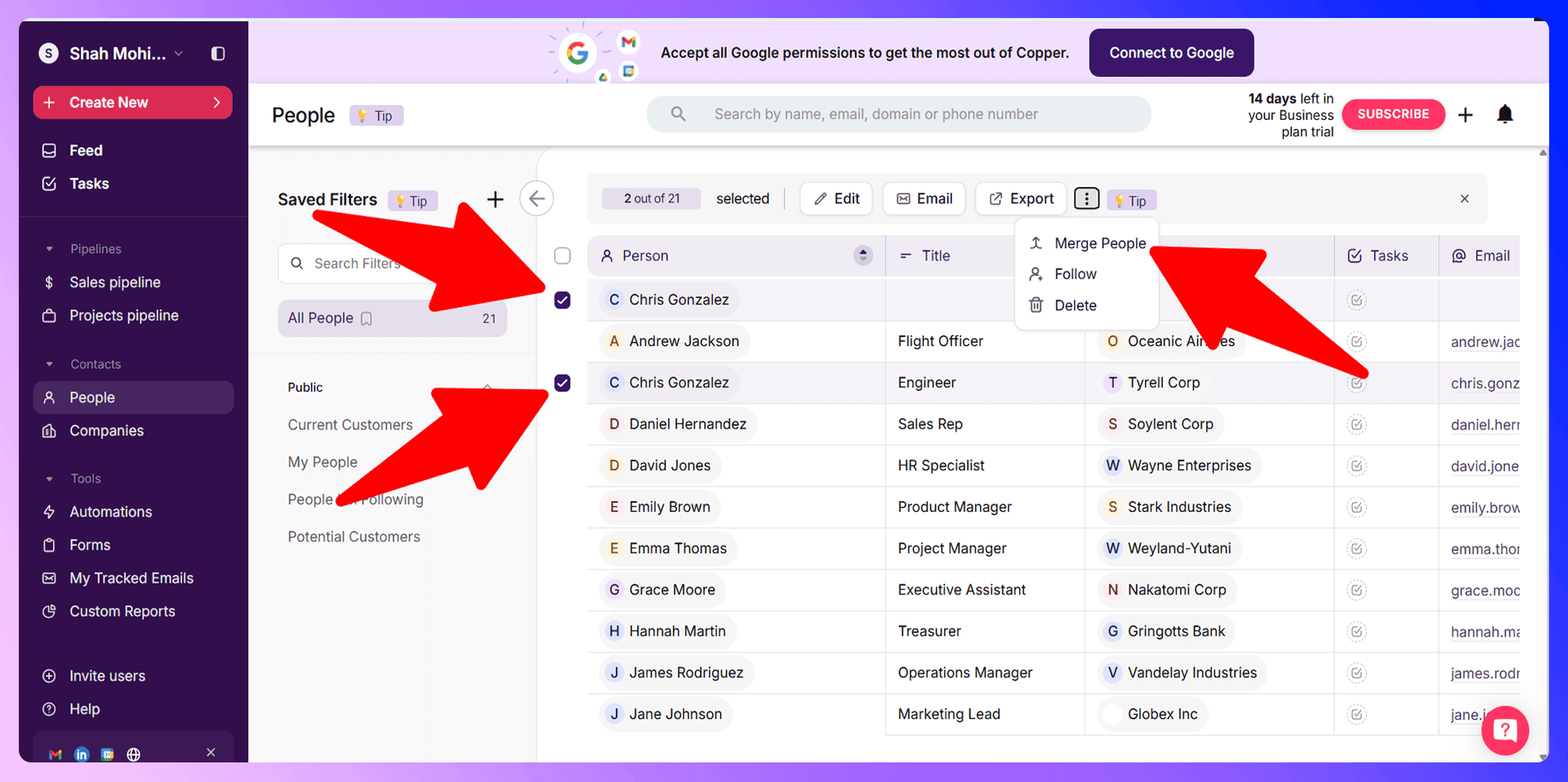
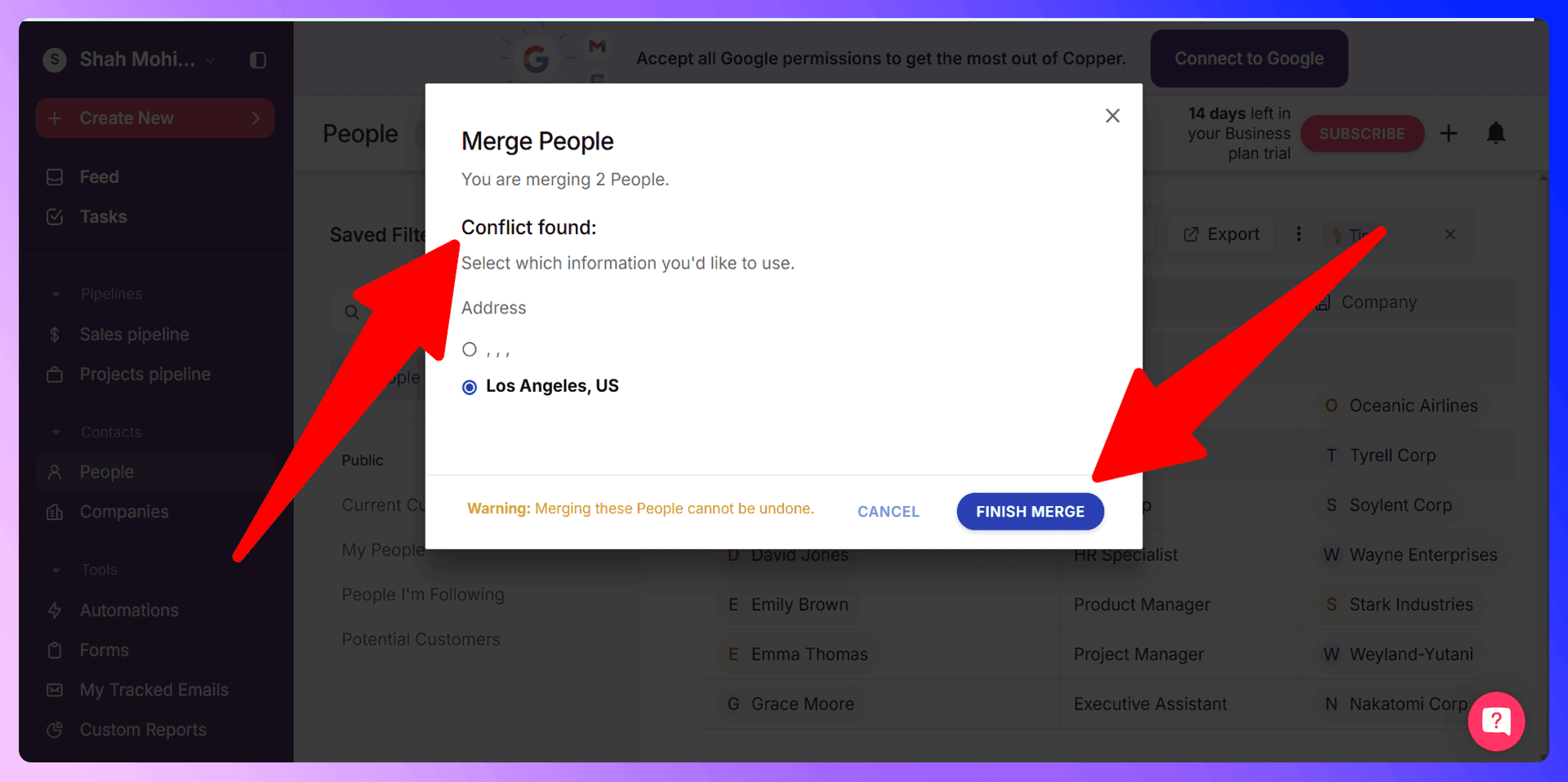
Bulk Duplicate Management
If you're dealing with a large number of duplicates, you can handle them in bulk. The process is the same: select all the records you wish to merge from the list view and follow the steps above. This is a powerful feature for data cleanup, but it requires extra caution. Always double-check your selections before finalizing a bulk merge.
Preventing Duplicates with LinkCopper
LinkCopper is a Chrome extension that finds verified contact information from LinkedIn and adds standardized data to Copper CRM. While merging is a useful cleanup tool, prevention is always the better strategy. Our extension helps you build a clean database from the start by eliminating the primary cause of duplicates: manual data entry errors.
Why Clean Data Beats Cleanup
Think about the time your team spends finding and merging duplicates. It's a reactive, manual chore that takes away from valuable selling time. Starting with clean data is a proactive approach that saves hours of administrative work. By using a tool like LinkCopper, you ensure that every new contact is added with verified, standardized information, preventing duplicates before they ever enter your CRM.
Getting Started with LinkCopper
It only takes a minute to get started:
- Install the LinkCopper extension from the Chrome Web Store.
- Navigate to a prospect's LinkedIn profile.
- Use the extension to find their verified contact information.
- Add the clean, formatted data directly to Copper CRM with a single click.
LinkedIn Integration for Copper CRM: Avoid Duplicates Before They Happen
Our LinkedIn integration does more than just add new contacts—it helps you avoid creating duplicates in real-time. When you're browsing LinkedIn, LinkCopper automatically checks if a person is already in your Copper CRM, preventing you from accidentally adding the same lead twice.
Enriching Existing Contacts
If our tool finds that a contact already exists, you can use it to enrich their profile instead of creating a new one. With one click, you can update their existing record in Copper CRM with the latest, most accurate information from their LinkedIn profile. This keeps your data fresh and ensures you have a complete history of interactions in one place.
Real-Time Duplicate Prevention
Seeing which prospects are already in your CRM directly on their LinkedIn profile is a game-changer for prospecting. This immediate visual confirmation stops your team from creating duplicate records during their workflow, which is one of the most common ways messy data gets into the system. It’s duplicate prevention that works where your team works.
Best Practices for Duplicate Prevention
Beyond using the right tools, establishing good habits is key to maintaining a clean CRM:
- Set Data Entry Standards: Create a clear, team-wide policy for how to format names, job titles, and company information.
- Train Your Team: Ensure everyone knows how to search for contacts before adding new ones and understands the merging process.
- Automate Data Entry: Use a tool like LinkCopper to minimize manual entry and enforce data consistency.
- Perform Regular Audits: Schedule a quarterly data review to catch any duplicates that may have slipped through.
Conclusion: Build Clean, Not Cleanup
Managing duplicates in Copper CRM is essential, but the best strategy is to prevent them from being created in the first place. While Copper provides the tools to merge and clean up records, a proactive approach saves time and builds trust in your data. By automating data entry and providing real-time duplicate checks on LinkedIn, our tool helps you build a clean, efficient database from day one.
Ready to stop cleaning up messes and start building a more effective sales process? Try LinkCopper for free today and see how much time you can save.
Save 4hrs / week on Copper CRM data entry.
Find verified contact info for your prospects on LinkedIn®, Gmail, Outlook & company websites. Add them to your Copper CRM with 1-click.
Trusted by 1000s of founders, SDRs & more