How to Import Contacts into Zoho
Importing contacts into Zoho shouldn’t be a chore. Follow our step-by-step guide or try LinkZoho to sync LinkedIn leads in seconds.
Published on August 29, 2025
Keeping your Zoho CRM populated with high-quality, up-to-date contacts is the bedrock of any successful sales strategy. But getting that data into the system can often feel like a chore. At Add to CRM, we've seen countless teams spend hours formatting spreadsheets and wrestling with import errors. That's why we created this guide.
We'll walk you through the official, manual process for importing contacts into Zoho. But we'll also show you a much better, automated way to do it. We built this solution ourselves because we knew there had to be an easier way than dealing with CSV files.
Preparing Your Data for Import
Before you even think about clicking the 'Import' button in Zoho, preparing your data file is the most critical step. From our experience, getting this right upfront saves you from major headaches down the line. Here are our top tips:

- Use the Right File Format: Zoho primarily works with CSV (Comma Separated Values) and TSV (Tab Separated Values) files. Make sure your spreadsheet is saved in one of these formats.
- Clean Your Data: Remove any duplicate contacts from your list. Standardize your data—for example, use 'CA' for California consistently, not 'Calif.' or 'California'. Correct any typos in names or email addresses. A clean file leads to a clean import.
- Check for Required Fields: Zoho requires certain fields to be filled for a record to be created. For contacts, 'Last Name' is typically mandatory. Scan your file to ensure every single row has data in these required columns to prevent import failures.
- Match Your Column Headers: The easiest way to ensure a smooth import is to use column headers that match Zoho's field names. We recommend downloading the sample import file from Zoho. You can then copy your data into that template to ensure everything lines up perfectly.
Manual Import Process
Once your file is prepped, you can begin the manual import. This process involves several steps within the Zoho interface, which can be time-consuming if you're dealing with large lists or frequent uploads.
- Log in to your Zoho CRM account and navigate to the module you want to import into, such as Contacts or Leads.
- In the top right corner, next to the 'Create' button, click the dropdown arrow (or three-dot menu) and select Import Contacts (or Import Leads).
- Click Browse and select the prepared CSV or TSV file from your computer.
- Next, you'll need to specify how Zoho should handle the data. You can choose to Add as new contacts, Update existing contacts only, or do Both. This requires careful consideration to avoid creating duplicate records.
- You'll then be taken to the field mapping screen. Zoho will try to automatically match the columns from your file to the fields in your CRM. Review these carefully. For any custom fields or mismatched names, you will need to manually map them yourself.
- After mapping, Zoho shows a preview, indicating how many records will be imported, skipped, or are unmapped. If you see issues, you'll have to go back or, worse, fix your original file and start over.
- Finally, click Finish to begin the import. Zoho will process this in the background and notify you upon completion.
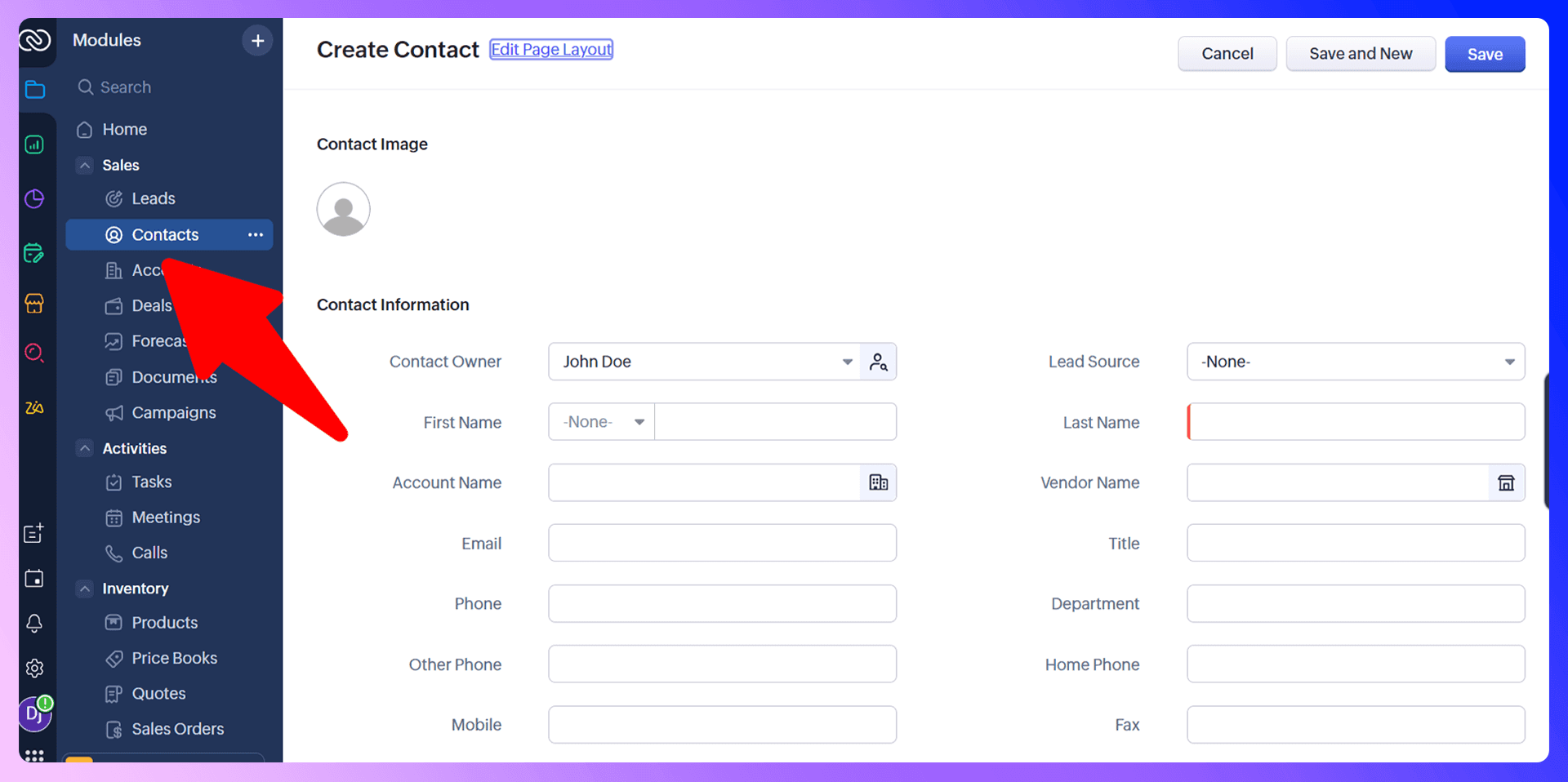
Handling Duplicates and Data Validation
During the import, Zoho allows you to skip or overwrite duplicate records based on a unique identifier like an email address or phone number. However, this is only as good as the data you provide. If your spreadsheet contains slight variations (e.g., '[email protected]' vs '[email protected]'), Zoho may not catch them, leading to a cluttered database that requires manual cleanup.
Supported Field Types
Zoho supports a variety of field types, and your data must be formatted correctly for each. For example:
- Text: Standard text for names, companies, etc.
- Email: Must be in a valid email format.
- Date: Needs to match the date format in your Zoho settings (e.g., MM/DD/YYYY).
- Picklist: The values in your file must exactly match the predefined options in your Zoho picklist. Any variation will cause that field's import to fail for that row.
Import Limitations
Like most CRMs, Zoho has limitations on file size and the number of records you can import at one time. The most common frustration we've seen clients face isn't the hard limits, but the import failures from small formatting errors. A single misplaced comma or an incorrectly formatted date can stop the entire process, forcing you to hunt for the error in a spreadsheet with thousands of rows. It was seeing this exact, repetitive frustration that led us to build a better way.
Importing Contacts using LinkZoho
After witnessing so many sales teams get bogged down by the tedious cycle of exporting, cleaning, and importing spreadsheets, we developed our own solution: LinkZoho. We designed it to eliminate manual data entry entirely.
LinkZoho is a Chrome extension that finds verified contact information from LinkedIn profiles and automatically adds them to Zoho. Instead of spending hours preparing a CSV file, you can add a new, high-quality prospect to your CRM with a single click, directly from their LinkedIn profile. Our vision was to let salespeople focus on selling, not data entry.
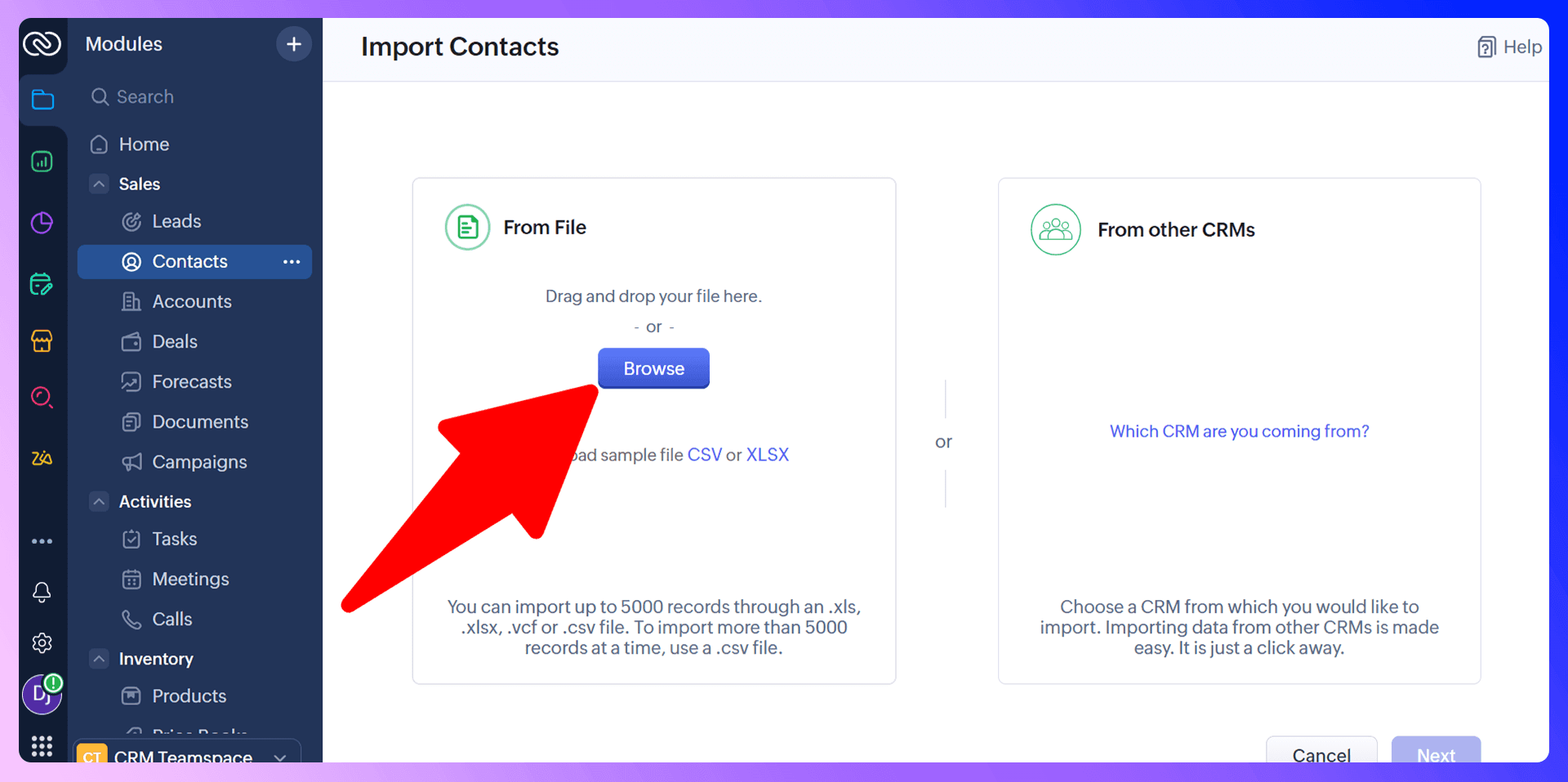
Benefits of using LinkZoho
LinkZoho is a Chrome extension that finds verified contact information from LinkedIn profiles and automatically adds them to Zoho. We built it to be superior to the manual import process in every way:
- Speed: Add a contact in one click, right from LinkedIn. The entire manual import process is reduced to seconds.
- Accuracy: Our system finds verified, up-to-date emails and phone numbers, dramatically reducing bounce rates compared to stale, purchased lists.
- Efficiency: Never switch tabs or copy-paste again. Work directly where your prospects are—on LinkedIn.
- No Formatting Errors: We handle all the field mapping and data formatting automatically. You never have to see an import error message again.
How to get started with LinkZoho
Getting started is incredibly simple:
- Install the LinkZoho Chrome Extension and connect it to your Zoho account.
- Navigate to a person's profile on LinkedIn.
- Open the LinkZoho extension to instantly find their verified contact details.
- Click 'Add to CRM' to send the person and all their information straight into Zoho as a new contact or lead.
Other Import Methods
Besides a CSV import, Zoho offers a couple of other ways to get contacts into your system:
- Migration from another CRM: Zoho provides a built-in tool to help you migrate your data directly from other popular CRMs like Salesforce or HubSpot. You can find this in the same 'Import' section.
- Integrations: You can connect other applications to your Zoho account to feed contacts in automatically. This includes web forms on your website or native Zoho tools like Zoho SalesIQ (their chatbot), which can create new leads from website visitors.
Importing from LinkedIn
If you frequently gather leads from LinkedIn or other online platforms, consider using third-party tools like LinkZoho, our Chrome extension for Zoho CRM. With LinkZoho, you can:
Capture Verified Emails:
- Extract verified contact details directly from LinkedIn profiles.
Add Contacts in One Click:
- Quickly add contacts to Zoho CRM without manual data entry.
Save Time:
- Streamline your lead generation process by automating contact creation.

Learn more about LinkZoho and how it can improve your workflow.
Try LinkZoho Today
While manually importing contacts with a CSV file works, it's a time-consuming process prone to errors. At Add to CRM, we believe that your time is better spent building relationships and closing deals, not wrestling with spreadsheets.
We invested in building LinkZoho because we wanted to give sales professionals back their time. If you're ready to streamline your workflow and ensure your CRM is always filled with accurate, verified prospect data, it's time to stop importing and start syncing.
Ready to transform your prospecting? Get started with LinkZoho for free today and see how easy adding contacts to Zoho can be.
Save 4hrs / week in Zoho.
Find verified contact info for your prospects on the #1 Business Social Network & add them to your Zoho.
Trusted by 1000s of founders, SDRs & more