How to Import Contacts into Nimble CRM
Import contacts into Nimble CRM with our complete guide. CSV imports, data prep tips + LinkNimble for automated LinkedIn imports.
Published on July 4, 2025
At Add To CRM, we understand the critical role a well-organized CRM plays in the success of any business. Importing contacts into your Nimble CRM is a foundational step, yet it can often feel like a daunting task. We've seen firsthand the challenges users face, from data formatting headaches to the sheer volume of manual work involved. That's why we've put together this comprehensive guide. While we'll walk you through the traditional manual import methods, we're also excited to share a more efficient, automated solution we developed to streamline this very process.
Preparing Your Data for Import

Before you dive into importing contacts into Nimble CRM, proper data preparation is key to a smooth and successful transfer. From our experience, a little upfront effort can save you significant time and frustration later on. Here are our top tips:
- Choose the Right File Format: Nimble CRM primarily supports CSV (Comma Separated Values) files for bulk imports. Ensure your spreadsheet is saved in this format.
- Clean Your Data Thoroughly: Remove any duplicate entries, irrelevant information, or inconsistent formatting. Standardize names, addresses, and phone numbers. Nimble will try to merge duplicates based on email, but clean data prevents issues.
- Map Your Fields Carefully: Before importing, understand the fields available in Nimble CRM and how they correspond to your data. Nimble has default fields like First Name, Last Name, Company, Title, Work Email, and Personal Email. If your column headers match Nimble's, the mapping process will be much easier.
- Consider Custom Fields: If you have unique data points not covered by Nimble's standard fields, create custom fields within Nimble before your import. This ensures all your valuable information has a place.
- Use Tags for Organization: Plan your tagging strategy in advance. You can include a 'Tags' column in your CSV, or apply a bulk tag during the import process. This is invaluable for segmenting your contacts later.
Manual Import Process
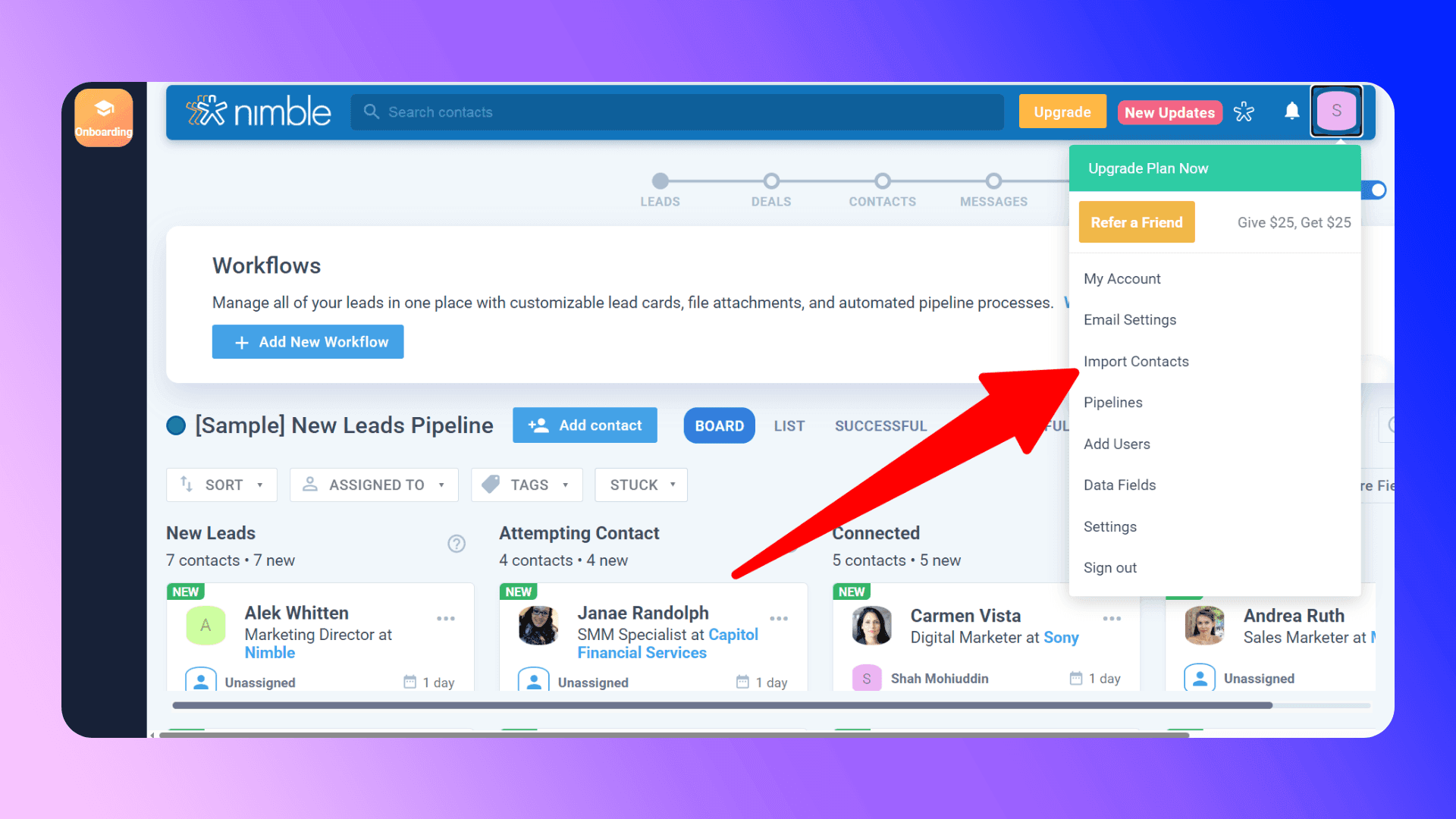
Manually importing contacts into Nimble CRM, while effective, can be a meticulous process. We've guided many clients through these steps, and we know it requires attention to detail. Here's how you can do it:
- Navigate to Import Settings: In Nimble CRM, click on the circle icon in the top right corner to access your settings. Then, select "Networks and Imports."
- Choose Your Import Source: You'll see various import options. For a CSV file, select "CSV." If you're importing from LinkedIn (after downloading your connections as a CSV), you'll find a dedicated "LinkedIn" button.
- Upload Your File: Click "Choose File" and select your prepared CSV file from your computer.
- Select Data Source (if applicable): If you're importing from a common source like LinkedIn, Nimble may offer a default data source mapping. We recommend reviewing these if available, as they can save you time.
- Map Your Fields: This is a crucial step. Nimble will attempt to automatically map your CSV columns to its internal fields. Carefully review each mapping. If a field isn't correctly recognized, use the dropdown menu to select the appropriate Nimble field. For example, your 'Position' column might need to be mapped to Nimble's 'Title' field. If you have data for which no Nimble field exists, you can create a new custom field directly during this step.
- Handle Duplicates: On the next screen, Nimble will present options for handling duplicates. By default, Nimble merges data based on email addresses to prevent creating multiple records for the same person. You can choose other merging criteria if needed, but we generally advise sticking with email-based merging for accuracy.
- Apply a Tag: Always, always, always apply a tag to your imported contacts. This allows you to easily find, segment, and manage this specific batch of contacts later. We suggest including the date in your tag (e.g., "LinkedIn Import Oct 2023") for better tracking.
- Initiate Import: Once you've reviewed all settings and mappings, click "Finish." Nimble will begin importing your contacts in the background.
Handling Duplicates and Data Validation
Nimble CRM has built-in mechanisms to help with duplicates, primarily by merging records based on email addresses. This is a significant help, as we've seen how quickly a CRM can become cluttered with redundant information. However, if contacts don't have an email address, or if there are slight variations in names, manual intervention might be required. Nimble allows you to manually merge duplicate records from within a contact's profile by selecting the "Find Merge Duplicates" option. This process, while necessary for data hygiene, can be time-consuming if you have a large number of unmerged duplicates.
Supported Field Types
Nimble CRM is quite flexible with the types of fields you can import. These include:
- Text Fields: For names, titles, company names, and general notes.
- Email Addresses: Work and personal emails are supported.
- Phone Numbers: Various types like work, mobile, and home.
- Addresses: Street, city, state, zip code, and country.
- URLs: For websites and social media profiles.
- Dates: For specific date-related information.
- Tags: You can import multiple tags per contact.
- Custom Fields: Nimble supports various custom field types, including single-line text, multi-line text, select boxes, and separators. Ensure your data aligns with the custom field type you've defined in Nimble.
Import Limitations
While manual CSV imports are a standard feature, they do come with certain limitations and potential frustrations that we've observed our clients encounter:
- File Size and Row Limits: While Nimble doesn't explicitly state strict limits, very large CSV files (tens of thousands of rows or more) can take a significant amount of time to process and may occasionally encounter timeouts.
- Data Formatting Sensitivity: The success of your import heavily relies on the cleanliness and consistency of your data. Small formatting errors, extra spaces, or incorrect data types in your CSV can lead to failed imports or misaligned data.
- Manual Mapping Overhead: For custom spreadsheets or data from less common sources, the field mapping process can be tedious and error-prone, requiring careful review of each column.
- Lack of Real-time Updates: Manual imports are a one-time snapshot. If your source data changes frequently, you'll need to re-import, which can lead to more duplicate management and version control issues.
- No Contact Information Discovery: Manual imports only bring in the data you already possess. They don't help you find missing contact details like verified emails or phone numbers.
These challenges often lead to hours of manual data entry and cleanup, diverting valuable time from sales and relationship building. This is precisely why we developed a more modern solution.
Importing Contacts using LinkNimble
We recognized the pain points associated with manual contact importing into CRMs, especially when sourcing leads from professional networks like LinkedIn. That's why we built LinkNimble – our solution designed to eliminate the hassle and save you countless hours. LinkNimble finds verified contact information directly from LinkedIn profiles and automatically adds contacts and leads straight into your Nimble CRM. Our vision was to create a tool that not only streamlines the import process but also enhances the quality of your CRM data by providing accurate, verified contact details, eliminating the need for tedious copy-ppasting and manual research.
Benefits of using LinkNimble
LinkNimble is a Chrome extension that finds verified contact information from LinkedIn profiles and automatically adds them to Nimble CRM. We developed LinkNimble as a superior alternative to manual processes, and here's why we believe it's a game-changer for your sales and outreach efforts:
- Speed and Efficiency: Instead of downloading CSVs, cleaning data, and mapping fields, LinkNimble allows you to add contacts directly from a LinkedIn profile with a single click. This saves hours of manual data entry work.
- Verified Contact Data: Our extension finds verified contact information, including email addresses and phone numbers, ensuring a high accuracy rate (96%). This means fewer bounced emails and more successful outreach.
- Eliminates Formatting Issues: Say goodbye to spreadsheet formatting errors. LinkNimble handles the data transfer seamlessly, ensuring information lands in the correct Nimble fields every time.
- Real-time Data Capture: As you browse LinkedIn, you can instantly capture lead data, ensuring your CRM is always up-to-date with the latest prospect information.
- No More Tab Switching: Work directly within LinkedIn. There's no need to switch between multiple applications, copy-pasting information, or managing complex spreadsheets.
- Avoid Duplicates: LinkNimble helps you see which people are already in your CRM, preventing duplicate entries and keeping your Nimble database clean.
Importing from LinkedIn
For users who prefer automation or require frequent data synchronization, third-party tools can streamline the import process.
LinkNimble is a powerful third-party tool designed specifically for Capsule CRM users. It allows you to:
- Import contacts directly from LinkedIn into Capsule with one click.
- Sync data from other sources into Capsule without manual formatting.
- Save time by reducing repetitive tasks and ensuring data accuracy.

If you’re managing a large number of contacts and opportunities or regularly updating your database, LinkNimble can be an invaluable tool.
How to get started with LinkNimble
Getting started with LinkNimble is incredibly simple. We designed it to integrate seamlessly into your existing workflow:
- Install Chrome Extension: Visit the Chrome Web Store and install the LinkNimble extension. Once installed, you can sign up and connect it to your Nimble CRM in just a couple of minutes.
- Go to a Person's Profile: Navigate to any LinkedIn profile you wish to add to your CRM.
- Open the LinkNimble Chrome Extension: Click on the LinkNimble icon in your browser to open the extension. It will automatically find and display enriched data about the person, including verified contact information.
- Click 'Add to CRM': With a single click, the person's profile and all found contact details will be synced to your Nimble CRM as a new contact or lead.
Other Import Methods
Beyond manual CSV imports, Nimble CRM offers several other ways to bring in your contacts, catering to different data sources and integration needs:
- Google and Microsoft 365 Contacts: Nimble provides direct integration to import contacts from your Google and Microsoft 365 accounts. Once you connect your email accounts in Nimble's settings, you'll have the option to import contacts directly from these sources. This is particularly useful for bringing in your existing email network.
- Twitter: Nimble allows you to import contacts directly from Twitter. You can choose to import all followers, people you follow, or even specific Twitter lists you've created. This is a unique way to leverage your social connections within your CRM.
- PieSync (now HubSpot Operations Hub): For advanced, bi-directional data synchronization with over 200 different software-as-a-service applications, Nimble integrates with PieSync. This powerful tool allows you to set up rules to keep contacts in sync between Nimble and other apps like Mailchimp, Constant Contact, QuickBooks, or even other CRMs like Microsoft Dynamics. While PieSync offers a free tier for syncing fewer than 2,000 contacts per month, larger volumes may incur a cost. You can find more information by searching for "PieSync Nimble" and the specific app you wish to integrate.
- Mobile Apps (iOS and Android): Nimble's mobile applications allow you to sync contacts directly from your phone's address book. Simply install the app, go to Settings >> Phonebook, and select "Sync now."
Our Recommendation: Try LinkNimble Today
We understand that manual importing methods for Nimble CRM are a viable option, and they certainly have their place for one-off data transfers. However, we built LinkNimble because we saw a persistent need for a more efficient, accurate, and less labor-intensive way to populate your CRM, especially when working with leads from LinkedIn. We invested in developing LinkNimble to solve the common frustrations of data entry, formatting errors, and the constant search for verified contact information.
LinkNimble isn't just about importing contacts; it's about reclaiming your time, improving data quality, and empowering your sales and outreach efforts with accurate, actionable information. It's the modern solution for a modern sales process.
Ready to experience the difference? We encourage you to try LinkNimble today and see how effortlessly you can build and enrich your Nimble CRM database directly from LinkedIn. Start saving hours and focus on what you do best: building relationships and closing deals.
Save 4hrs / week in Nimble CRM.
Find verified contact info for your prospects on the #1 Business Social Network & add them to your Nimble CRM.
Trusted by 1000s of founders, SDRs & more