How to Use Nimble CRM: The Complete Guide for 2025
Master Nimble CRM setup, pipelines, and productivity tips. Use LinkNimble to add verified LinkedIn leads instantly. No manual data entry. Just faster selling.
Published on August 2, 2025
- Getting Started with Nimble CRM
- Managing Contacts and Leads
- Nimble CRM LinkedIn Integration
- Sales Pipeline Management
- Prospecting and Lead Generation
- Communication and Follow-up
- Reporting and Analytics
- Team Collaboration Features
- Advanced Features and Integrations
- Best Practices and Common Mistakes
- Conclusion: Maximize Your Sales Success
At Add to CRM, we're obsessed with sales efficiency. We know that a powerful CRM is the backbone of any successful sales team. That's why we've put together this comprehensive guide to Nimble CRM. It's a fantastic tool for managing customer relationships, but like any tool, its true power is unlocked when you know how to use it effectively.
In this guide, we'll walk you through everything from initial setup to advanced features. We'll also reveal how you can supercharge your prospecting efforts and eliminate manual data entry with modern tools designed to work seamlessly with Nimble CRM.
Getting Started with Nimble CRM
Initial Setup and Configuration
Getting started with Nimble CRM is straightforward. The first step is connecting your essential accounts.
- Connect Your Email & Calendar: Navigate to the 'Networks & Imports' section. Nimble CRM offers a simple one-button connector for Office 365 users, which syncs your email, calendar, and contacts. G Suite users can connect their email and calendar in two separate steps.
- Import Your Contacts: You can import contacts from your connected email accounts, a CSV file, or your LinkedIn connections (by exporting them from LinkedIn first). When importing, always use tags (e.g., 'LinkedIn Import Q3 2024') to keep your data organized.
- Invite Your Team: Add your team members to the account so everyone can collaborate from a single source of truth.
Customizing Your Dashboard
Nimble CRM's 'Today' page is your command center. You can customize it to fit your workflow perfectly.
- Manage Widgets: Click 'Manage Widgets' to add, remove, or rearrange the boxes on your dashboard.
- Prioritize Your View: Drag and drop your most important widgets, like 'Tasks' or 'Deals', to the top for easy access.
- Focus on What Matters: If a widget isn't relevant to your role, you can simply hide it to reduce clutter.
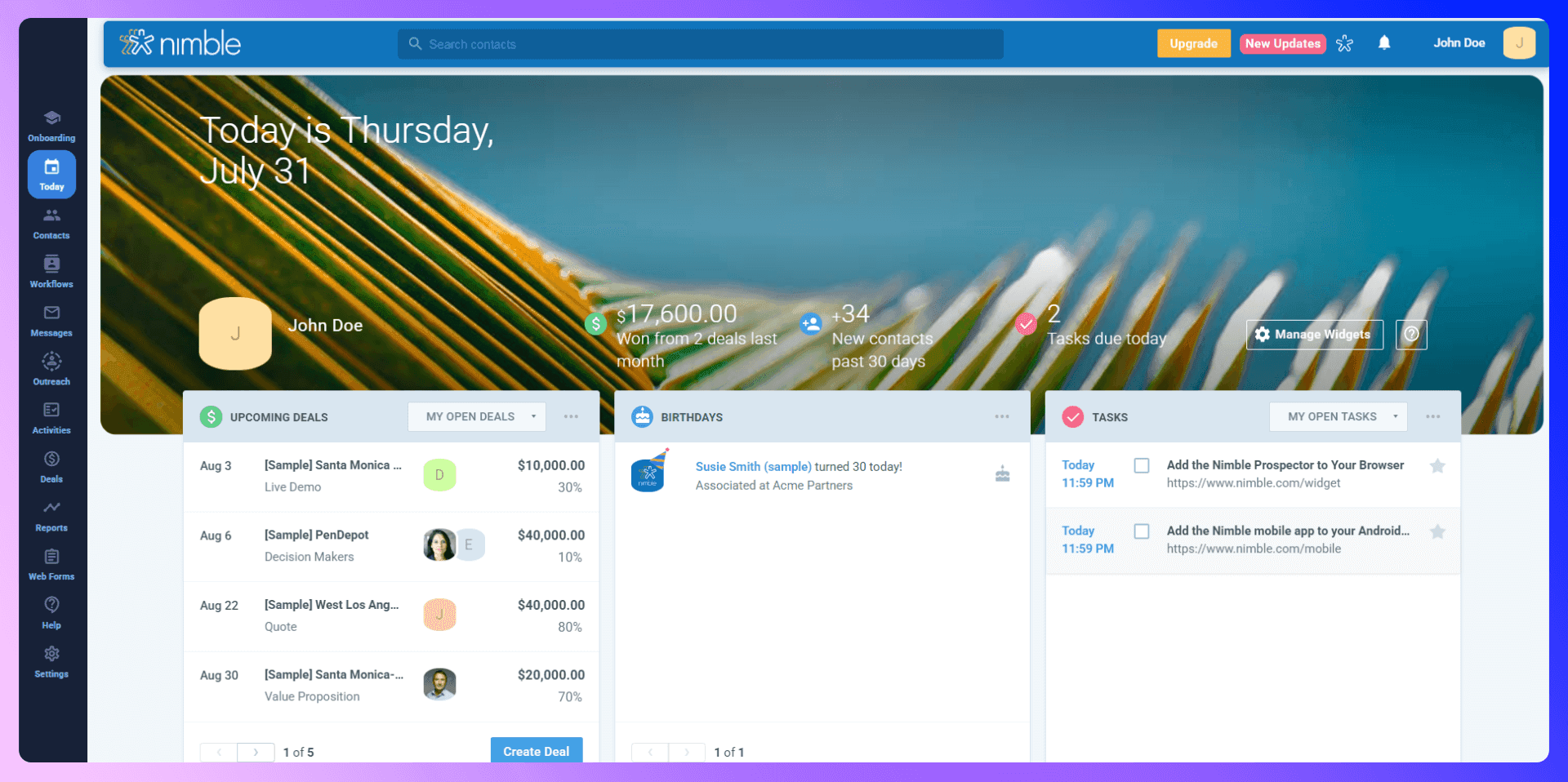
Managing Contacts and Leads
Adding Contacts Manually
You can always add contacts to Nimble CRM manually. This involves finding a prospect's information, copying it, and pasting each field into a new contact record. While functional, this process is time-consuming and prone to human error, taking you away from what you do best: selling.
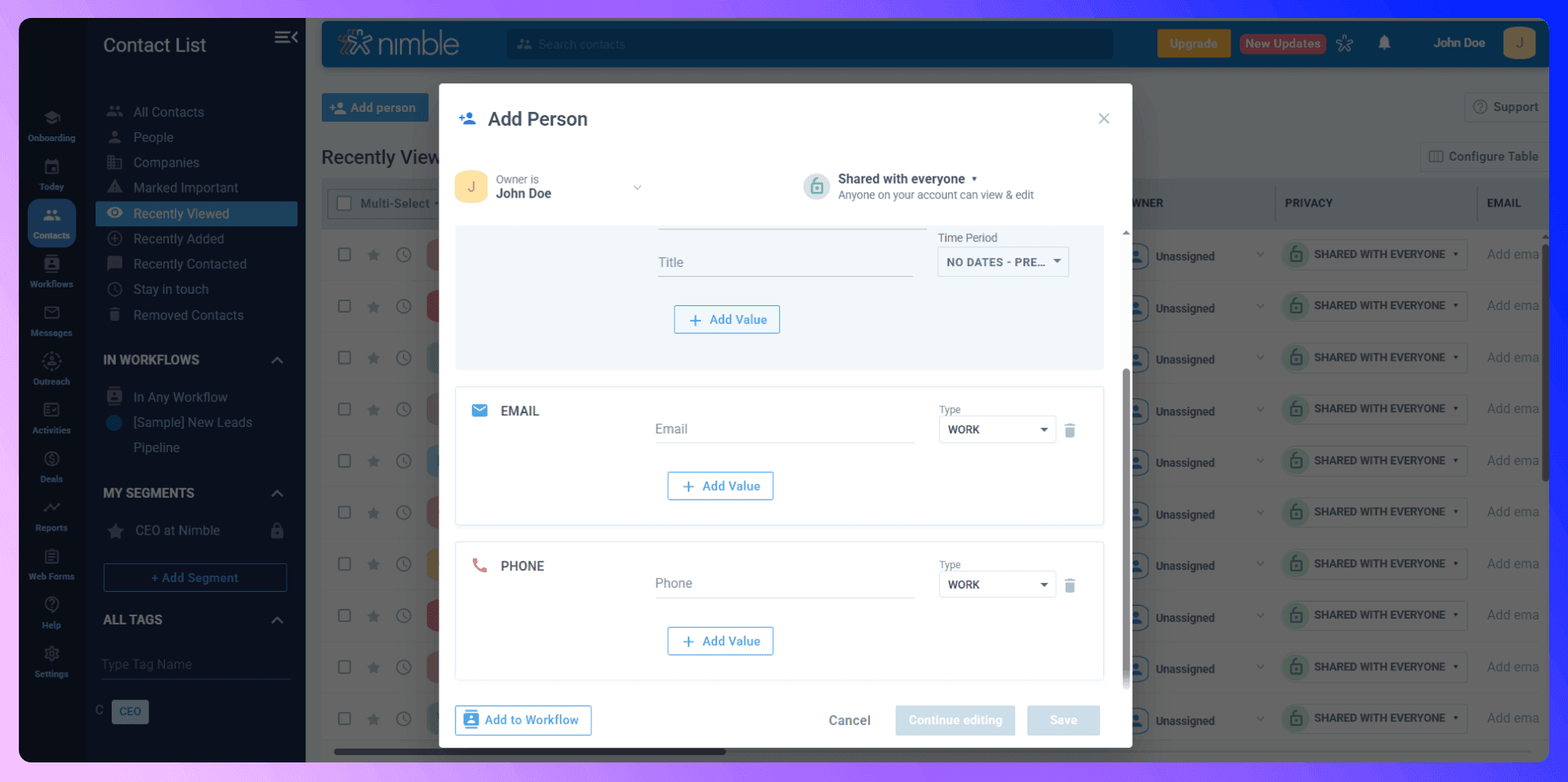
Importing Contacts Efficiently with LinkNimble
There's a much better way. Instead of tedious data entry, you can use a tool built for modern prospecting. Our LinkNimble Chrome extension lets you add contacts from LinkedIn to Nimble CRM in a single click. It automatically finds verified email addresses and phone numbers, then populates the contact record for you. This saves hours of manual work and ensures your data is accurate from the start.
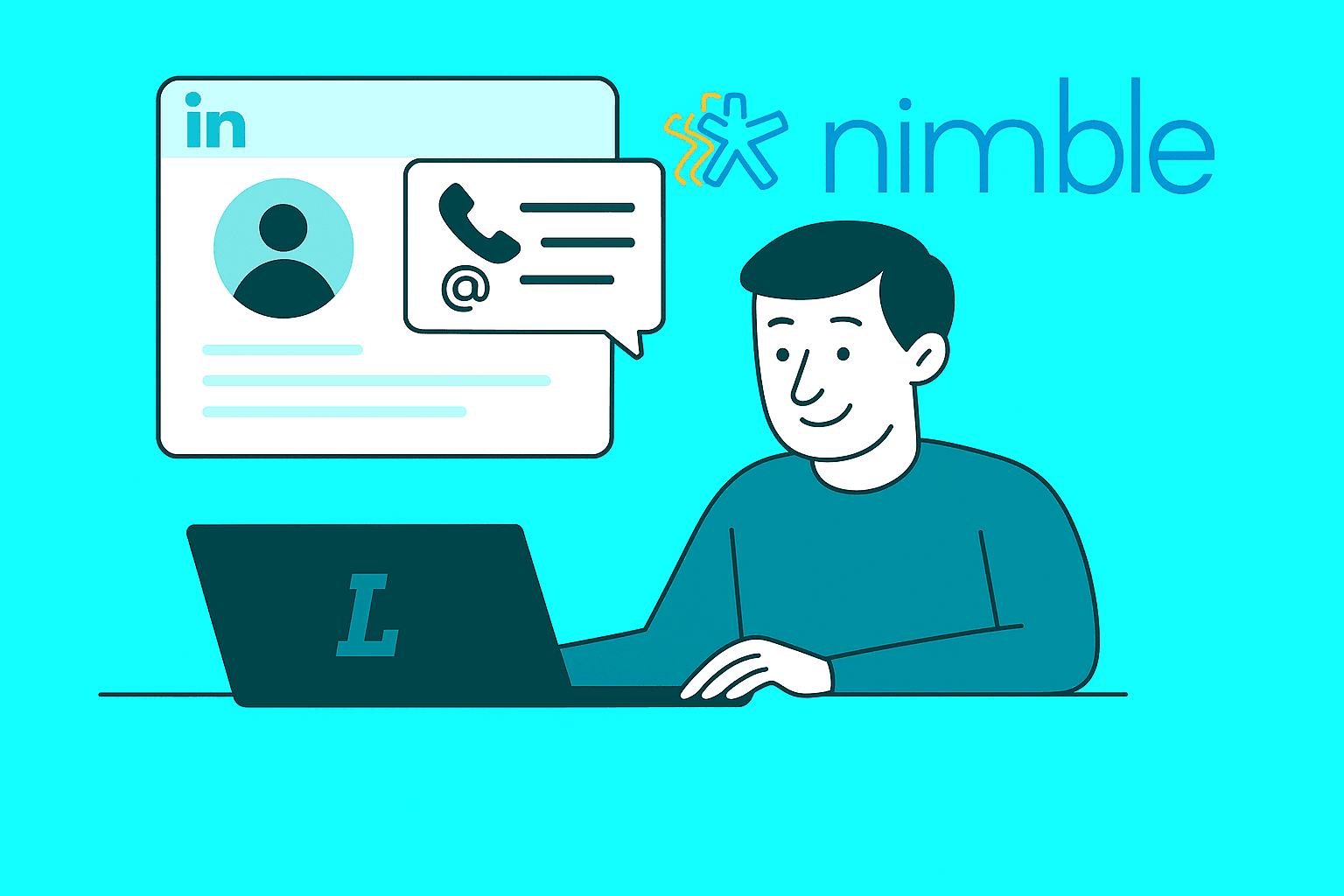
Organizing and Segmenting Contacts
Clean data is useful data. Use Nimble CRM's features to keep your contacts organized:
- Tags: Apply tags to contacts to categorize them (e.g., 'Hot Lead', 'Past Customer', 'West Coast Prospect').
- Segmentation: Use the segmentation feature to create dynamic lists based on any field in Nimble CRM, including custom fields. For example, you can create a segment of all contacts in a specific industry that you haven't contacted in 90 days.
- Mark as Important: Use the star icon to mark key contacts for quick access.
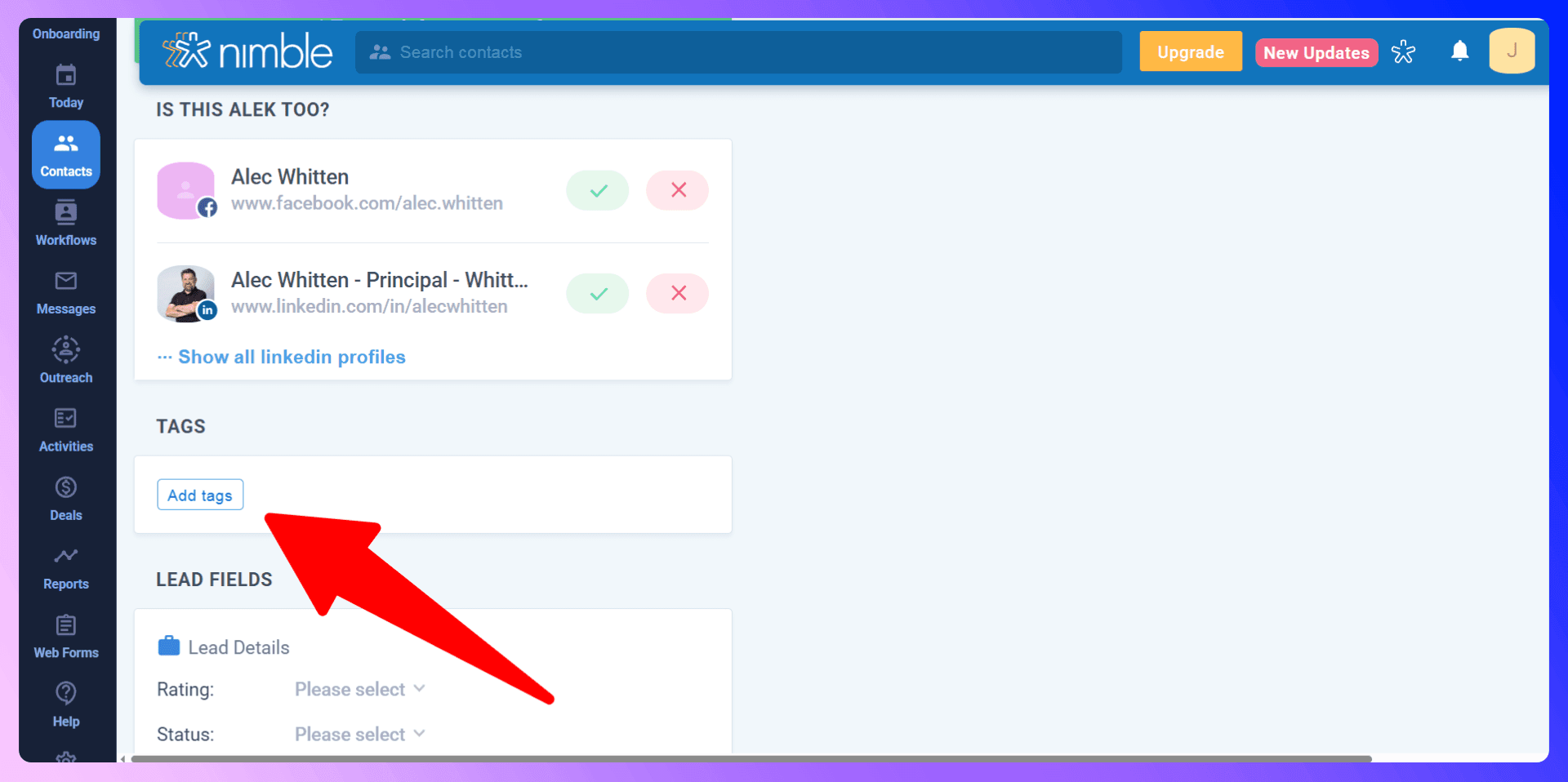
Nimble CRM LinkedIn Integration
LinkNimble is a Chrome extension that revolutionizes how sales teams add prospects to Nimble CRM. It bridges the gap between prospecting on LinkedIn and managing relationships in your CRM, turning a multi-step, manual process into a single click.
Getting Started with LinkNimble
It takes less than two minutes to get set up:
- Install the LinkNimble extension from the Chrome Web Store.
- Sign up and connect your Nimble CRM account.
- Navigate to any LinkedIn profile.
- Click the extension to find verified contact info and add the prospect directly to Nimble CRM.

LinkNimble vs Traditional Prospecting
- Time: Save over 4 hours per week by eliminating manual data entry and research.
- Accuracy: Get 96% accurate, verified contact information, reducing email bounce rates.
- Workflow: No more switching between tabs. Add contacts to your CRM without ever leaving LinkedIn.
- Data Richness: Automatically capture name, job title, company, and more, creating complete profiles instantly.
Sales Pipeline Management
Setting Up Your Sales Pipeline
Nimble CRM allows you to create multiple, fully customizable sales pipelines.
- Go to 'Deals' and click 'Customize Pipelines'.
- Create a new pipeline for different processes (e.g., 'New Business Sales', 'Upsell Opportunities').
- Define the stages for each pipeline, such as 'Prospecting', 'Qualified', 'Proposal Sent', and 'Closed-Won'.
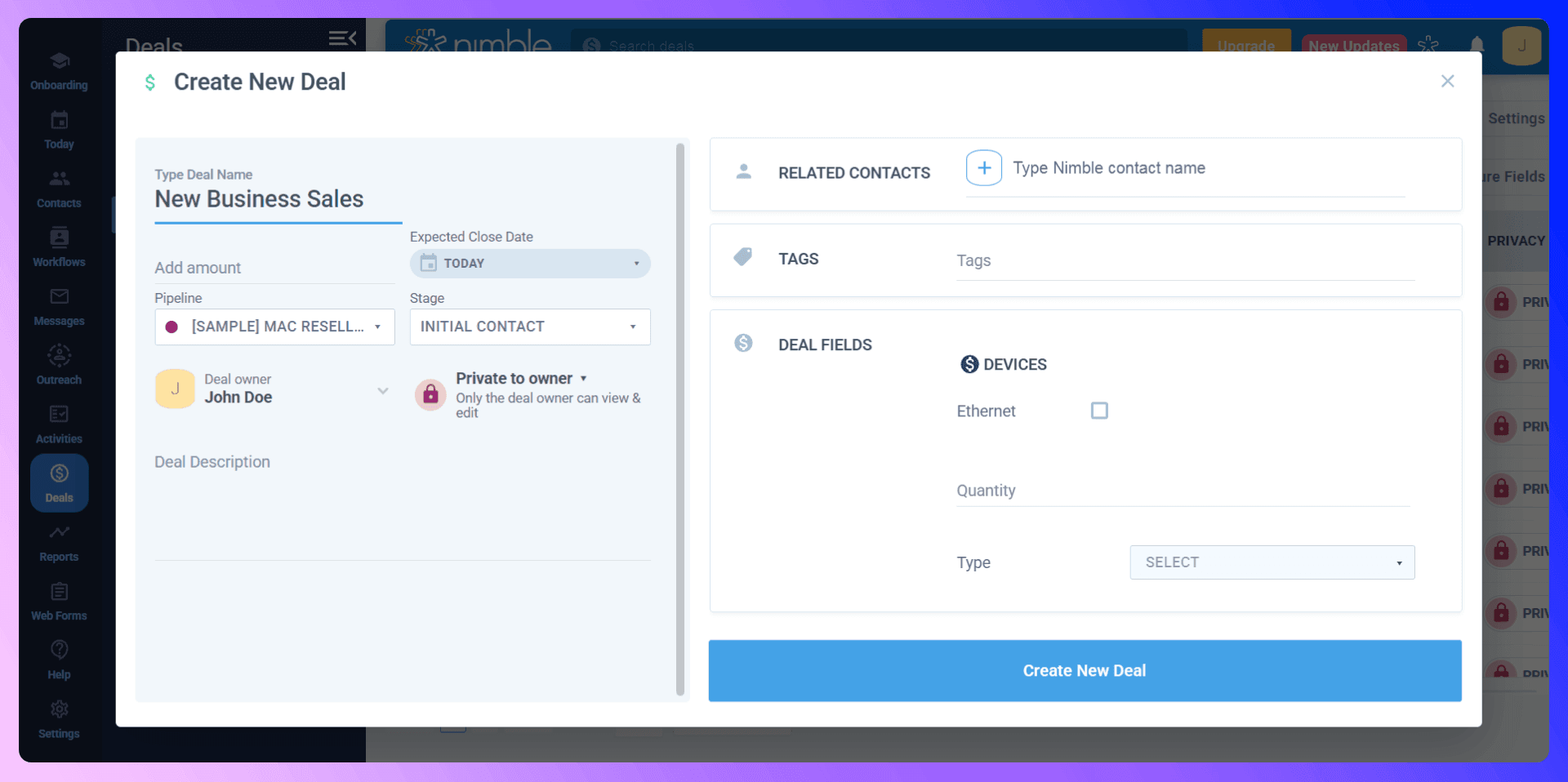
Moving Deals Through Your Pipeline
Managing your deals is intuitive. You can simply drag and drop a deal from one stage to the next. You can also click into any deal to update its value, add participants, log notes, or schedule follow-up tasks.
Pipeline Reporting and Analysis
Under the 'Reports' tab, you can analyze your pipeline's health. Track your team's performance, see which stages have the most deals, and forecast future revenue. This data is crucial for identifying bottlenecks and optimizing your sales process.
Prospecting and Lead Generation
Traditional Prospecting Methods
Traditional prospecting often involves manually searching LinkedIn, trying to find contact information with separate tools, and then painstakingly entering that data into your CRM. It's a slow, inefficient process that limits the number of prospects your team can engage with.
Modern Prospecting with LinkNimble
This is where LinkNimble changes the game. It transforms your prospecting workflow:
- Find a promising prospect on LinkedIn.
- Click the LinkNimble button in your browser.
- The extension instantly finds their verified email and phone number.
- Click 'Add to CRM', and a rich, accurate contact record is created in Nimble CRM instantly.
This seamless process allows your sales team to focus on building relationships, not on data entry.
Communication and Follow-up
Email Integration and Management
With your email connected, you can send messages directly from Nimble CRM. For G Suite users, email tracking (opens and clicks) works everywhere. For Outlook users, tracking is available when sending from Nimble CRM, the browser extension, or the mobile app. You can also create and use email templates to save time on common messages.

Task Management and Reminders
Never let a follow-up fall through the cracks. Create tasks for calls, emails, or meetings and associate them with a contact record. Use the 'Stay in Touch' feature to set recurring reminders for your most important contacts.
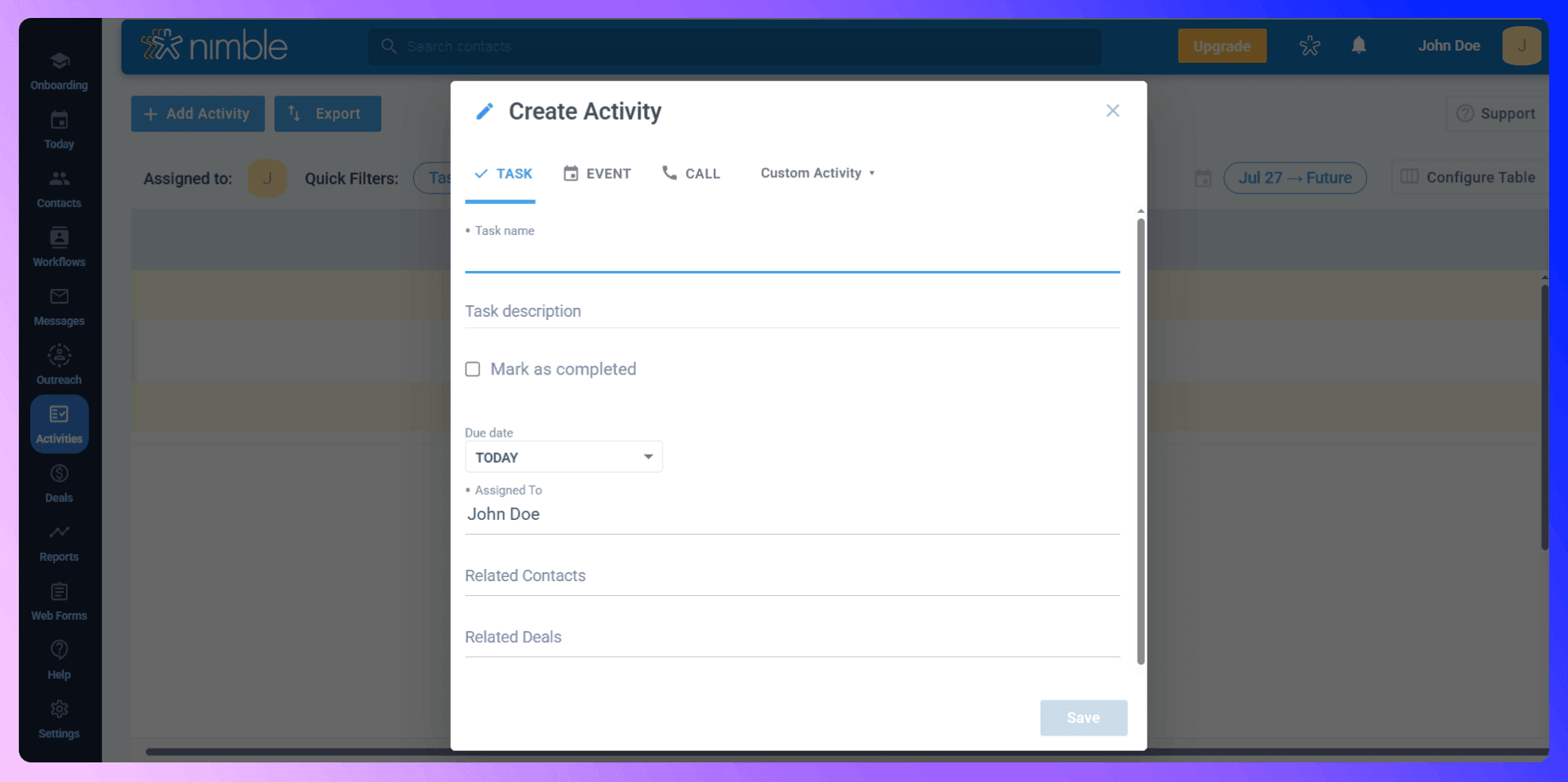
Call Logging and Communication History
Every interaction with a prospect or customer should be logged. Nimble CRM automatically syncs your emails. Make sure your team also logs all calls and adds notes from meetings. This creates a complete interaction history, giving anyone on your team full context for every relationship.
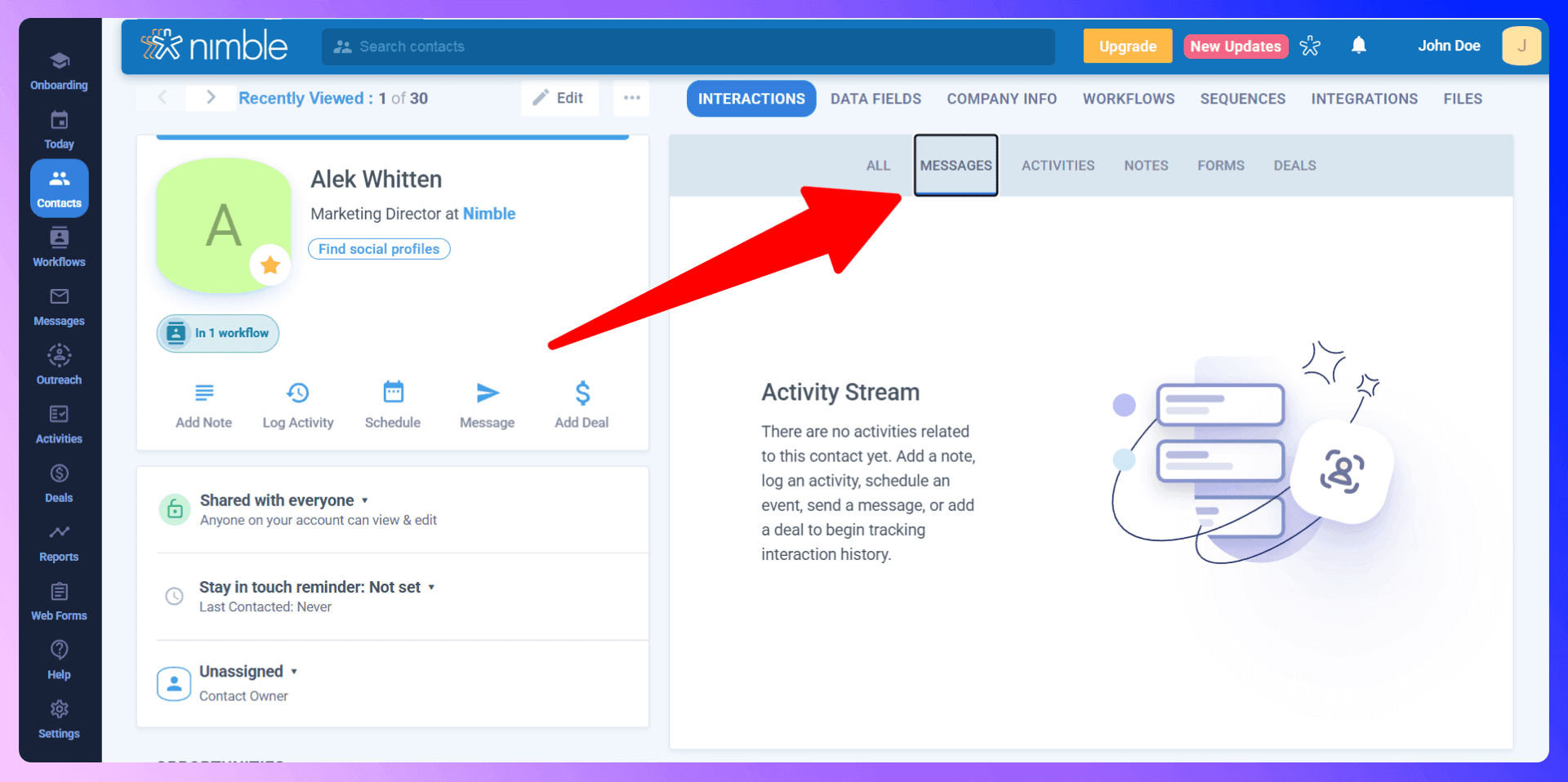
Reporting and Analytics
Key Metrics to Track
Focus on the metrics that drive your business forward:
- Deals Won/Lost
- Sales Cycle Length
- Pipeline Value by Stage
- Team Activity (calls, emails, tasks completed)
Creating Custom Reports
Nimble CRM's 'Activities' and 'Deals' sections allow for powerful custom reporting. You can filter by team member, date range, and activity type to build the exact report you need. Save these filter sets to quickly access them in the future.
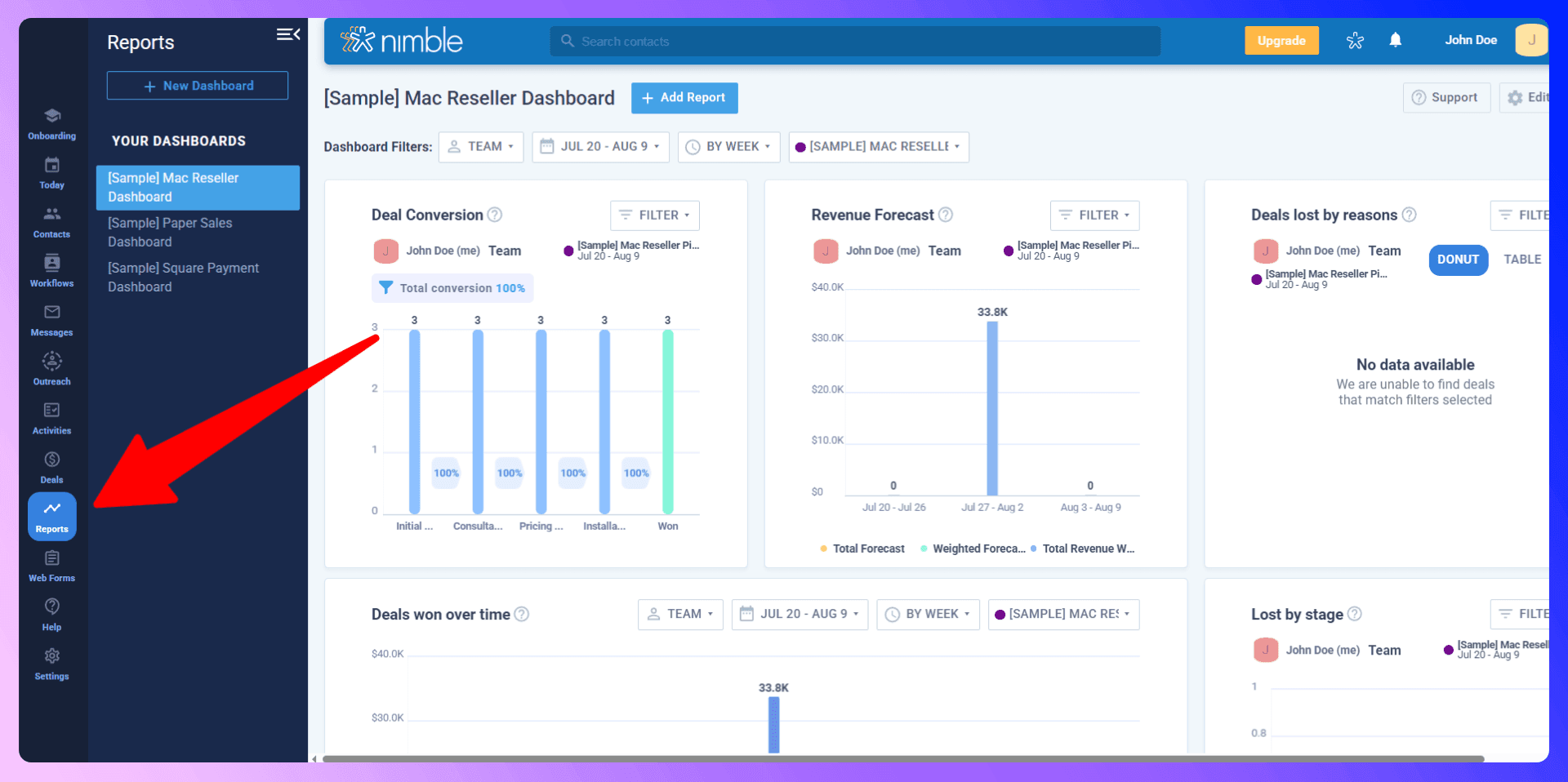
Using Data for Sales Optimization
Use your reports to make data-driven decisions. Is your sales cycle too long? Are deals getting stuck in a particular stage? The answers are in your Nimble CRM data. Use these insights to coach your team and refine your sales strategy.
Team Collaboration Features
User Permissions and Access Control
The account administrator can set permissions for team members, controlling who can export data or delete contacts. This helps protect your valuable company data.
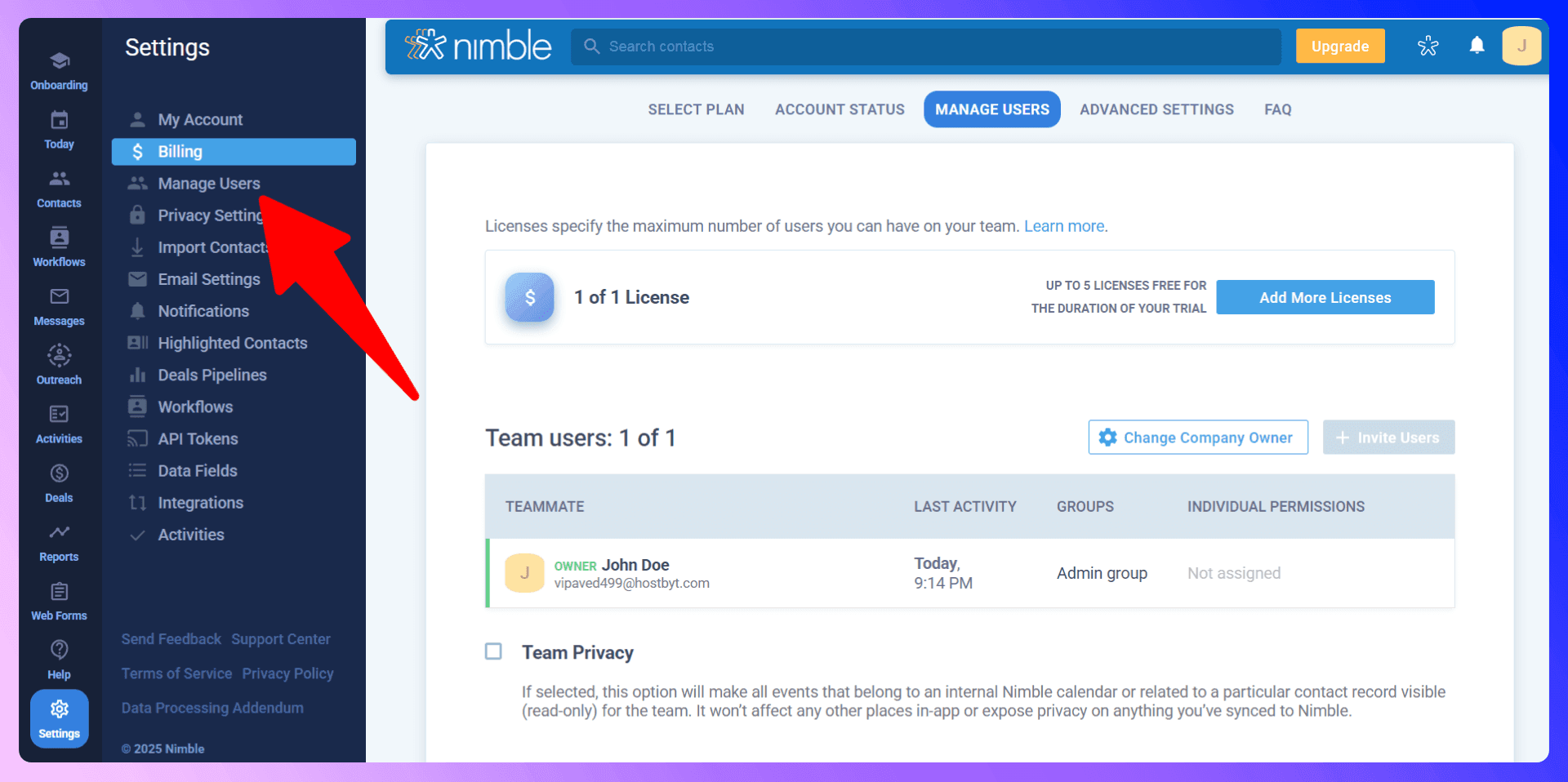
Sharing and Collaboration Tools
By default, all contacts in Nimble CRM are shared, ensuring your entire team has access to the same information. You can delegate tasks, share notes on contact records, and collaborate on deals to work together more effectively.
Advanced Features and Integrations
Automation and Workflows
While Nimble CRM doesn't have complex, multi-step automation, you can automate tasks through its integrations. For example, using the PieSync integration, you can set up rules to sync contacts from other applications and automatically apply tags.
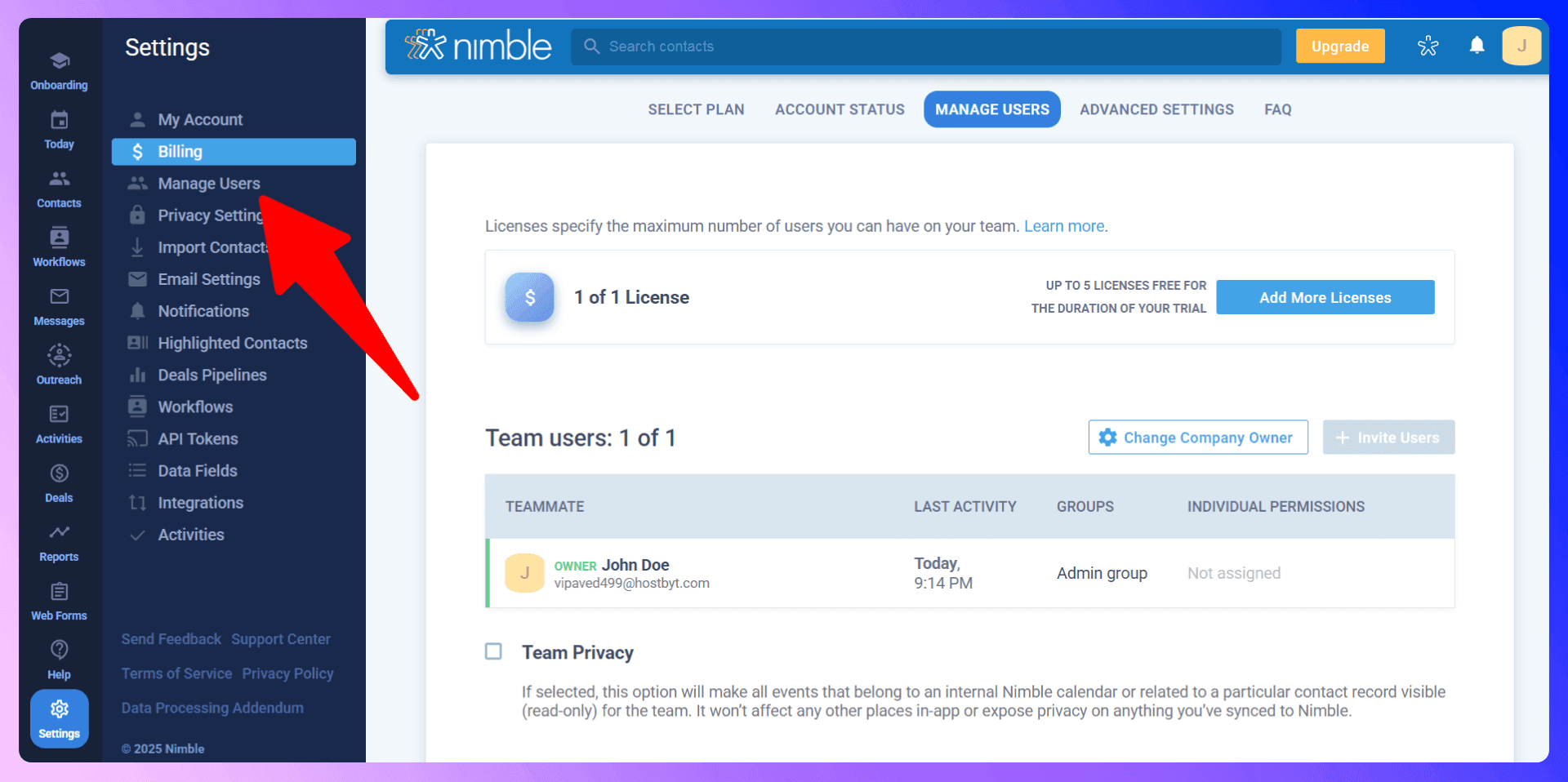
Third-Party Integrations
Nimble CRM integrates with hundreds of other applications via PieSync, allowing for bi-directional data sync. This is perfect for keeping your CRM in sync with email marketing tools, accounting software, and more.
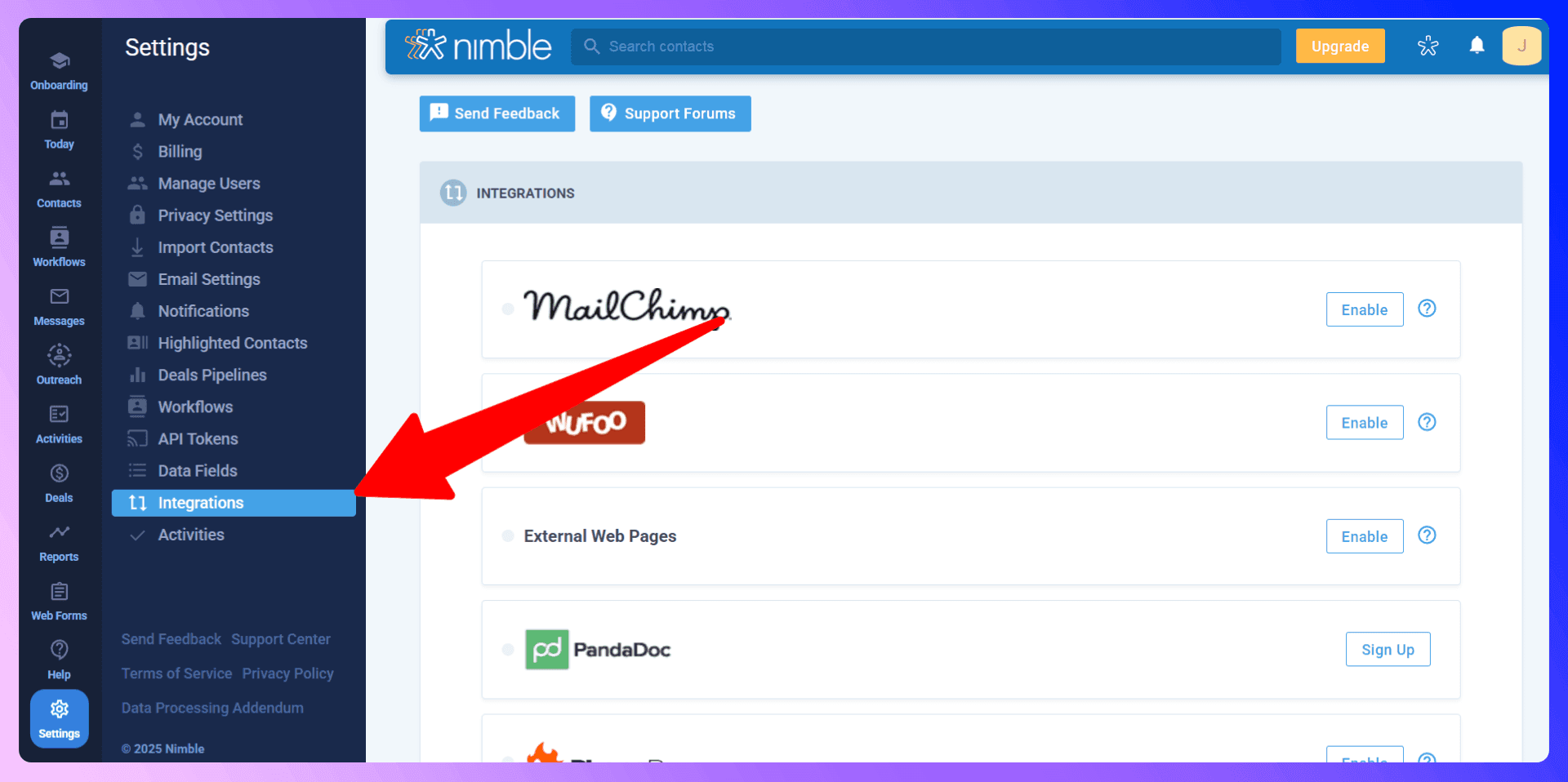
Mobile App Usage
The Nimble CRM mobile app is a powerful tool for sales reps on the go. You can access contacts, manage your calendar, scan business cards to create new contacts, and even send tracked emails directly from your phone.
Best Practices and Common Mistakes
Data Quality Best Practices
- Use a consistent tagging system.
- Regularly merge duplicate contacts.
- Don't import your entire social media network. Be selective and only add qualified prospects or customers.
Common Mistakes to Avoid
- Neglecting to log activities: If it's not in the CRM, it didn't happen.
- Having messy data: Inconsistent tags and duplicate records make the CRM less useful.
- Not customizing your dashboard: A generic view is less efficient than one tailored to your needs.
Optimization Tips
- Use saved segments for targeted email outreach.
- Create email templates for your most common messages.
- Set 'Stay in Touch' reminders for all key clients.
Conclusion: Maximize Your Sales Success
Nimble CRM is a robust platform for managing your sales process and customer relationships. By following the best practices in this guide, you can build a powerful engine for growth. But to truly unlock its potential in the modern sales landscape, you need to pair it with the right tools.
LinkNimble is the missing piece that makes Nimble CRM an unbeatable solution for prospecting and lead generation. Stop wasting time on manual data entry and start focusing on what matters: closing more deals. Give LinkNimble a try today and see the difference for yourself.
Save 4hrs / week in Nimble CRM.
Find verified contact info for your prospects on the #1 Business Social Network & add them to your Nimble CRM.
Trusted by 1000s of founders, SDRs & more