How to Use Insightly: The Complete Guide for 2025
Master Insightly CRM with this complete 2025 guide. Learn setup, pipelines, and how LinkSight adds verified LinkedIn leads to Insightly in one click.
Published on August 10, 2025
- Getting Started with Insightly
- Managing Contacts and Leads
- Insightly CRM LinkedIn Integration
- Sales Pipeline Management
- Prospecting and Lead Generation
- Communication and Follow-up
- Reporting and Analytics
- Team Collaboration Features
- Advanced Features and Integrations
- Best Practices and Common Mistakes
- Conclusion: Maximize Your Sales Success
At Add to CRM, we're obsessed with sales efficiency. We know that the right Customer Relationship Management (CRM) tool is the engine of a high-performing sales team. Insightly is a powerful and versatile platform that can unify your sales, marketing, and project management efforts. However, getting the most out of any CRM requires understanding its features and adopting best practices. That's why we created this guide—to provide a complete walkthrough of how to master Insightly for your sales process. We'll also show you how to supercharge it with modern prospecting tools to save countless hours and close more deals.
Getting Started with Insightly
Initial Setup and Configuration
Getting your Insightly account up and running is straightforward. Here’s how to begin:
- Sign Up: Head to the Insightly website and sign up for a free trial or a paid plan that fits your team's size and needs.
- Invite Your Team: Once your account is created, you can invite your coworkers by adding their names and email addresses. This ensures everyone on your team has access from day one.
- Basic Configuration: Navigate to 'System Settings' under your profile. Here, you can customize everything from your organization's details and currency to user permissions and data fields. Taking a few minutes to configure these settings will pay off in the long run.
Customizing Your Dashboard
Your Insightly dashboard is your command center. It provides a real-time overview of your tasks, opportunities, and activities. You can customize this view to fit your workflow perfectly.
- Add and Arrange Cards: Click the plus (+) icon to add new cards for contacts, organizations, projects, or leads. You can drag and drop these cards to arrange them in a way that makes sense for you.
- Switch Dashboards: You can create and switch between different dashboards, such as a Leads Dashboard or a Project Dashboard, to focus on specific areas of your work.
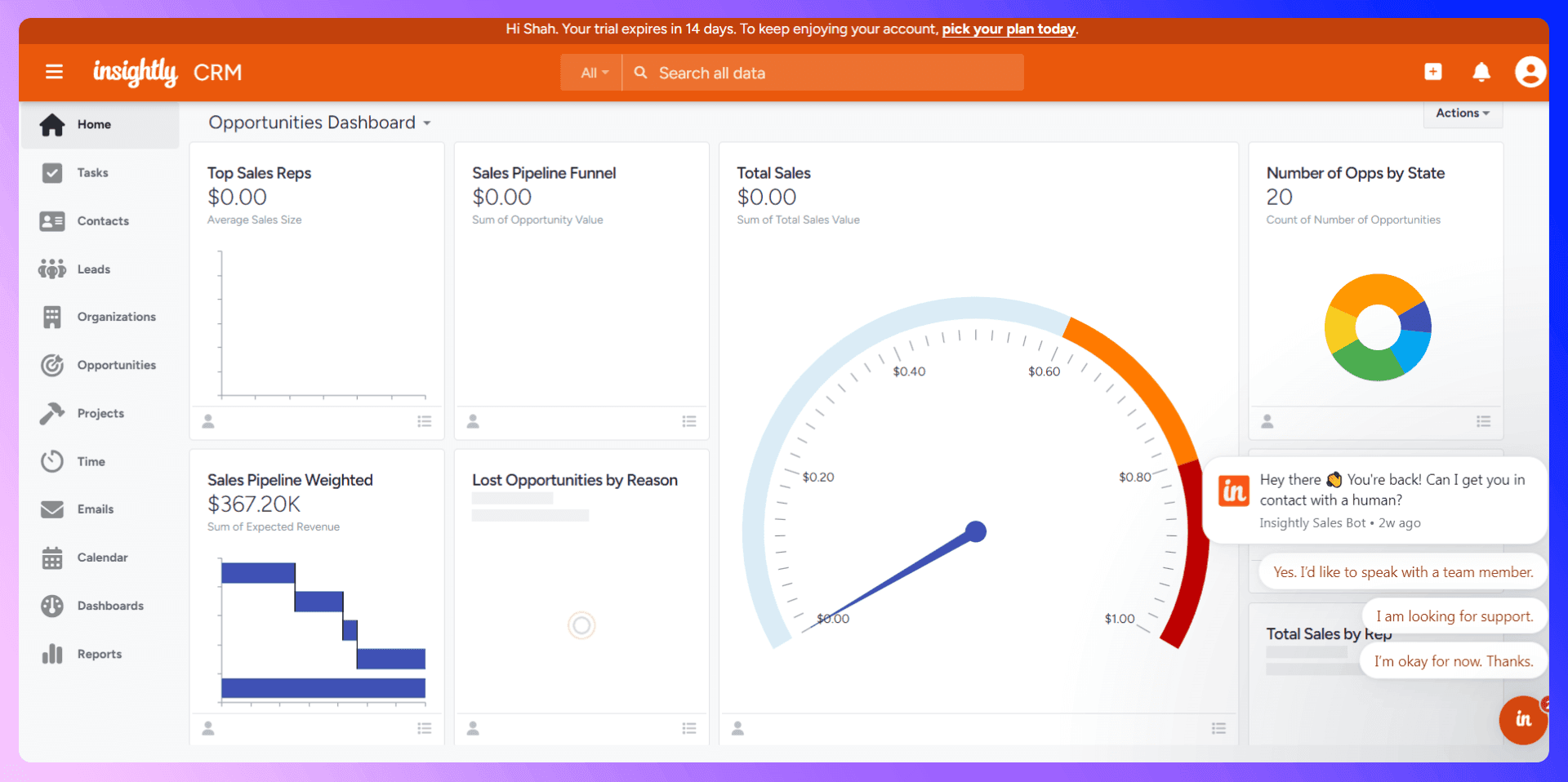
Managing Contacts and Leads
Adding Contacts Manually
You can add contacts in Insightly by clicking 'New Contact' and filling out the form. This includes their name, email, phone number, and linking them to an organization. While this works for one-off entries, it becomes incredibly time-consuming and prone to error when you're dealing with a high volume of prospects. Manually entering data from platforms like LinkedIn is a productivity killer.
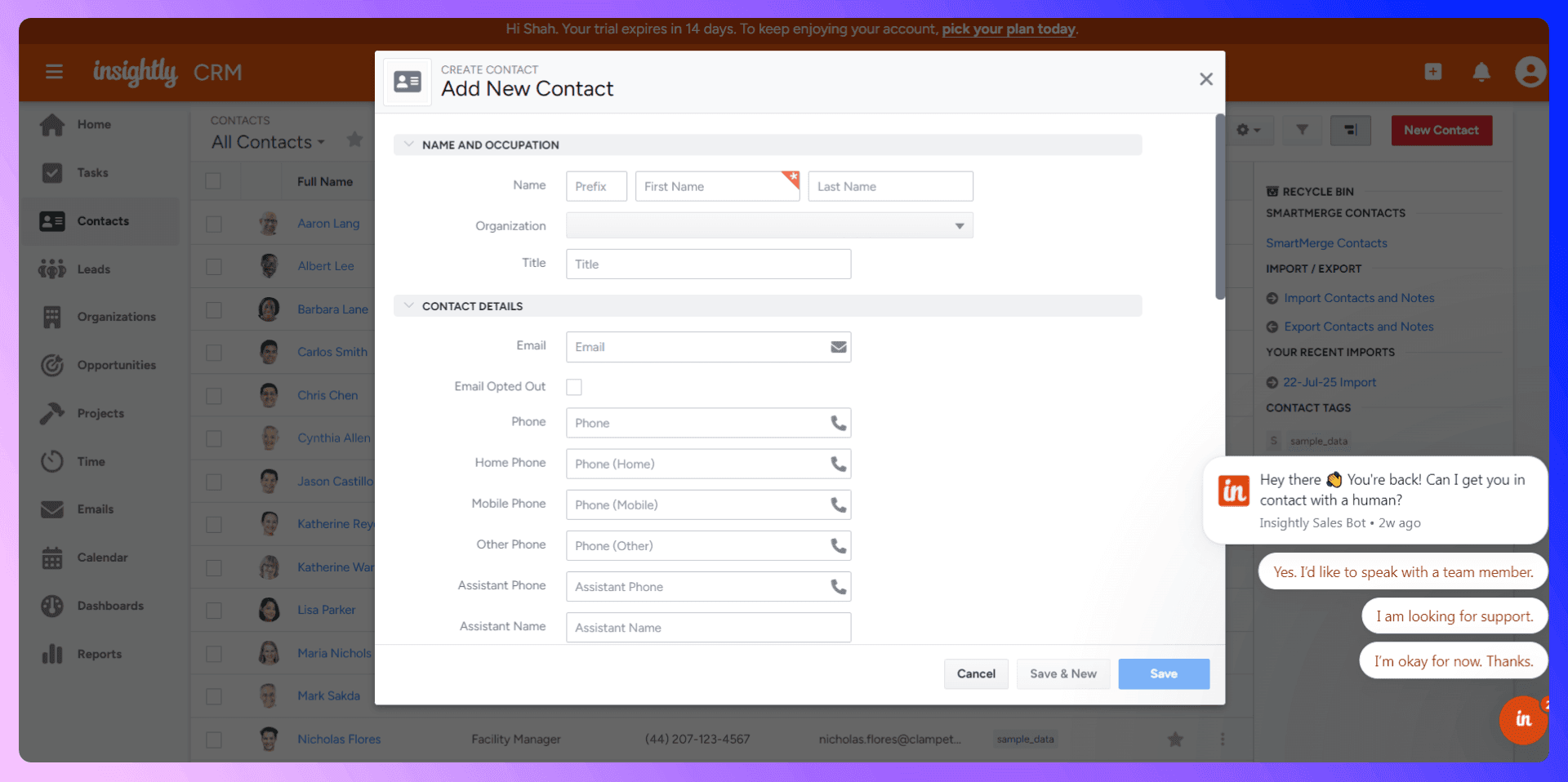
Importing Contacts Efficiently with LinkSight
There's a much better way. Instead of tedious copy-pasting, you can use LinkSight to add prospects from LinkedIn to Insightly in a single click. Our Chrome extension automatically finds verified email addresses and phone numbers from LinkedIn profiles and populates the contact record in Insightly for you. This eliminates manual data entry, saves hours of prospecting time, and ensures your CRM data is accurate from the start.

Organizing and Segmenting Contacts
Once your contacts are in Insightly, keeping them organized is key. Use these features to manage your database effectively:
- Tags: Apply tags to contacts and organizations to segment them into meaningful groups (e.g., 'Hot Lead', 'Q4-Prospect', 'East-Coast').
- Linking: Link contacts to their respective organizations. This creates a clear hierarchy and allows you to see all associated contacts, opportunities, and projects for a single company.
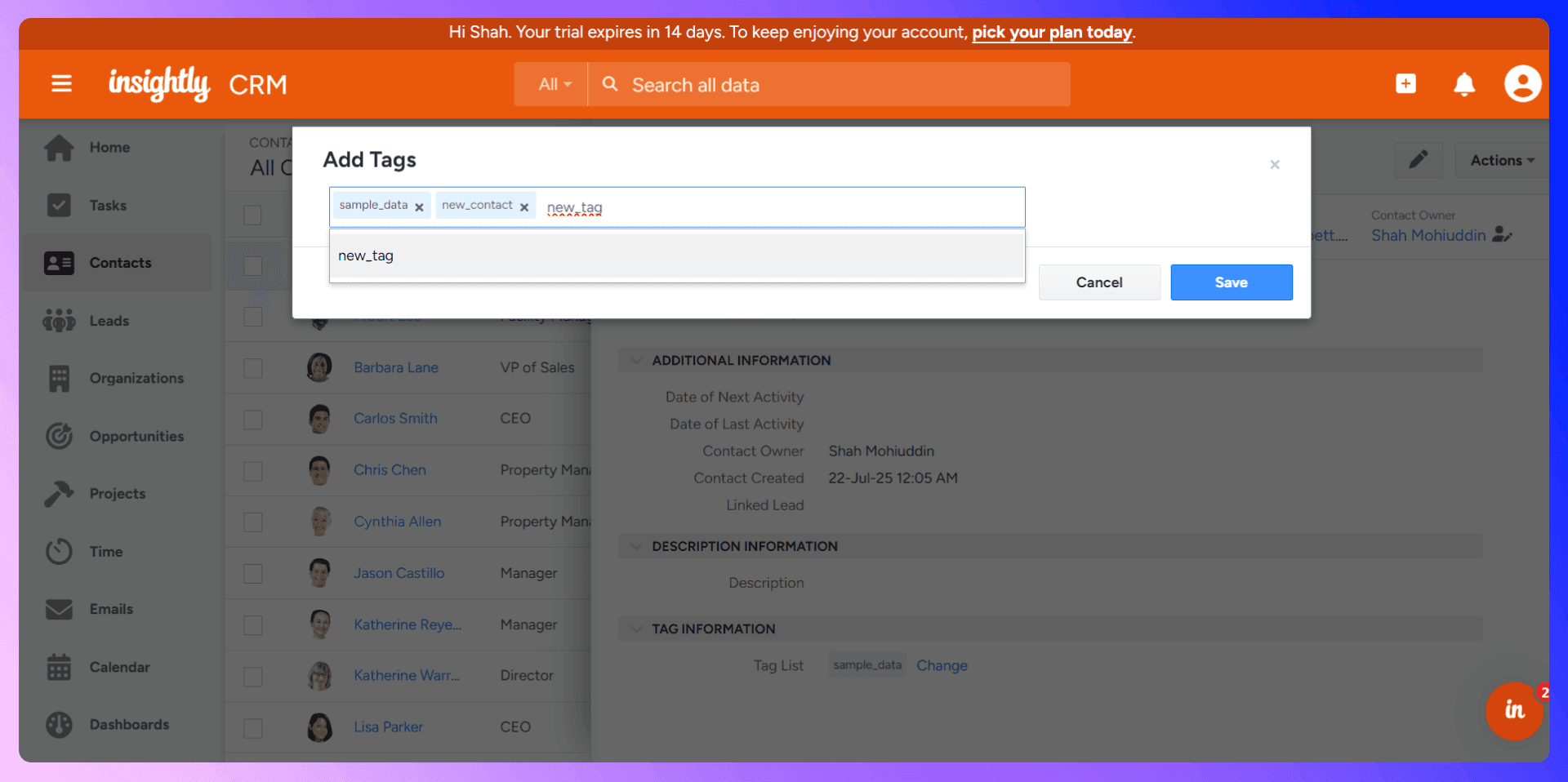
Insightly CRM LinkedIn Integration
[LinkSightis a Chrome extension that revolutionizes how sales teams add prospects to Insightly. It's the missing piece that connects the world's largest professional network, LinkedIn, directly to your CRM, eliminating manual work and boosting productivity.
Getting Started with LinkSight
It takes less than two minutes to get started:
- Install the Extension: Install the LinkSight extension from the Chrome Web Store and connect it to your Insightly account.
- Navigate to a LinkedIn Profile: Go to the LinkedIn profile of a prospect you want to add to your CRM.
- Find Contact Info: Click the LinkSight button to instantly find their verified email address and phone number.
- Add to Insightly: Click 'Add to CRM', and the contact is created in Insightly with all their information, automatically.

Sales Pipeline Management
Setting Up Your Sales Pipeline
Insightly allows you to create custom pipelines that mirror your sales process. To set this up, go to 'System Settings' > 'Pipelines'.
- Create or Edit a Pipeline: You can use the default Opportunity Pipeline or create new ones for different products or services.
- Define Your Stages: Click 'Edit Stages' to define the steps a deal moves through, such as Prospecting, Qualification, Needs Analysis, Proposal, and Negotiation. You can add, remove, or reorder these stages at any time.
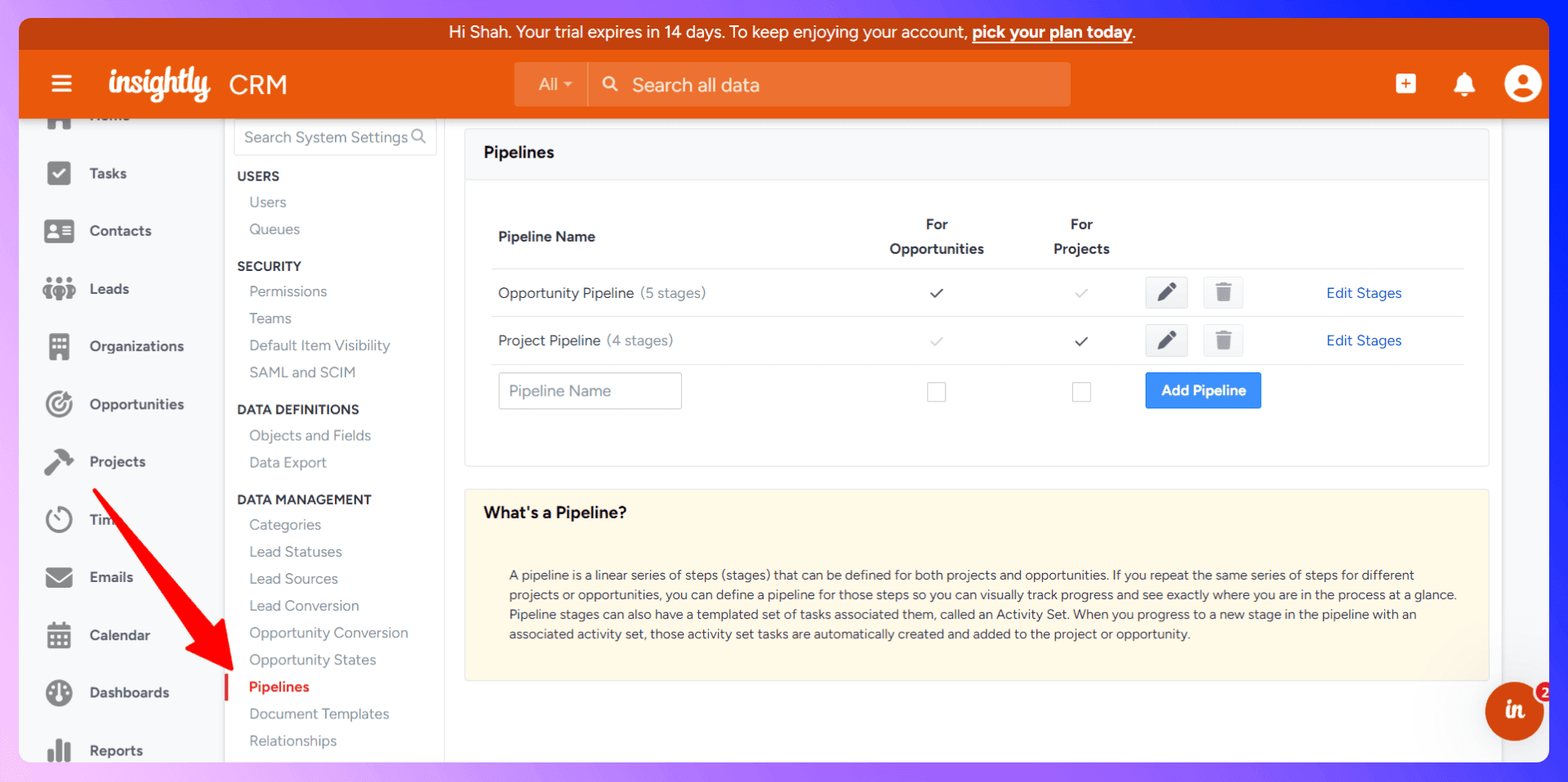
Moving Deals Through Your Pipeline
As you work with a prospect, you can easily update their status by moving the opportunity to the next stage in the pipeline. This visual representation helps you and your team understand exactly where every deal stands. You can also update the opportunity value, probability of winning, and forecasted close date to maintain an accurate sales forecast.
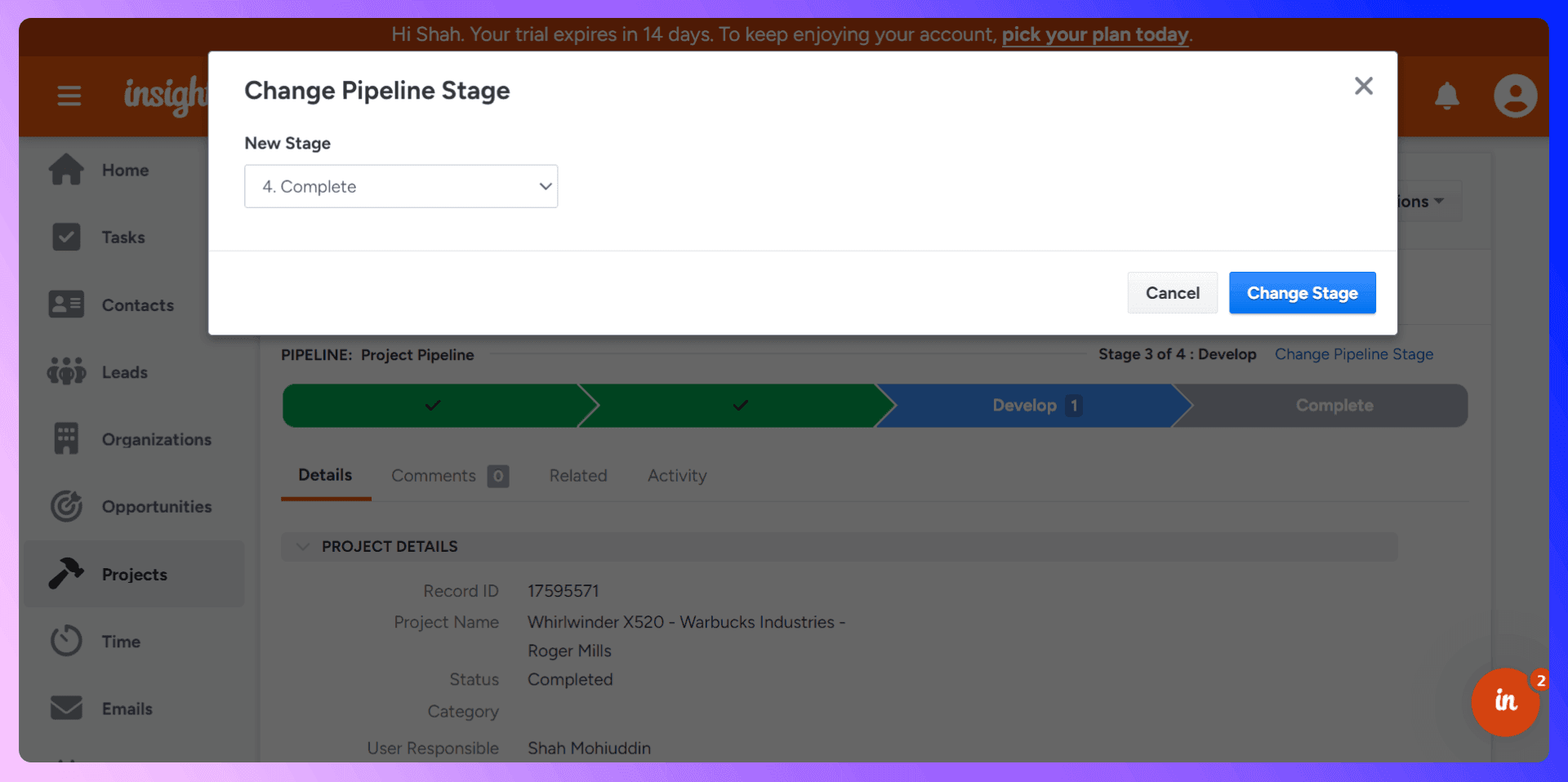
Pipeline Reporting and Analysis
Insightly's reporting tools give you a clear view of your pipeline's health. You can run reports to see how many deals are in each stage, the total value of your pipeline, and your win/loss rate. This data is crucial for identifying bottlenecks and optimizing your sales strategy.
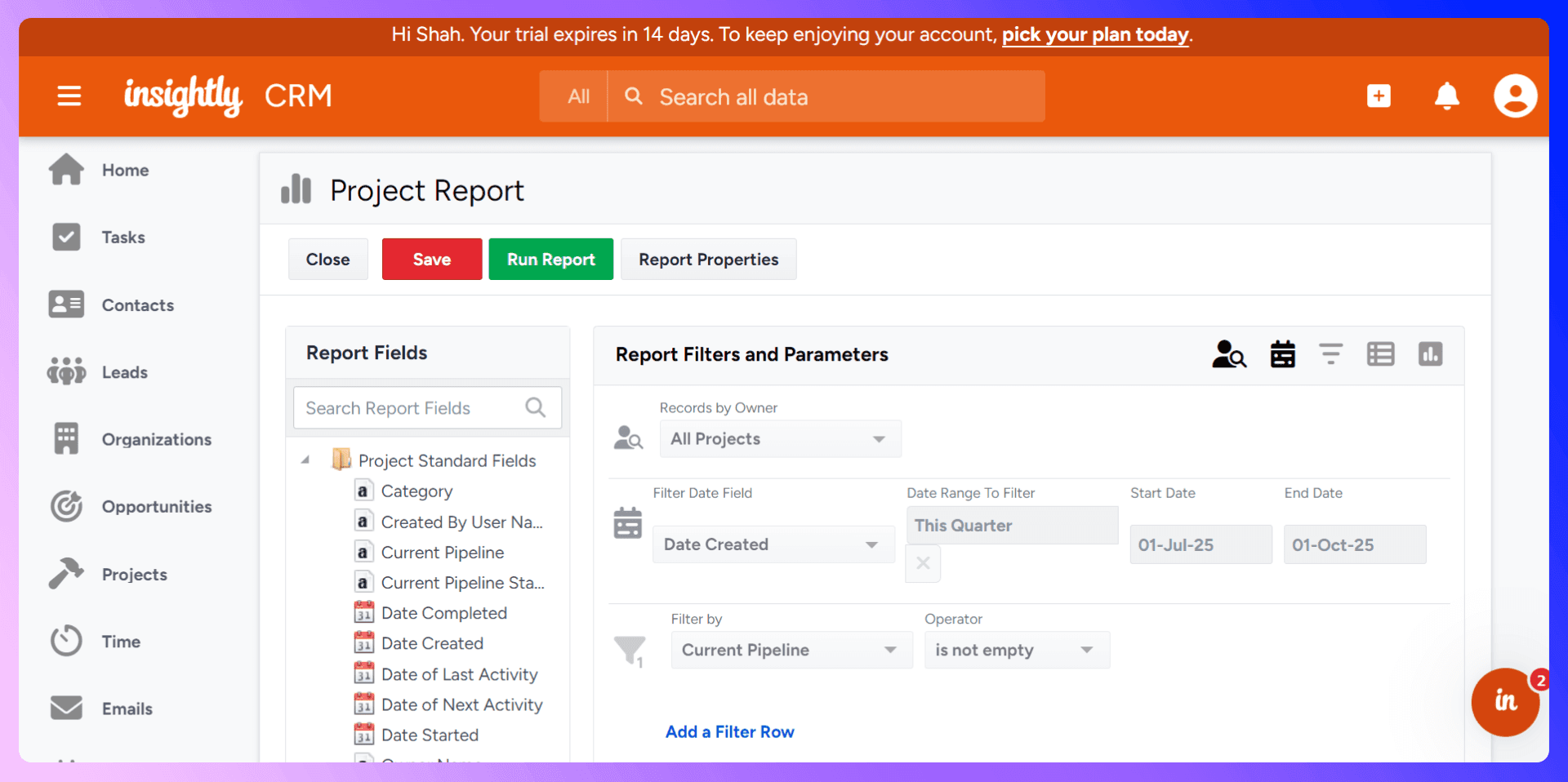
Prospecting and Lead Generation
Traditional Prospecting Methods
Traditional prospecting involves manually searching for leads on platforms like LinkedIn, trying to find their contact information, and then painstakingly entering it all into your CRM. This process is slow, repetitive, and often results in outdated or incorrect data.
Modern Prospecting with LinkSight
LinkSight transforms this outdated process. Our extension integrates directly into your LinkedIn workflow. When you find a promising prospect, simply click the LinkSight button. We find their verified email and phone number and let you add them to Insightly instantly. You can save more than four hours per week on prospecting and data entry, allowing you to focus on what you do best: building relationships and closing deals.
Communication and Follow-up
Email Integration and Management
Insightly integrates with your email client, allowing you to send emails and save correspondence directly to a contact's record. This ensures that all communication is tracked and visible to your team, providing a complete history of every interaction.
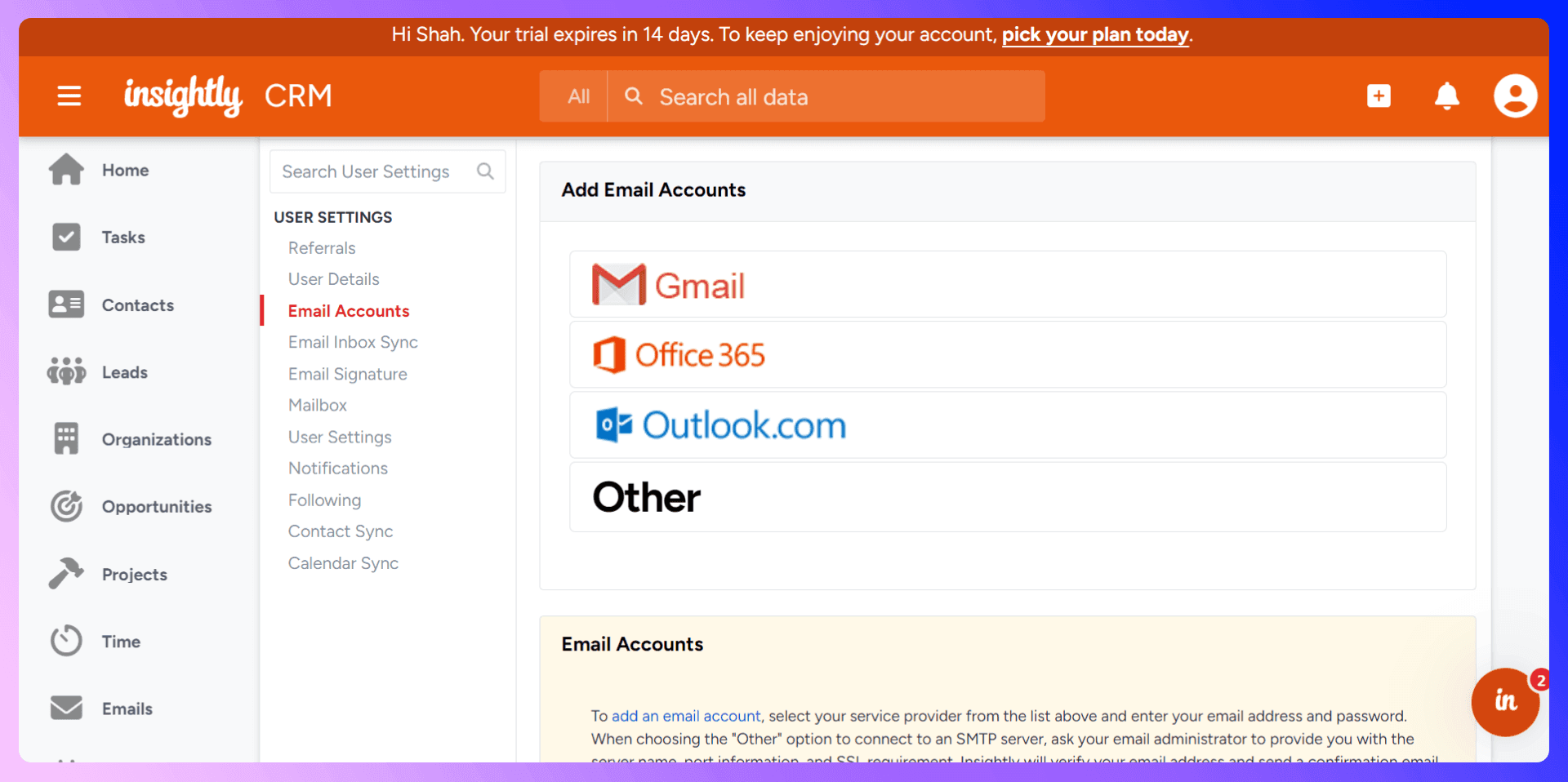
Task Management and Reminders
Never miss a follow-up again. Create tasks in Insightly for phone calls, meetings, or to-dos. You can assign due dates, set reminders, and link tasks directly to a contact, organization, or opportunity. This keeps you organized and ensures you're always on top of your next steps.
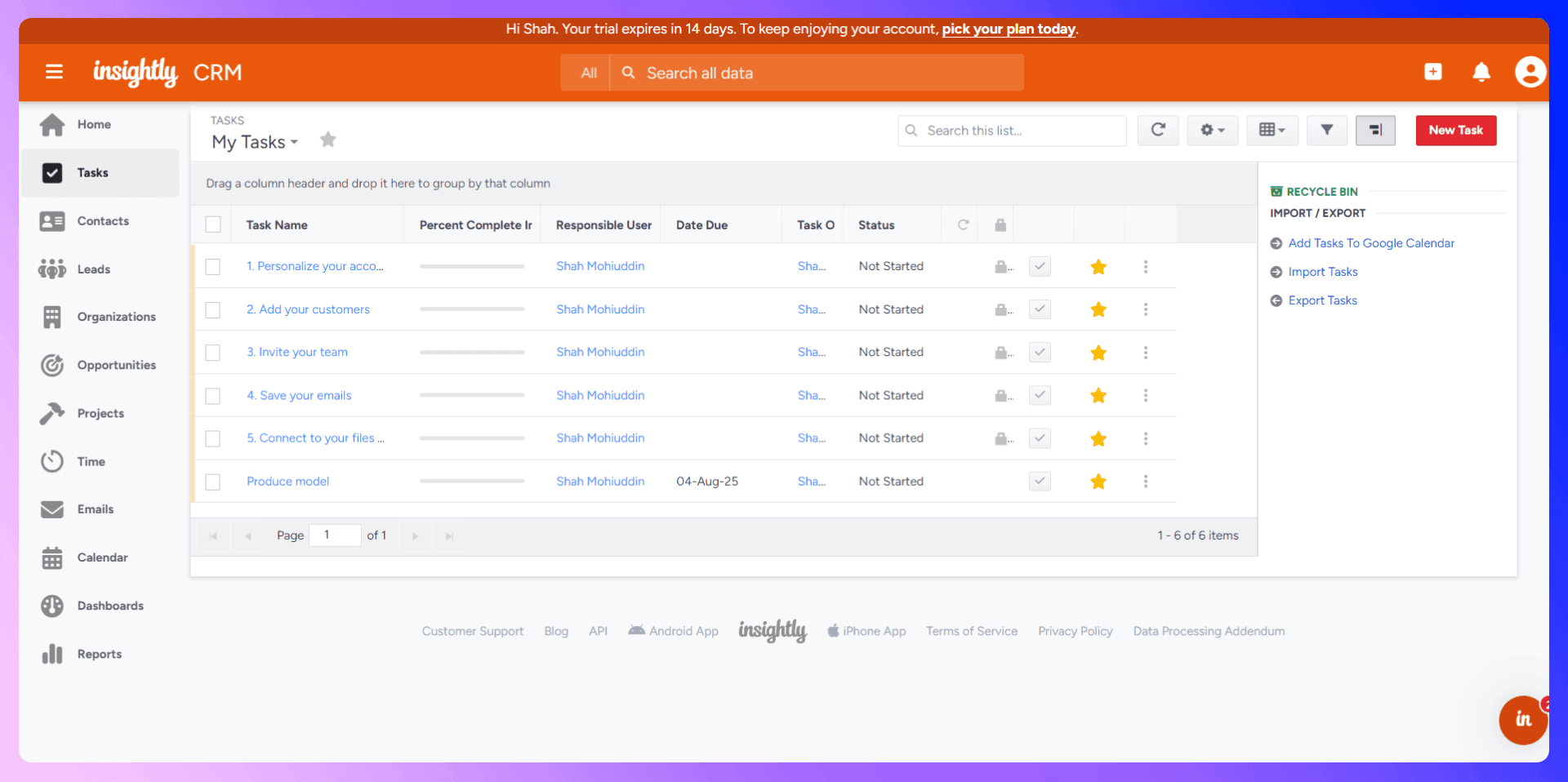
Call Logging and Communication History
For a complete 360-degree view of your customer, log every interaction. Use the 'Activity' tab on a contact's record to add notes from calls, meetings, and other communications. This creates a comprehensive timeline that is invaluable for team collaboration and long-term relationship management.
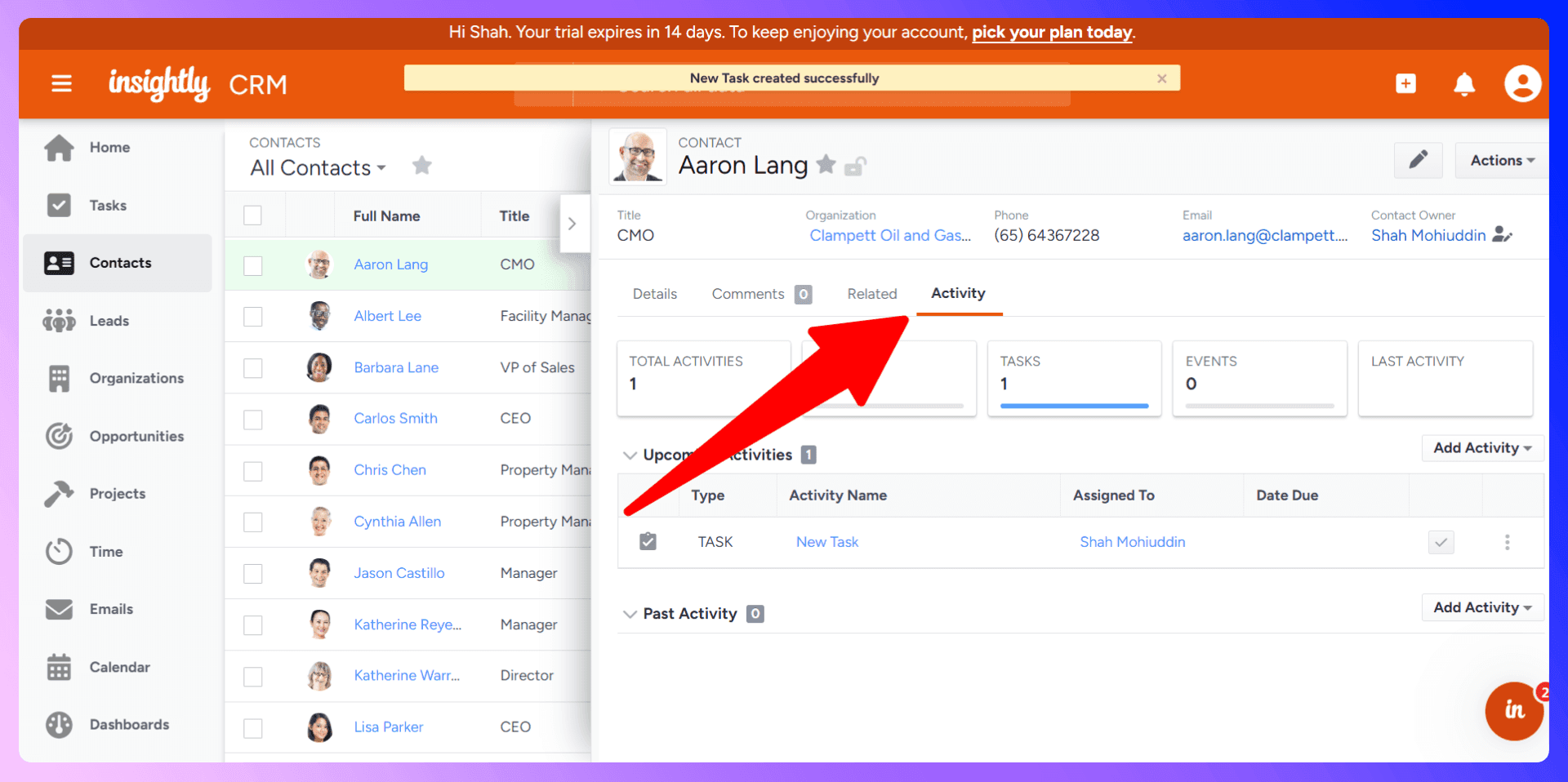
Reporting and Analytics
Key Metrics to Track
Insightly's dashboards and reports help you monitor the metrics that matter most to your sales team:
- Lead conversion rate
- Sales cycle length
- Opportunity win rate
- Sales activity volume (calls, emails, meetings)
Creating Custom Reports
While Insightly offers many standard reports, you can also build custom reports to track specific KPIs. Choose the data you want to analyze, apply filters, and visualize it with charts and graphs to gain deeper insights into your performance.
Using Data for Sales Optimization
Data-driven decisions are the hallmark of a modern sales team. Use the insights from your Insightly reports to identify top-performing strategies, coach your team members, and refine your sales process for continuous improvement.
Team Collaboration Features
User Permissions and Access Control
In 'System Settings', you can define user roles and permissions to control who can view, create, or edit records. This ensures data security and keeps team members focused on the information relevant to them.
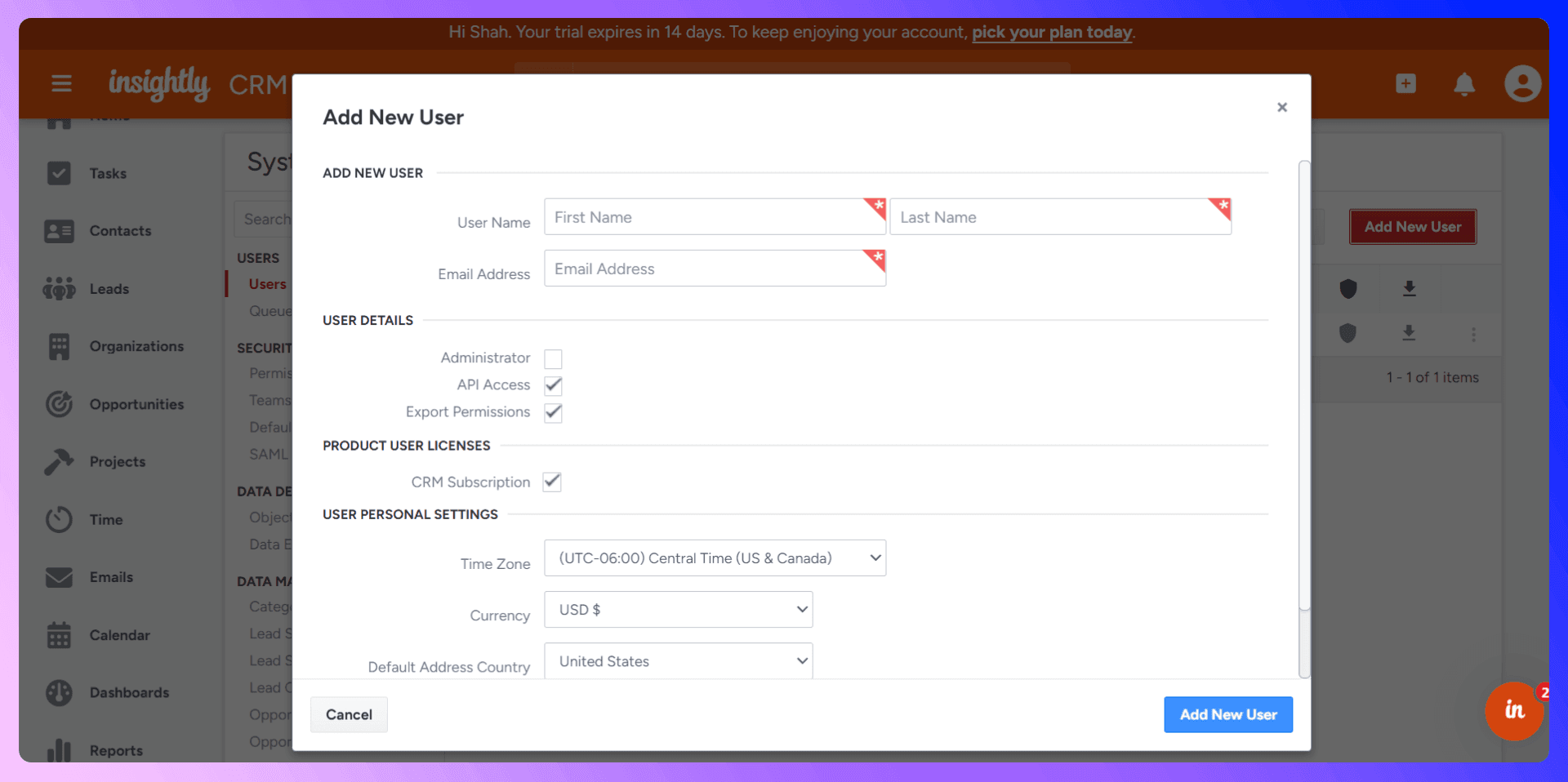
Sharing and Collaboration Tools
Insightly is built for teamwork. By linking contacts, opportunities, and projects, everyone on the team can see the full context of a customer relationship. Shared task lists and a central communication history prevent duplicate work and ensure a seamless customer experience.
Advanced Features and Integrations
Automation and Workflows
Insightly allows you to set up workflow automation to handle repetitive tasks, such as assigning new leads to a sales rep or creating a follow-up task when a deal moves to a new stage. This saves time and ensures no steps are missed.
Third-Party Integrations
Insightly connects with a wide range of business tools, including email marketing platforms and accounting software. These integrations help you create a unified tech stack where data flows seamlessly between systems.
Mobile App Usage
The Insightly mobile app lets you manage your CRM on the go. You can access contacts, update opportunities, and log activities from your phone or tablet, ensuring you're always connected, whether you're in the office or on the road.
Best Practices and Common Mistakes
Data Quality Best Practices
Your CRM is only as good as the data inside it. Maintaining clean, accurate data is essential. The best way to ensure high-quality data is to get it right from the source. Using a tool like LinkSight to import verified contact information directly from LinkedIn is the most effective way to prevent data decay and duplication.
Common Mistakes to Avoid
- Inconsistent Data Entry: Not having a standard process for entering information.
- Neglecting the Pipeline: Failing to update opportunity stages in real-time.
- Poor Lead Management: Letting new leads fall through the cracks without a follow-up plan.
- Ignoring Reports: Not using the data available to make informed decisions.
Optimization Tips
- Regularly review and clean your contact database.
- Use tags consistently to segment your audience.
- Create custom dashboards for different roles on your team.
- Automate repetitive tasks to free up time for selling.
Conclusion: Maximize Your Sales Success
Insightly is an incredibly capable CRM that can organize and streamline your entire sales operation. By following the best practices in this guide, you can build a solid foundation for success. But to truly unlock its potential in the modern sales landscape, you need to eliminate the friction between prospecting and CRM management.
That's where LinkSight comes in. It bridges the gap, automates the grunt work, and gives your team back hours every week to focus on selling. Stop wasting time on data entry and start closing more deals. Try LinkSight today and see the difference for yourself.
Save 4hrs / week on Insightly data entry.
Find verified contact info for your prospects on LinkedIn®, Gmail, Outlook & company websites. Add them to your Insightly with 1-click.
Trusted by 1000s of founders, SDRs & more