How to Find Your API Key in Pipedrive
Learn the simple steps to find your API key in Pipedrive. Unlock the full potential of your integrations and boost your productivity effortlessly.
Published on August 16, 2025
To integrate your Pipedrive CRM with third-party tools and extensions, you will need to access your API key.
This guide will walk you through the steps to find and copy your API key in Pipedrive.
Steps to Access Your API Key in Pipedrive
Log into Your Pipedrive Account
Visit the Pipedrive web app and sign in using your credentials.Access Your Profile Menu
In the top-right corner of your dashboard, click your profile icon.Go to Company Settings → Personal Preferences
From the dropdown menu, select “Company settings”, then choose “Personal preferences” from the sidebar.
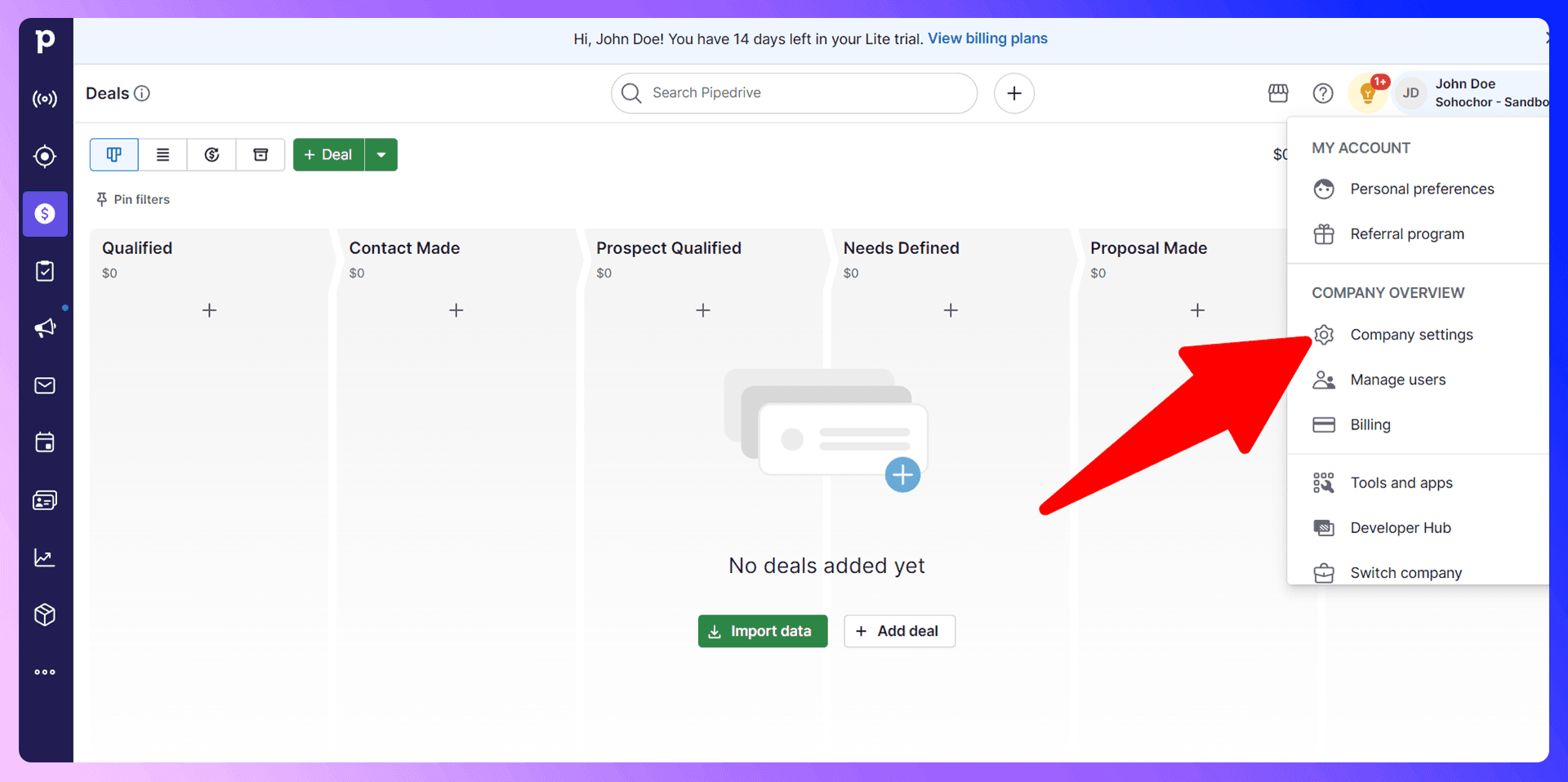
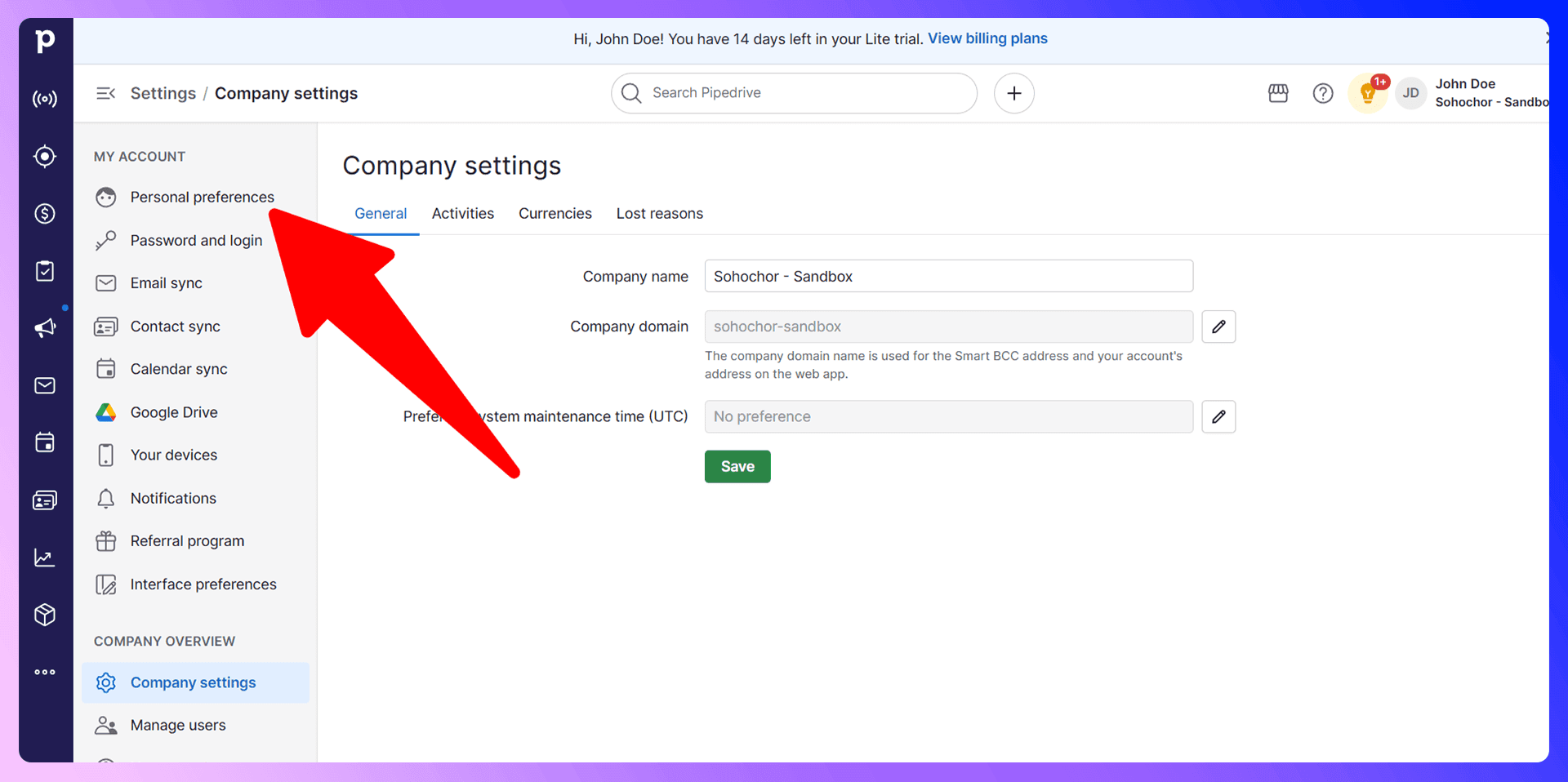
- Select the “API” Tab
Inside Personal preferences, click on the API tab. This is where your personal API key is located.
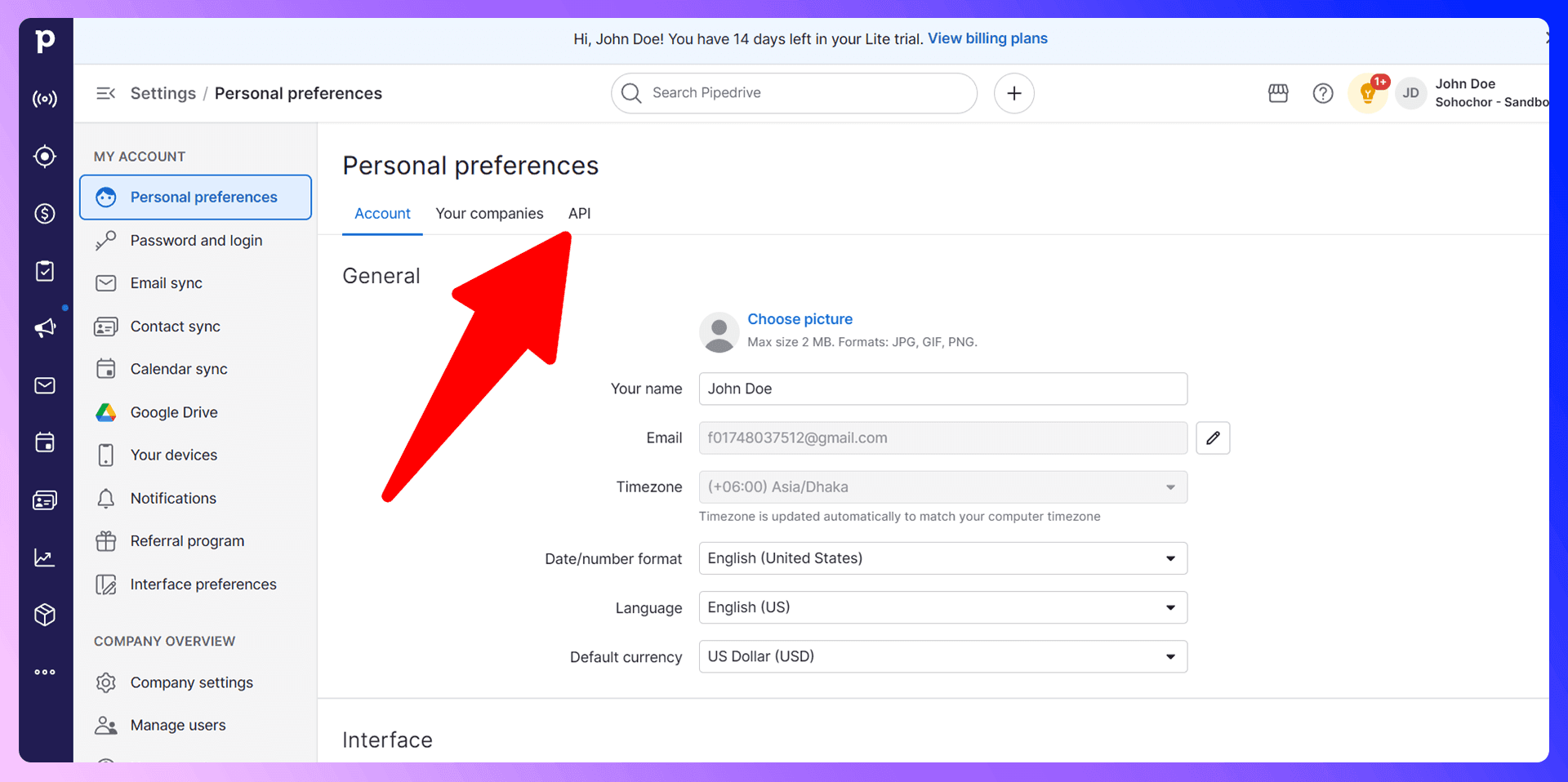
- Copy Your API Key
Find your personal API token and click Copy to copy it to your clipboard.
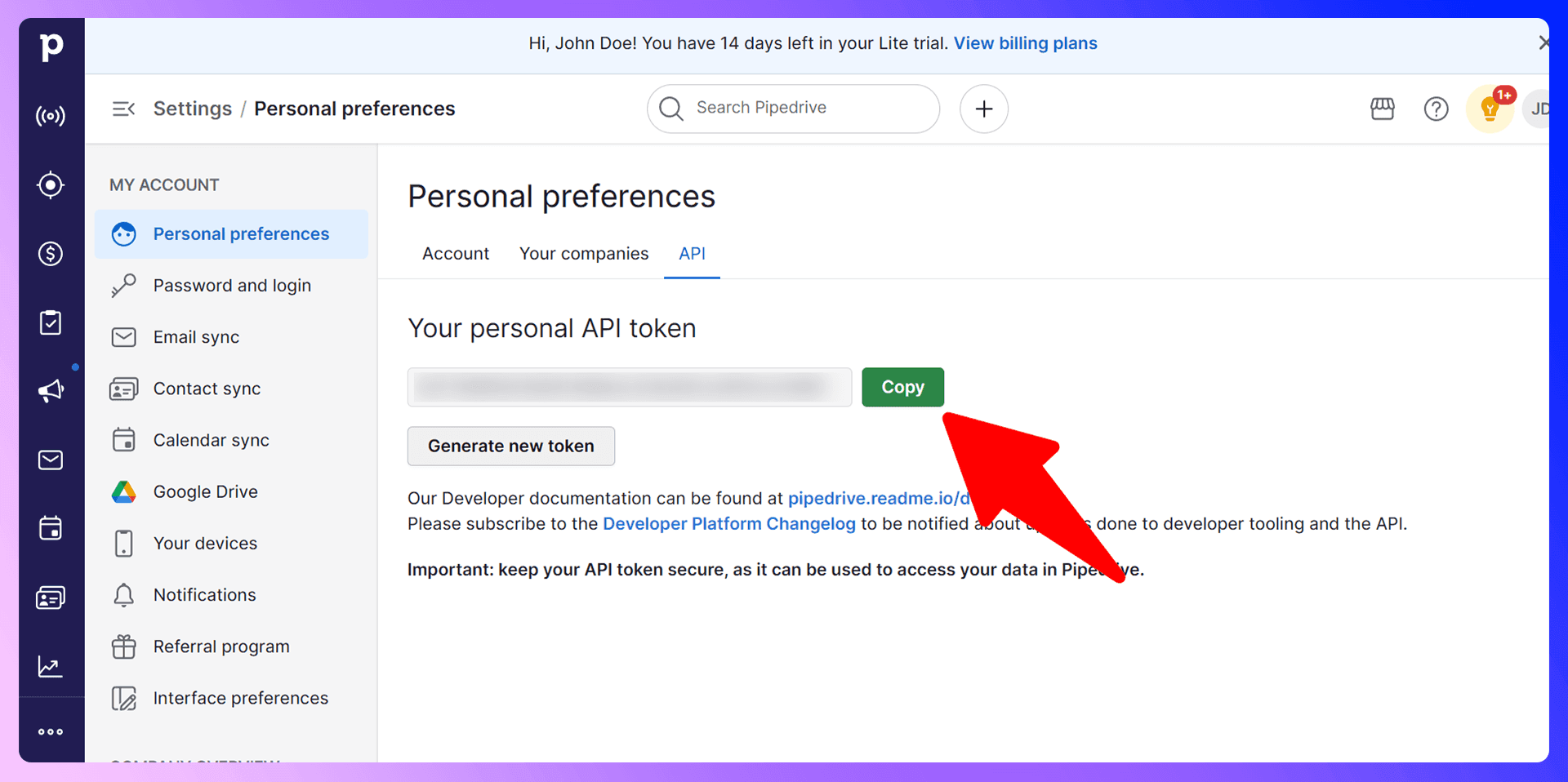
- Use the API Key in Your Integration
Paste the copied token into the required field of the application or integration you are setting up.
Important Notes
- Unique per company: Each user has a unique API token for each company they belong to.
- Permission requirements: If you don’t see the API tab, ask your administrator to verify that your user role has permission to access the API token.
- Keep it secure: This token grants full access to your Pipedrive data. You can regenerate it anytime to invalidate an old token.
For more information or to access your API key directly, go to:
https://app.pipedrive.com/settings/api
Save 4hrs / week in Pipedrive.
Find verified contact info for your prospects on the #1 Business Social Network & add them to your Pipedrive.
Trusted by 1000s of founders, SDRs & more