How to Merge Duplicates in Salesmate
Discover how to clean up duplicates in Salesmate and prevent them with LinkMate.
Published on September 19, 2025
Duplicate contacts are one of the most common and frustrating problems in any CRM. They clutter your database, skew your reporting, and can lead to embarrassing situations, like two sales reps contacting the same prospect. At Add to CRM, we believe a clean CRM is a powerful CRM. This guide will walk you through exactly how to find and merge duplicate contacts in Salesmate. More importantly, we'll show you how to prevent them from ever being created.
Why Duplicates Hurt Your Sales Process
Duplicate records aren't just a minor annoyance; they actively undermine your sales efforts. They create confusion, waste valuable time, and damage your brand's reputation. Common causes include manual data entry errors, multiple team members importing the same lists, or inconsistent data formats.
Here’s how they hurt you:
- Wasted Time: Your reps spend time figuring out which record is the correct one instead of selling.
- Inaccurate Reporting: Duplicates skew your metrics, making it impossible to get a clear view of your pipeline and performance.
- Poor Customer Experience: A prospect might be contacted by multiple reps about the same thing, making your team look disorganized.
- Ineffective Marketing: Your campaigns may reach the same person multiple times, wasting budget and annoying potential customers.
Identifying Duplicates in Salesmate
Salesmate requires a manual approach to finding duplicates, so it's important to be proactive. There isn't a single button to find all duplicates at once, but you can use the built-in tools to hunt them down.
- Use Quick Search: Regularly search for contacts with the same name or company. This is the fastest way to spot obvious duplicates.
- Apply Filters: Filter your contact list by company, name, or email domain to group similar records together, making it easier to spot potential copies.
Step-by-Step Merging Process
Once you've identified a set of duplicates, merging them in Salesmate is straightforward. Just follow these steps:
- Navigate to the Contacts or Companies module from the main menu.
- Use the search bar or filters to find the duplicate records you want to merge.
- Select the checkboxes next to the records. Note: You can merge a maximum of three records at a time in Salesmate.
- After selecting the records, click the Merge button that appears in the top action bar.
- On the merge screen, you must choose one record to be the Master Record. This is the primary record that will be kept after the merge.
- Review the fields from each record. For any conflicting information, select the radio button next to the data you want to keep in the final master record.
- Once you've made your selections, scroll down and click the I understand, Merge now button. Be careful, as this action is permanent and cannot be reversed.
All activities, notes, and attachments from the other records will be transferred to the master record.
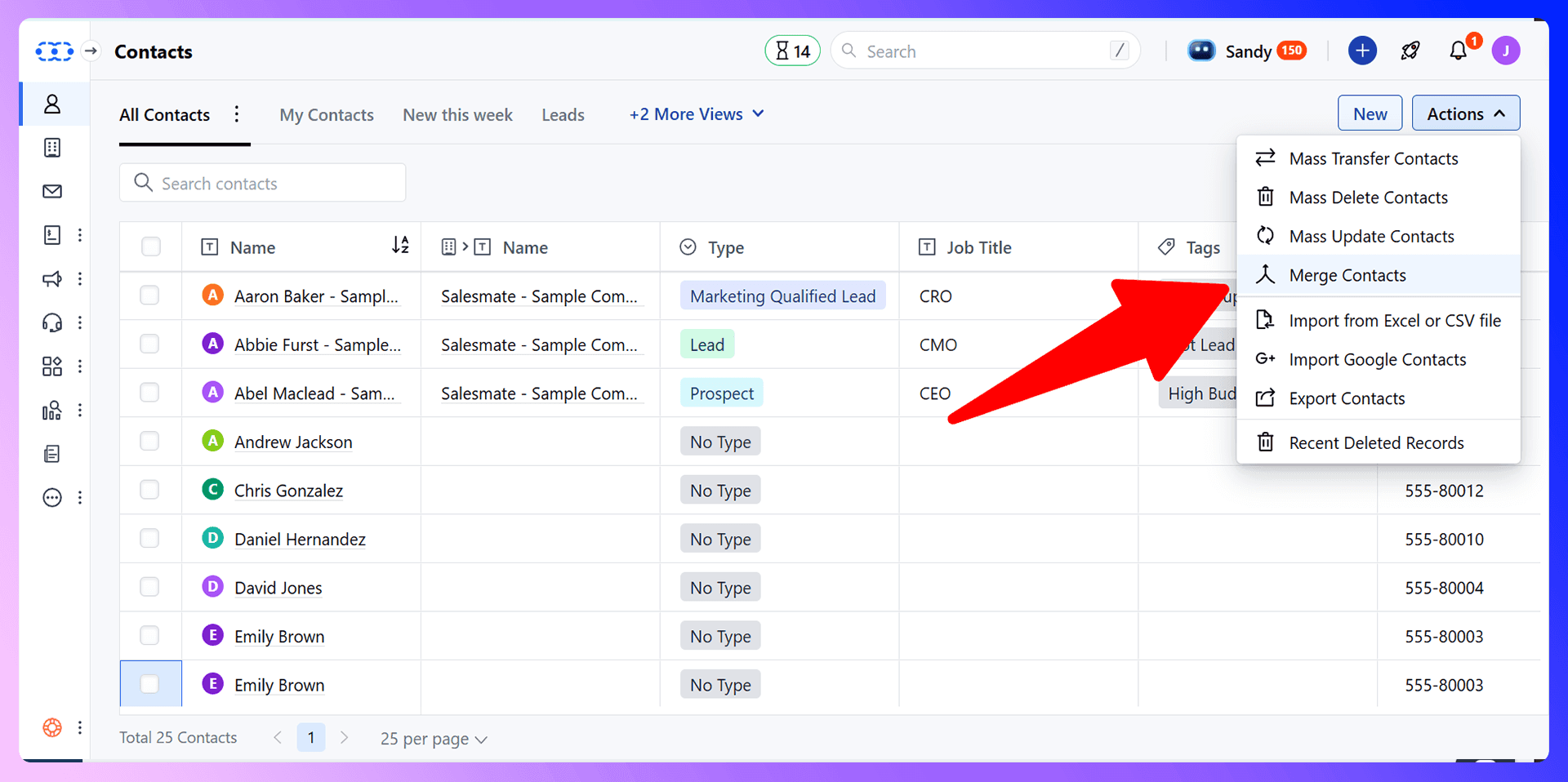
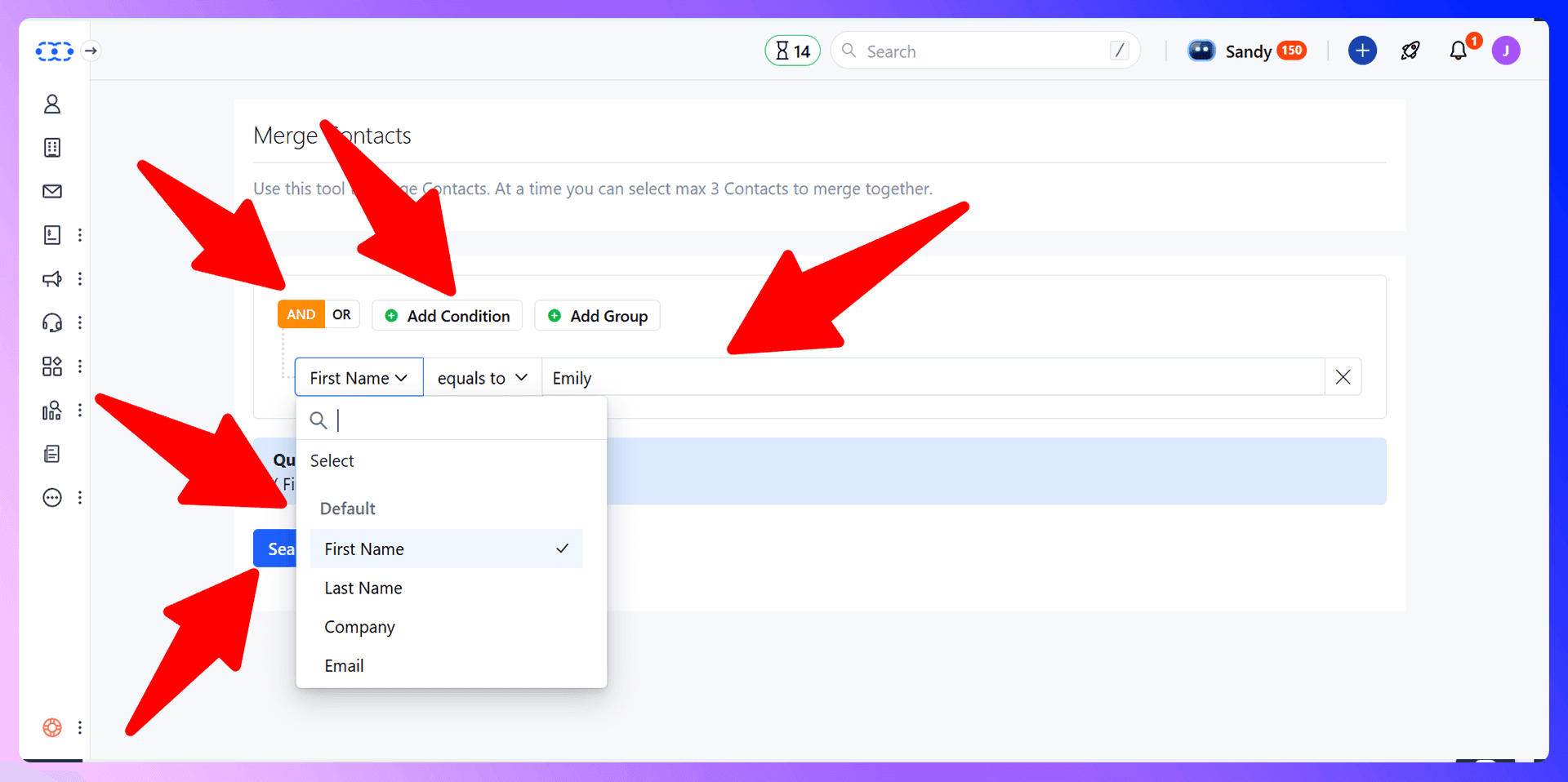
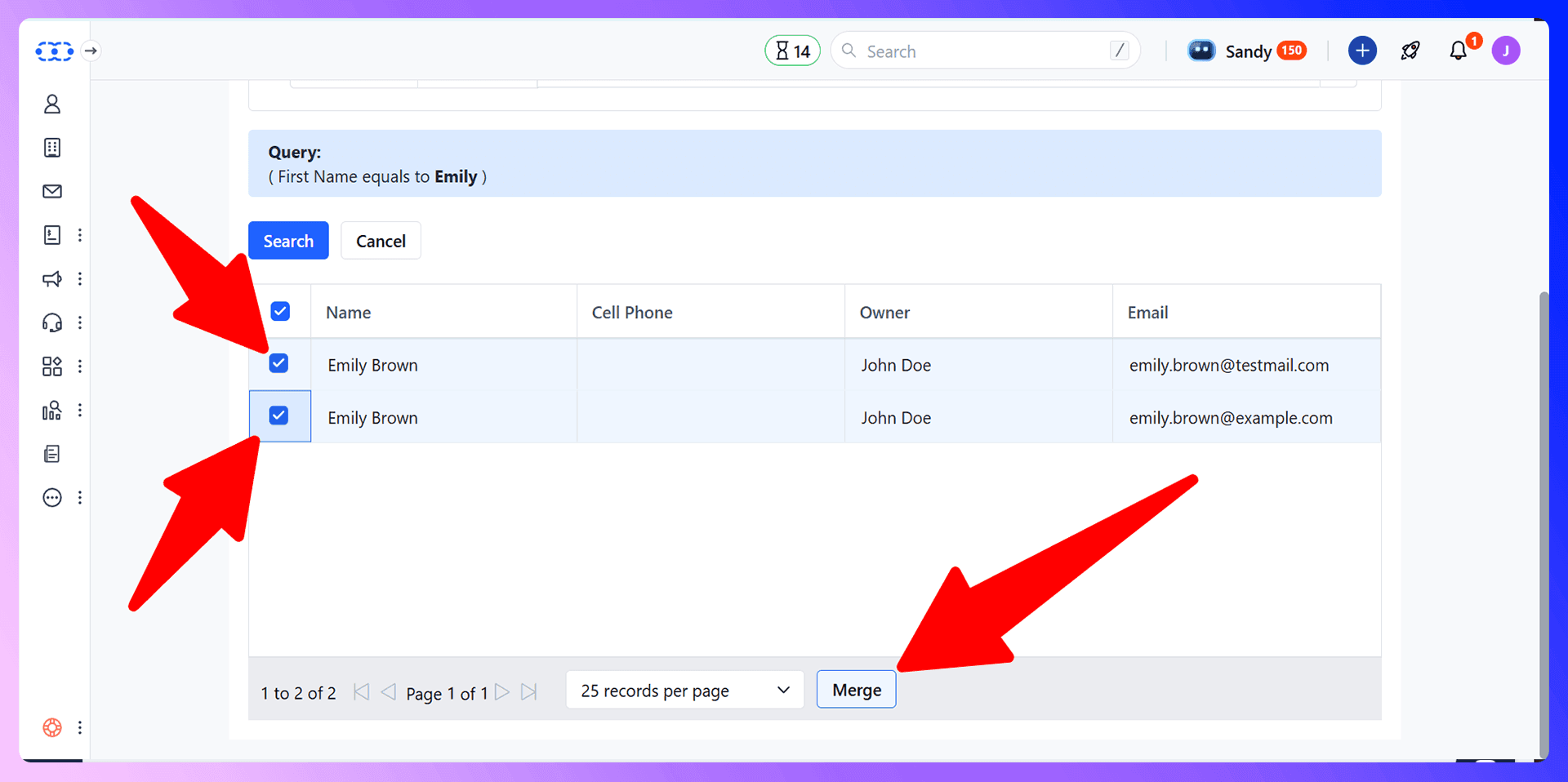
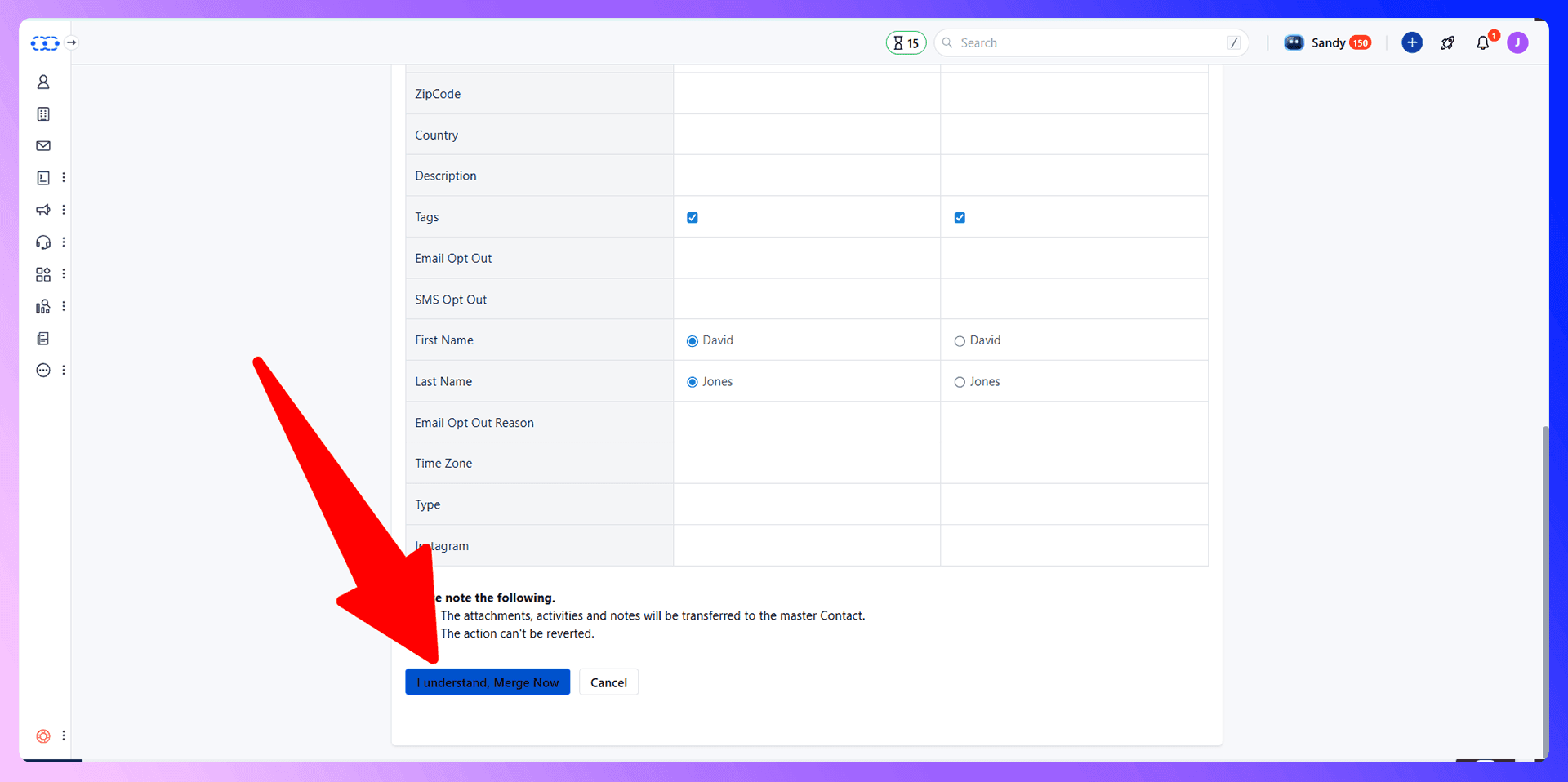
Bulk Duplicate Management
While Salesmate doesn't have a feature to merge hundreds of duplicates in a single click, you can still manage them efficiently. The best strategy is to use filters to create small, manageable lists of potential duplicates. For example, filter by a specific company name, and then merge the duplicates you find three at a time. It’s a batch process that keeps your data cleanup organized.

Preventing Duplicates with LinkMate
LinkMate is a Chrome extension that finds verified contact information from LinkedIn and adds standardized data to Salesmate. It helps you prevent duplicates by ensuring the data you add to your CRM is clean, accurate, and consistently formatted from the very beginning. By automating data entry, you eliminate the manual errors that cause most duplicate records.
Why Clean Data Beats Cleanup
Think about the time your team spends searching for and merging duplicates. It's a reactive, time-consuming process. Compare that to using LinkMate, which allows you to add a fully verified and properly formatted contact from LinkedIn to Salesmate in a single click. Prevention is always more efficient than cleanup, freeing up your team to focus on selling.
Getting Started with LinkMate
It only takes a minute to get started:
- Install the LinkMate extension from the Google Chrome Web Store.
- Navigate to any prospect's profile on LinkedIn.
- Use the extension to find their verified email address and phone number.
- Click "Add to Salesmate" to send clean, standardized data directly into your CRM, no copy-pasting required.
LinkedIn Integration for Salesmate: Avoid Duplicates Before They Happen
One of the most powerful features of LinkMate is its ability to detect if a person is already in your Salesmate CRM while you're browsing LinkedIn. This real-time check is the ultimate form of duplicate prevention. Instead of accidentally creating a new record, you can see who is already a contact and focus your efforts on net-new leads.
Enriching Existing Contacts
If LinkMate finds that a person from a LinkedIn profile already exists in Salesmate, it doesn't just stop you. It gives you the option to enrich the existing record. You can update their job title, company, or other details with the latest information from LinkedIn, ensuring your CRM data is always current without creating a messy duplicate.
Real-Time Duplicate Prevention
This feature provides a crucial layer of protection during prospecting. As you browse LinkedIn, you get immediate visibility into your CRM. You'll know instantly whether you're looking at a new prospect or an existing contact being worked by a teammate. This prevents embarrassing double-outreach and keeps your database clean from the start.
Best Practices for Duplicate Prevention
Beyond using a great tool, a few team-wide practices can help maintain data integrity:
- Set Data Entry Standards: Create a simple document that defines how data should be formatted (e.g., use "United States" instead of "USA" or "US").
- Train Your Team: Ensure everyone on the team understands the importance of checking for an existing contact before creating a new one.
- Automate Data Entry: The best way to enforce standards is to remove manual entry. Tools like LinkMate from Add to CRM automate the process, ensuring data is clean and consistent every time.
Conclusion: Build Clean, Not Cleanup
Knowing how to merge duplicates in Salesmate is a valuable skill for data cleanup. However, the best strategy is to build a clean database from the start. By adopting proactive tools and processes, you can prevent duplicates from ever becoming a problem. This saves countless hours and empowers your sales team with reliable, accurate data.
Ready to stop cleaning up messes and start building a clean, efficient database? Try LinkMate for free today and see the difference for yourself.
Save 4hrs / week on Salesmate data entry.
Find verified contact info for your prospects on LinkedIn®, Gmail, Outlook & company websites. Add them to your Salesmate with 1-click.
Trusted by 1000s of founders, SDRs & more