How to Use Salesmate: The Complete Guide for 2025
Master Salesmate CRM—setup, pipelines, automation, and more. Use LinkMate to add LinkedIn leads instantly. No manual entry. Just faster, smarter selling.
Published on August 6, 2025
- Getting Started with Salesmate
- Managing Contacts and Leads
- Salesmate CRM LinkedIn Integration
- Sales Pipeline Management
- Prospecting and Lead Generation
- Communication and Follow-up
- Reporting and Analytics
- Team Collaboration Features
- Advanced Features and Integrations
- Best Practices and Common Mistakes
- Conclusion: Maximize Your Sales Success
As experts in sales technology at Add to CRM, we've seen countless sales teams struggle with the same challenge: they have a powerful CRM but waste hours on manual data entry. Salesmate is an incredible, all-in-one platform for sales, marketing, and service, but its true power is only unlocked when your team can use it efficiently. That's why we created this guide. We'll walk you through everything you need to know to master Salesmate, from setup to advanced automation. We'll also show you how to supercharge your prospecting and eliminate data entry with modern tools designed to work seamlessly with your CRM.
Getting Started with Salesmate
Initial Setup and Configuration
Getting started with Salesmate is straightforward. The first steps are crucial for setting your team up for success.
- Account Setup: Sign up for your Salesmate account and follow the initial prompts. You'll want to configure your company details, currency, and time zone.
- User Management: Invite your team members by navigating to the Setup menu and adding new users. You can assign them specific roles (like Manager or Rep) to control their permissions.
- Email & Calendar Sync: Connect your email account (Gmail or Microsoft 365) to enable two-way email sync. This ensures all your communication with prospects is logged automatically in Salesmate.
Customizing Your Dashboard
Your dashboard is your command center. Salesmate allows you to customize it to see the metrics that matter most to you at a glance. We recommend creating widgets for:
- Your open deals
- Upcoming tasks and activities
- A leaderboard for team performance
- Your sales forecast
This customization ensures you always have a clear view of your priorities the moment you log in.
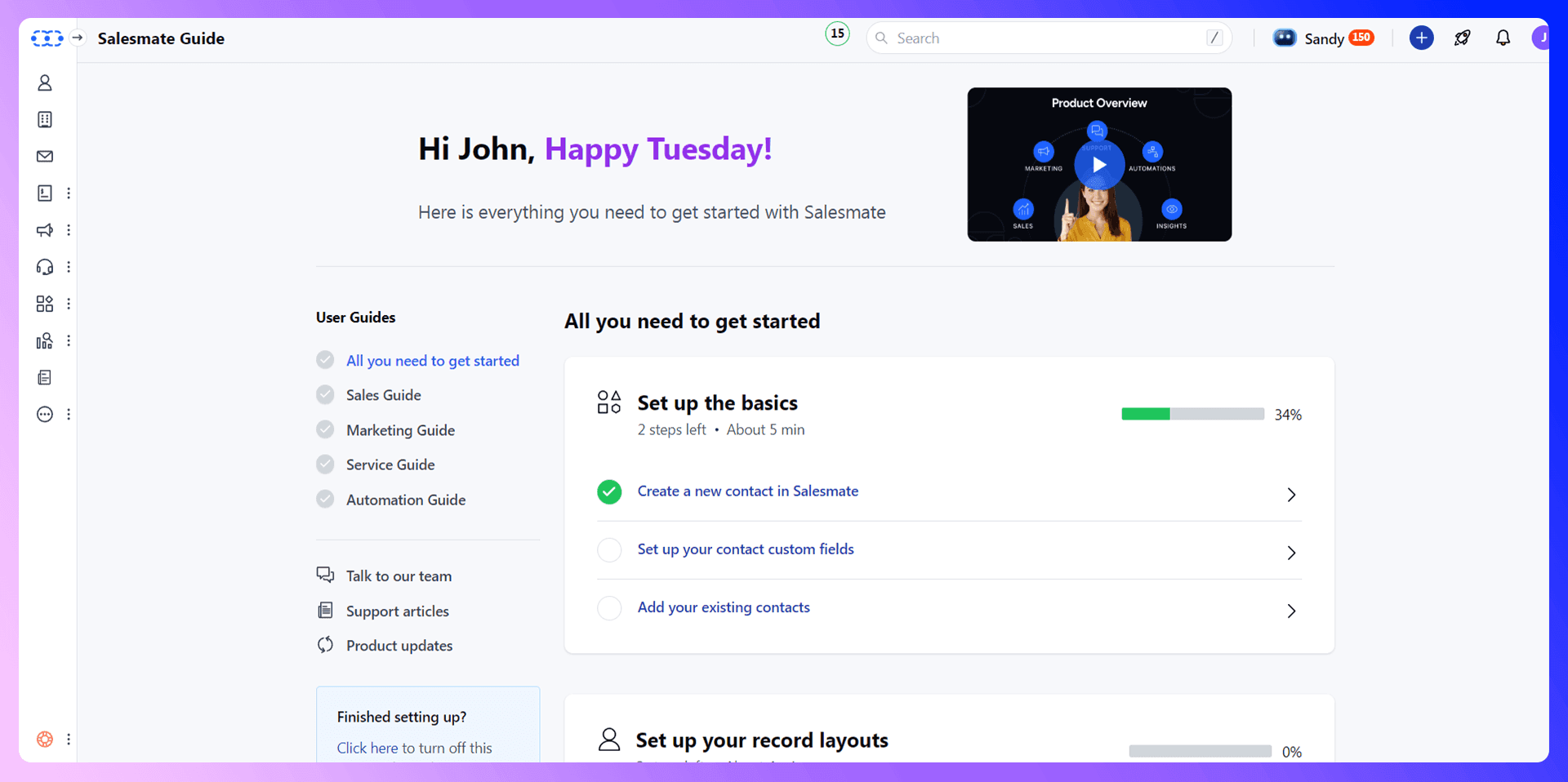
Managing Contacts and Leads
Your CRM is only as good as the data inside it. Keeping your contact and lead information clean and up-to-date is essential.
Adding Contacts Manually
The traditional way to add a contact in Salesmate is to click the "Add Contact" button and manually fill in fields like name, email, company, and phone number. While this works for one-off entries, it's slow, tedious, and prone to copy-paste errors, especially when you're adding multiple prospects from a platform like LinkedIn.
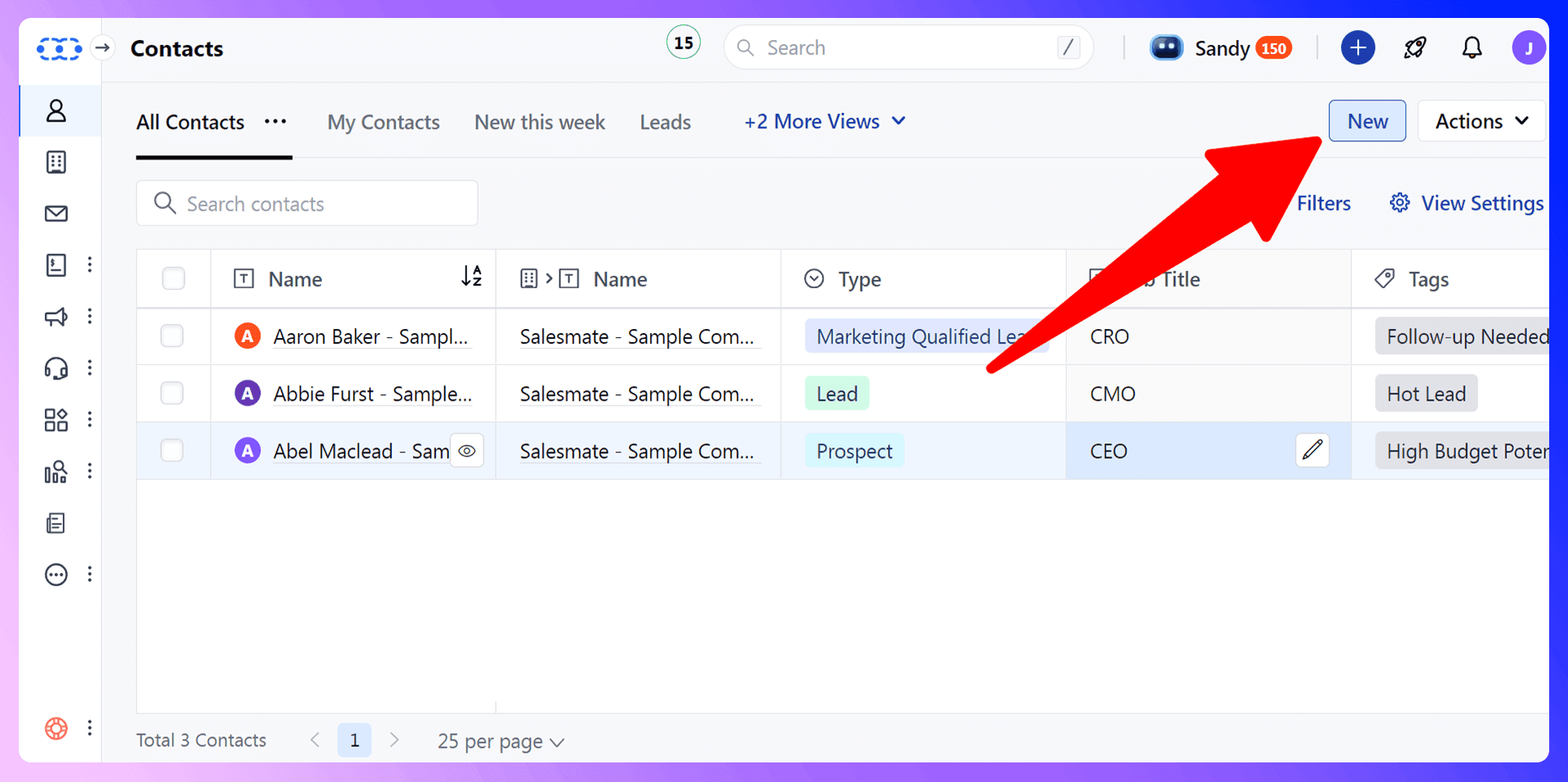
Importing Contacts Efficiently with LinkMate
Instead of wasting time on manual entry, there's a much better way. We built LinkMate to solve this exact problem. It's a Chrome extension that lets you add prospects from LinkedIn to Salesmate in a single click. Our tool automatically finds verified email addresses and phone numbers, then populates the contact record in Salesmate for you. This eliminates manual research and data entry, saving your team hours every week.
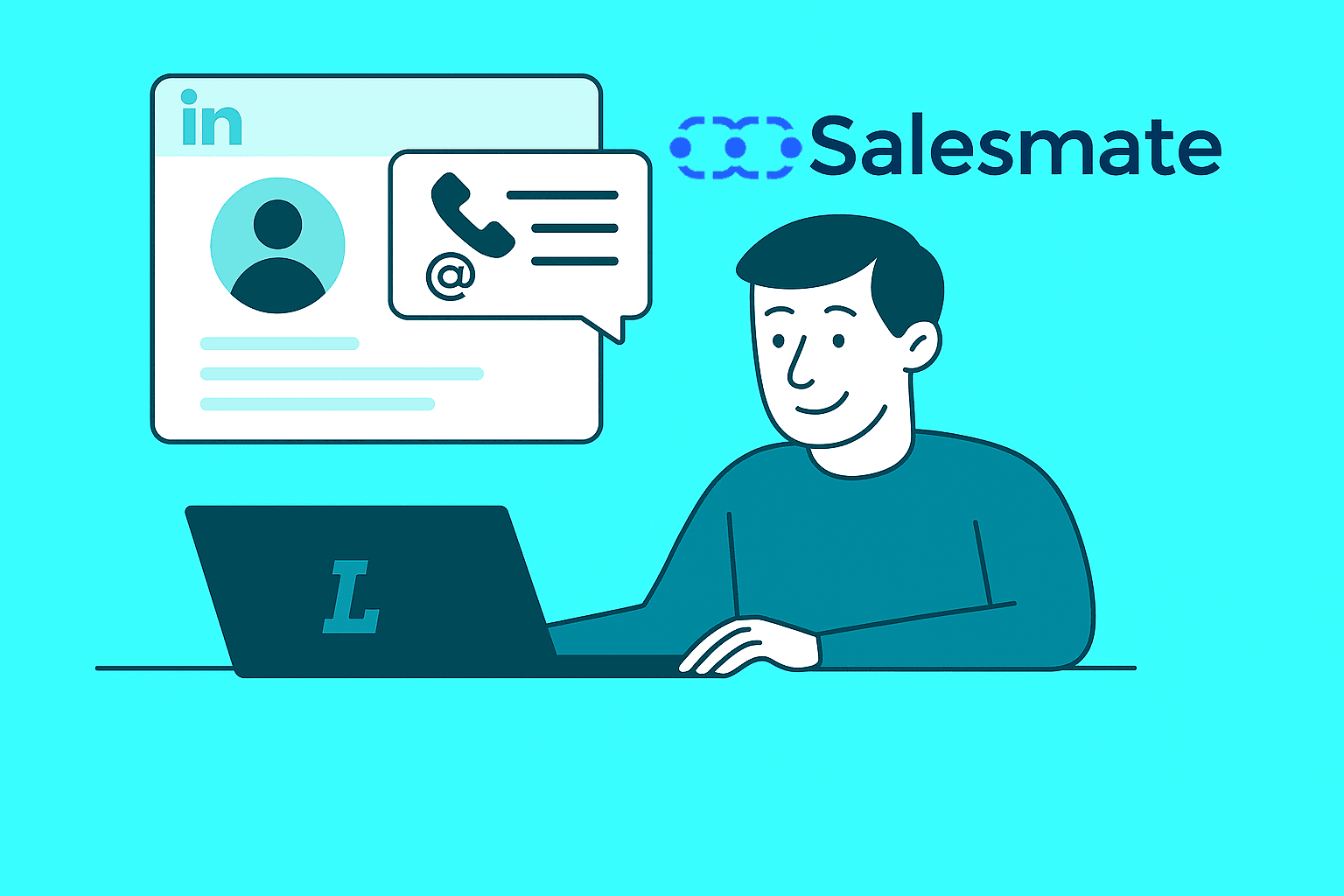
Organizing and Segmenting Contacts
Once your contacts are in Salesmate, organization is key. Use these features to segment your audience for targeted outreach:
- Tags: Apply tags to contacts to categorize them (e.g., "Hot Lead," "Webinar Attendee").
- Lists: Create static or smart lists to group contacts for email campaigns or automation journeys.
- Custom Fields: Create custom fields to store unique information relevant to your business.

Salesmate CRM LinkedIn Integration
LinkMate is a Chrome extension that revolutionizes how sales teams add prospects to Salesmate. It was designed to bridge the gap between prospecting on LinkedIn and managing relationships in your CRM. Instead of juggling multiple tabs and tools, LinkMate brings your CRM directly into your prospecting workflow, saving you time and improving data quality.
Getting Started with LinkMate
Getting set up takes less than two minutes:
- Install the LinkMate extension from the Chrome Web Store.
- Navigate to any LinkedIn profile you want to add to your CRM.
- Click the LinkMate button to find their verified email and phone number.
- Click "Add to Salesmate" to instantly create the contact in your CRM.

LinkMate vs Traditional Prospecting
The Old Way:
- Find a prospect on LinkedIn.
- Switch to an email finder tool.
- Copy the contact's details.
- Switch to Salesmate.
- Paste the details and save.
- Time Taken: 3-5 minutes per prospect.
The LinkMate Way:
- Find a prospect on LinkedIn.
- Click one button to find info and add to Salesmate.
- Time Taken: 5 seconds per prospect.
Sales Pipeline Management
Visualizing your sales process helps you stay organized and identify where deals are getting stuck.
Setting Up Your Sales Pipeline
In Salesmate, you can create multiple pipelines with custom stages that match your exact sales process. Navigate to the Deal settings to define your stages, such as "New Inquiry," "Qualification," "Proposal Sent," and "Negotiation." For each stage, you can set a deal rot probability to improve forecasting accuracy.
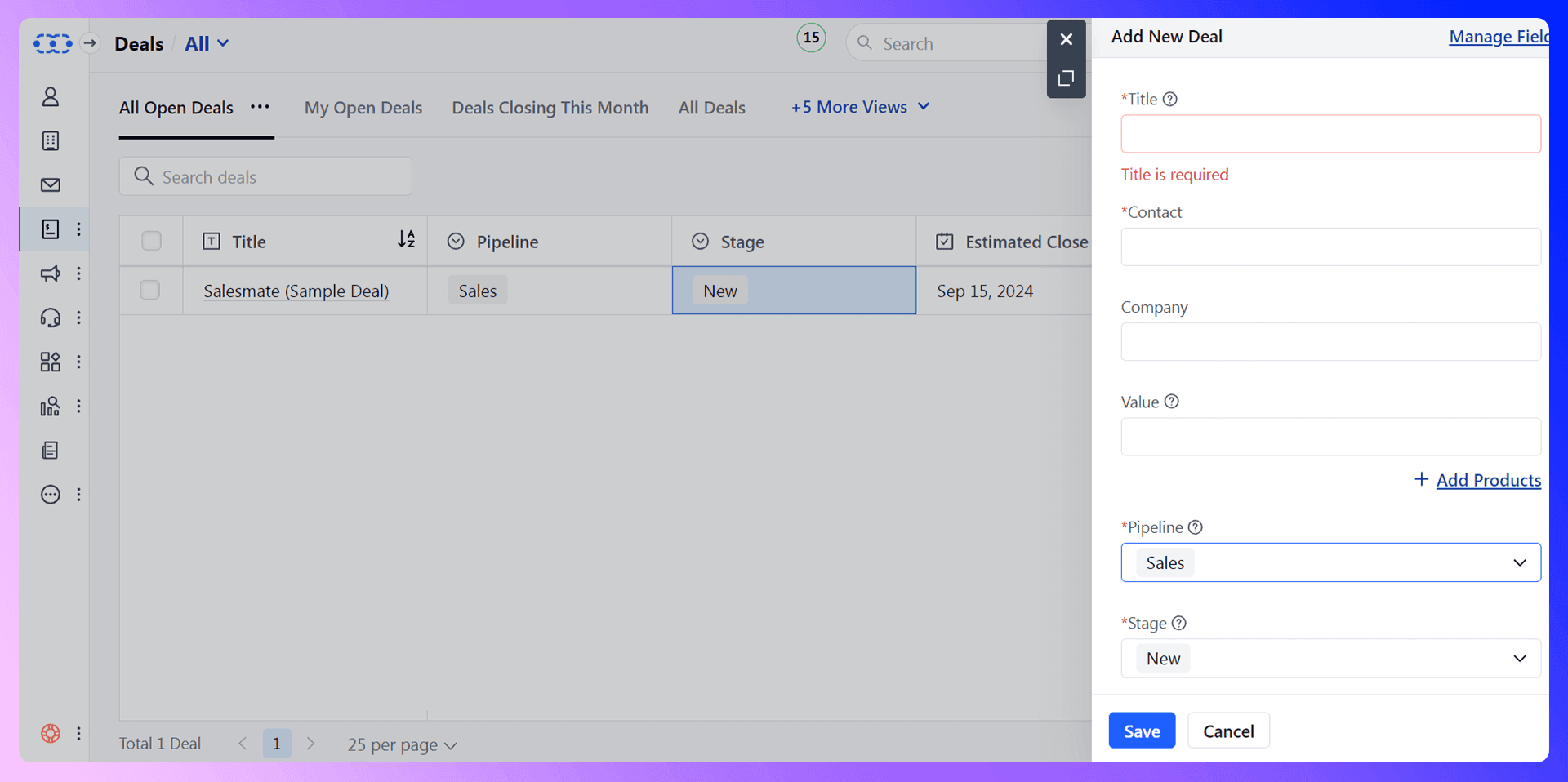
Moving Deals Through Your Pipeline
Salesmate offers a visual, drag-and-drop interface for your pipeline. As a deal progresses, you simply drag it from one stage to the next. All activities, notes, and communications related to that deal are tracked in one central place, giving you a complete history.
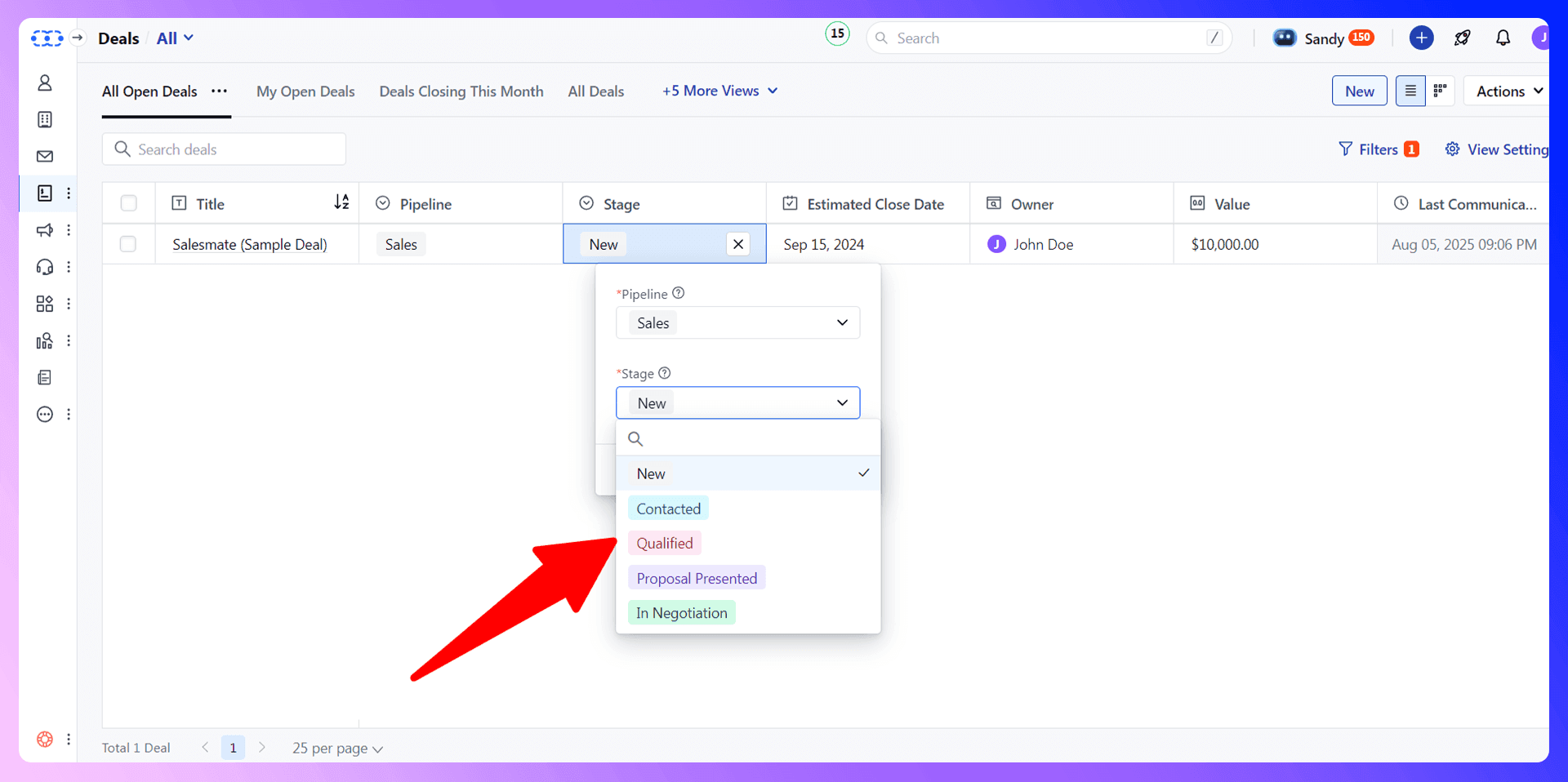
Pipeline Reporting and Analysis
Salesmate's reporting tools give you powerful insights into your pipeline's health. You can track your win rate, sales velocity, and the average deal size. Use these reports to identify bottlenecks and coach your team on how to improve.
Prospecting and Lead Generation
Keeping your pipeline full is the lifeblood of any sales team.
Traditional Prospecting Methods
The old way of prospecting involves finding a promising lead on LinkedIn, opening another tab to find their email with a separate tool, and then another tab to manually enter their details into Salesmate. This process is slow, inefficient, and takes you away from what you do best: selling.
Modern Prospecting with LinkMate
This is where LinkMate changes the game. While on a LinkedIn profile, simply click the LinkMate button. Our extension finds the prospect's verified contact information and displays it instantly. With one more click, that prospect is added to Salesmate as a new contact, complete with their name, job title, company, and contact details. It turns a 5-minute task into a 5-second one.
Communication and Follow-up
Consistent communication is key to closing deals. Salesmate provides the tools you need to stay on top of every conversation.
Email Integration and Management
With two-way email sync, you can send and receive emails directly within Salesmate. Use email templates to save time and track open and click-through rates to see which messages are resonating with your prospects.
Task Management and Reminders
Never miss a follow-up again. Create tasks and activities for every contact and deal. Set due dates and reminders to ensure you're always on top of your schedule. You can view all your upcoming activities on your dashboard.
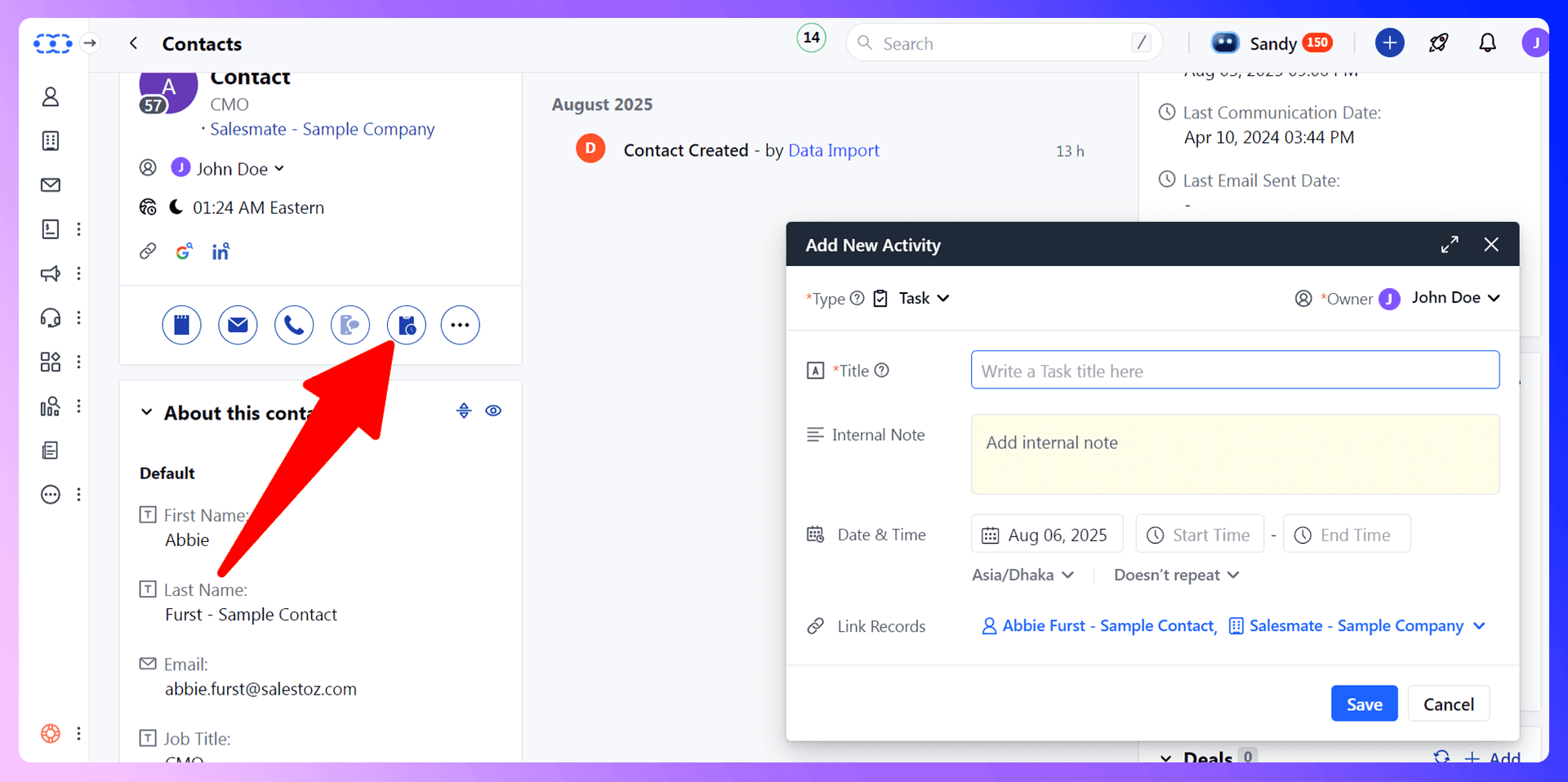
Call Logging and Communication History
Salesmate has built-in calling and texting features, allowing you to contact prospects directly from the CRM. All calls, texts, emails, and notes are automatically logged on the contact's timeline, giving you a complete 360-degree view of every interaction.
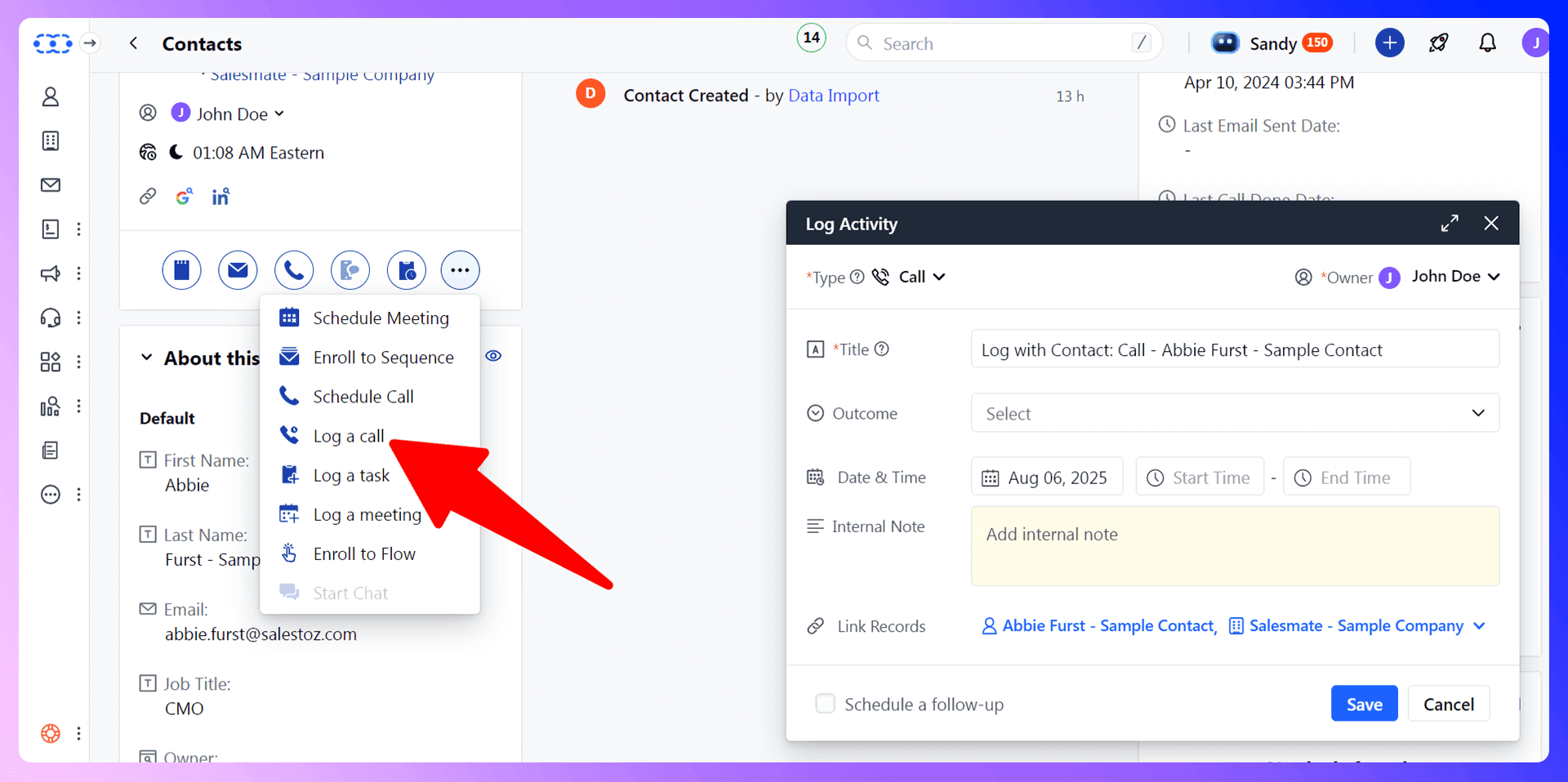
Reporting and Analytics
Data-driven decisions lead to better sales outcomes.
Key Metrics to Track
Focus on the metrics that drive your business forward:
- Lead-to-deal conversion rate
- Sales cycle length
- Pipeline value
- Activities per rep
Creating Custom Reports
Salesmate's report builder allows you to create custom reports and dashboards tailored to your specific needs. Track individual performance, team goals, and overall business health.
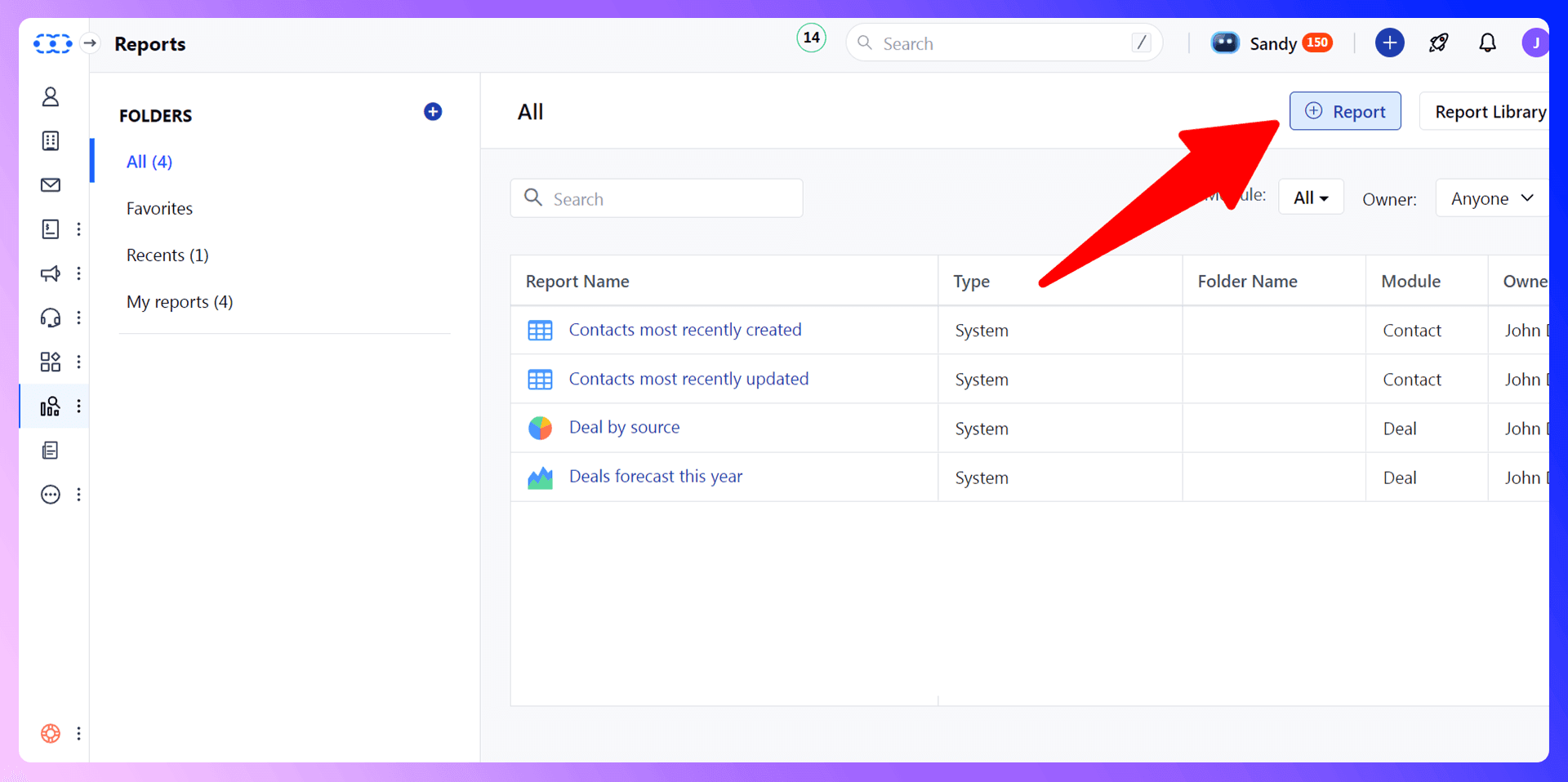
Using Data for Sales Optimization
Regularly review your reports to understand what's working and what isn't. Use this data to refine your sales process, provide targeted coaching to your reps, and make more accurate forecasts.
Team Collaboration Features
Sales is a team sport. Salesmate helps your team work together seamlessly.
User Permissions and Access Control
As an admin, you can set granular permissions for each user, ensuring that team members only see the data relevant to them. This protects sensitive information and keeps everyone focused.
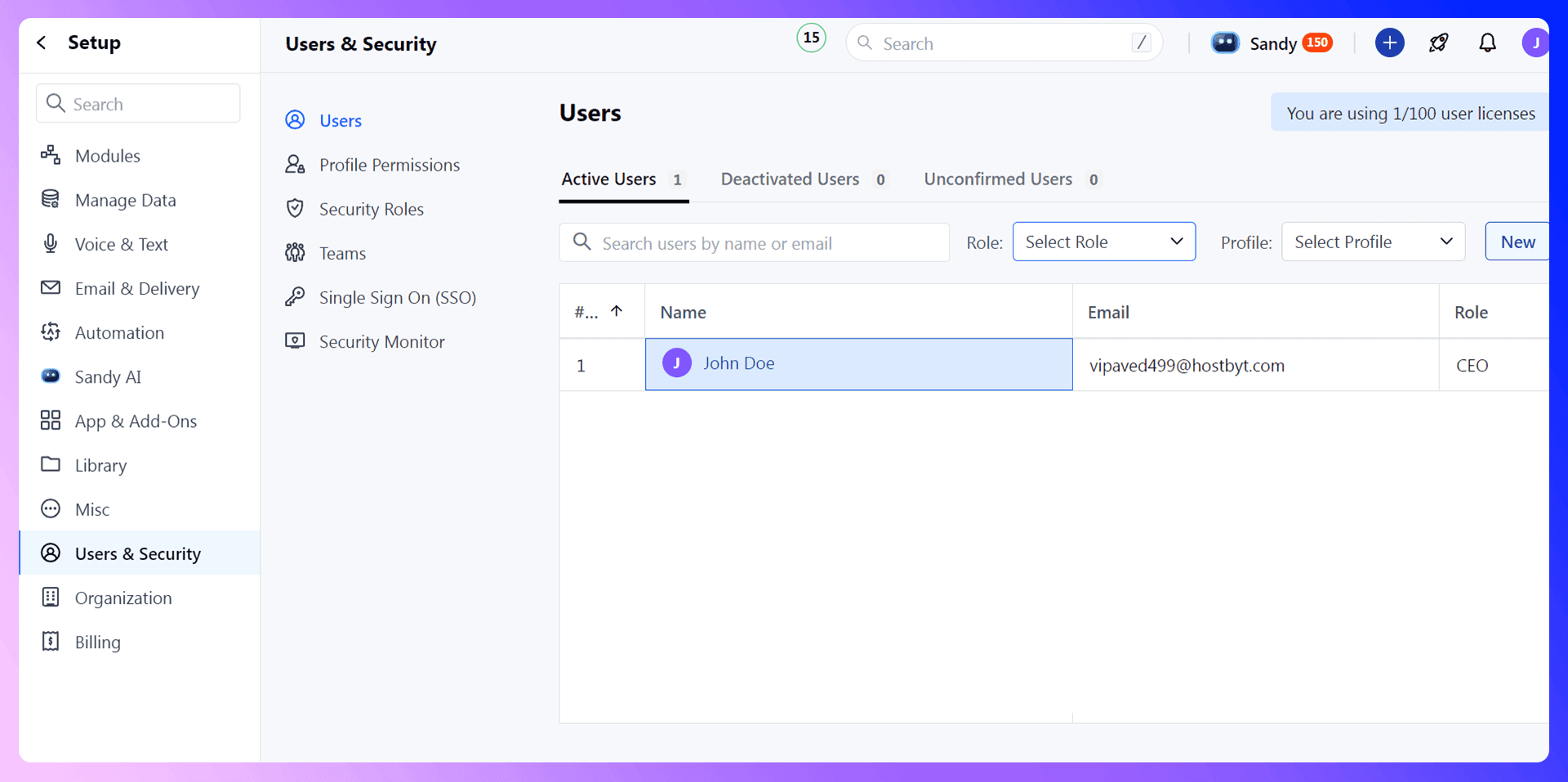
Sharing and Collaboration Tools
Use @mentions in notes to tag colleagues and ask questions. The Team Inbox feature allows you to manage shared email addresses like [email protected] collaboratively, ensuring every inquiry gets a prompt response.
Advanced Features and Integrations
Take your sales process to the next level with automation and integrations.
Automation and Workflows
Salesmate's "Automation Journeys" feature is a game-changer. It's a visual, drag-and-drop builder that lets you automate complex, multi-step processes. For example, you can create a journey that:
- Triggers when a new lead is added.
- Sends a welcome email.
- Waits two days.
- Creates a follow-up task for the sales rep.
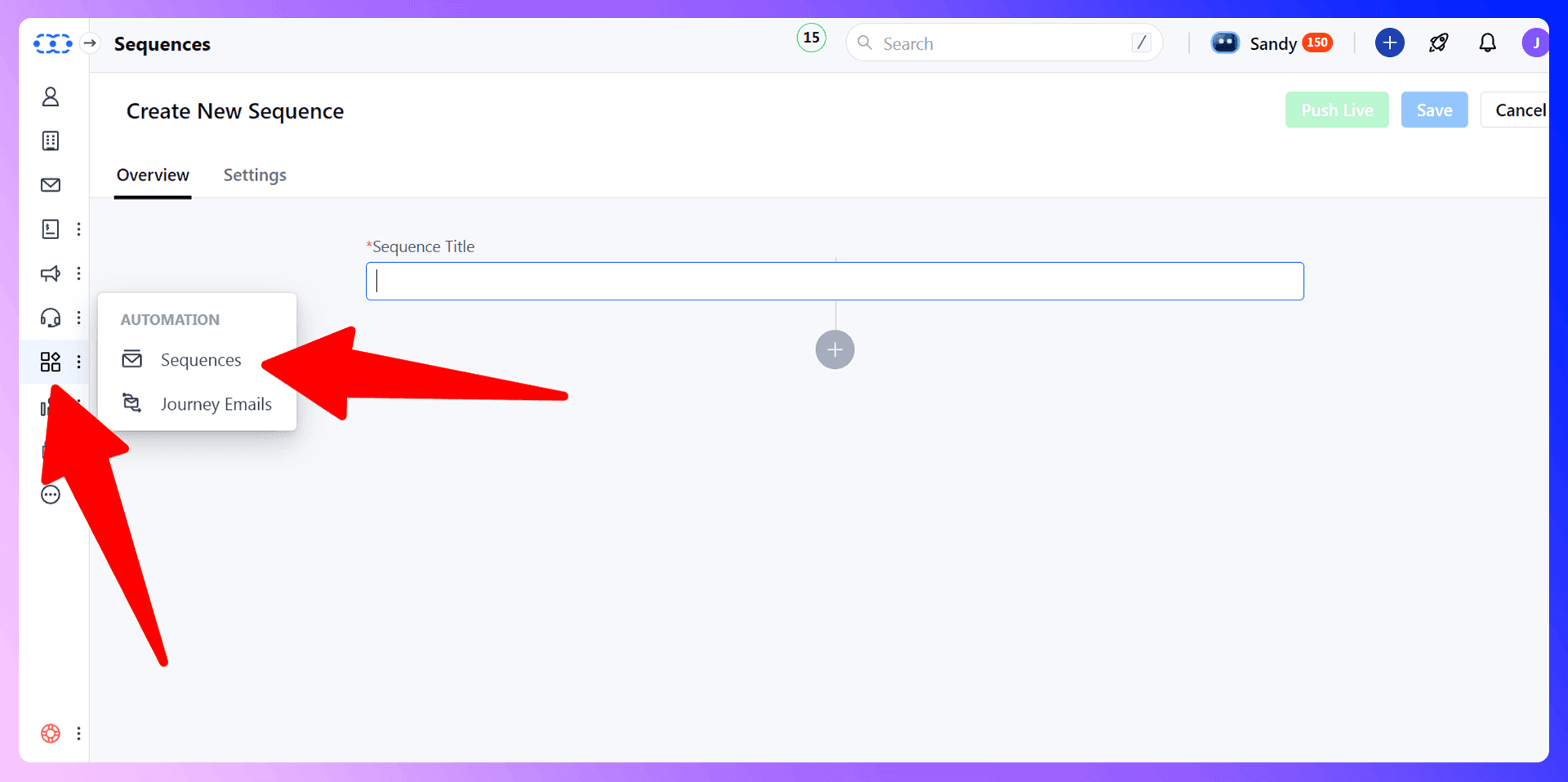
This ensures a consistent process for every lead, saving you time and preventing things from falling through the cracks.
Third-Party Integrations
Salesmate integrates with hundreds of other business tools, such as Google Workspace, Microsoft 365, QuickBooks, and DocuSign. This allows you to build a connected tech stack that streamlines your entire workflow.
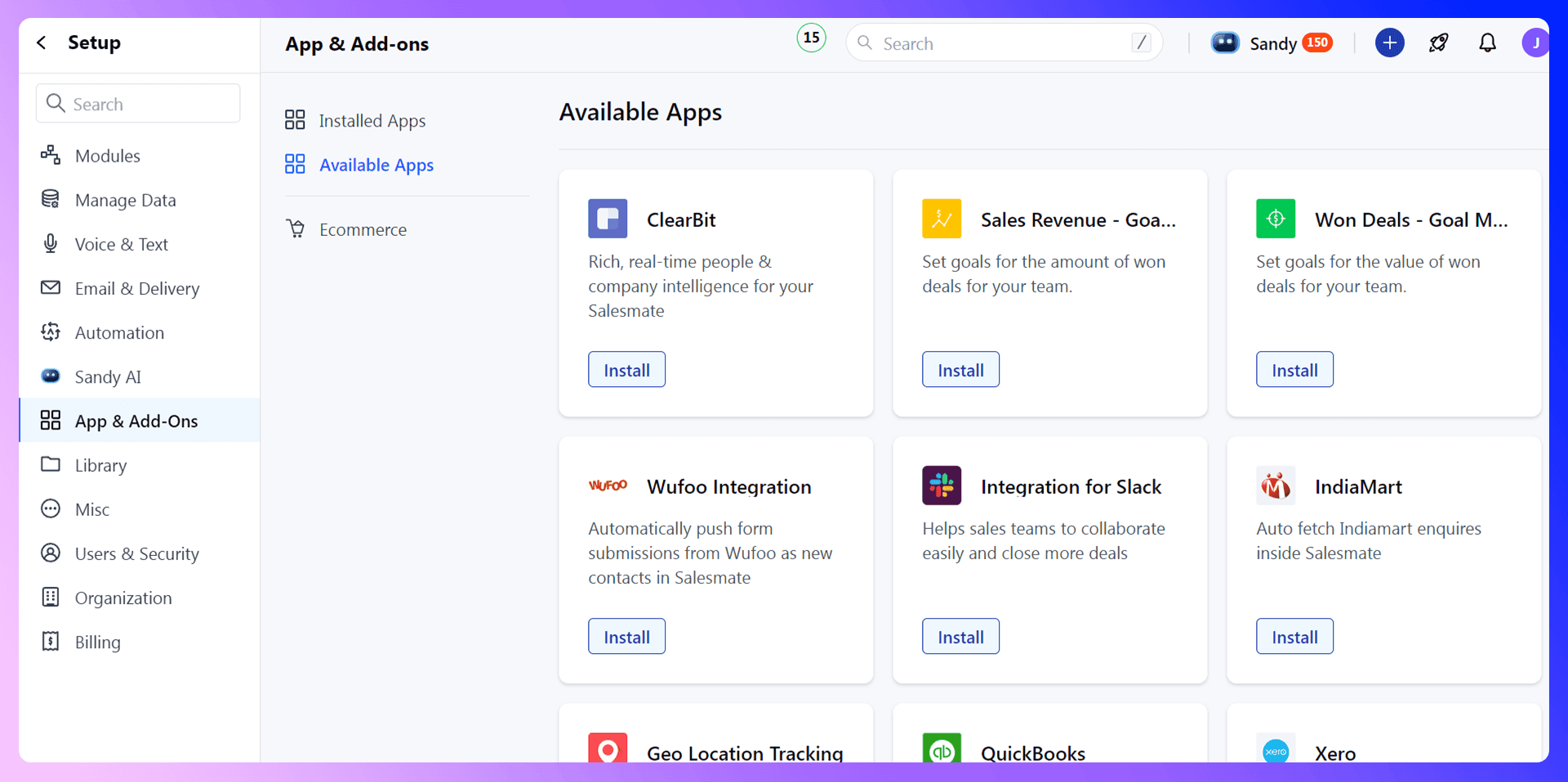
Mobile App Usage
Salesmate's mobile app for iOS and Android lets you manage your pipeline on the go. You can access contacts, update deals, and log activities from anywhere.
Best Practices and Common Mistakes
Data Quality Best Practices
Your CRM is only as valuable as the data within it. The best practice is to ensure data is accurate from the moment it's created. Using a tool like LinkMate is the best way to do this, as it eliminates manual entry errors and provides verified information.
Common Mistakes to Avoid
- Not defining your sales process: Without clear pipeline stages, your team will be inconsistent.
- Poor data entry: Inaccurate or incomplete data makes your CRM unreliable.
- Neglecting follow-ups: Letting leads go cold due to a lack of organization.
Optimization Tips
- Regularly clean your data to remove duplicates and update old information.
- Review your Automation Journeys quarterly to ensure they are still effective.
- A/B test your email templates to improve open and reply rates.
Conclusion: Maximize Your Sales Success
Salesmate is a powerful platform that can centralize your sales, marketing, and service efforts. By following this guide, you can configure it to perfectly match your business needs. But the real key to maximizing your success is to solve the prospecting and data entry bottleneck.
That's where LinkMate comes in. It's the missing piece that makes Salesmate a truly unstoppable tool for modern sales teams. By automating the most time-consuming part of the sales process, you free up your team to focus on building relationships and closing deals.
Ready to save hours every week and supercharge your prospecting? Try LinkMate for free today.
Save 4hrs / week in Salesmate.
Find verified contact info for your prospects on the #1 Business Social Network & add them to your Salesmate.
Trusted by 1000s of founders, SDRs & more