How to Merge Duplicates in Insightly
Merge and prevent duplicate contacts in Insightly. Use LinkSight to add clean, verified LinkedIn leads and keep your CRM accurate.
Published on September 12, 2025
Duplicate contacts are one of the most common and frustrating problems in any CRM. They clutter your database, skew your reporting, and can lead to embarrassing mix-ups where multiple reps contact the same prospect. At Add to CRM, we know that a clean CRM is the foundation of an efficient sales process. This guide will walk you through exactly how to find and merge duplicates in Insightly. More importantly, we'll show you how to prevent them from happening in the first place.
Why Duplicates Hurt Your Sales Process
Duplicate records aren't just a minor annoyance; they actively undermine your sales efforts. They often arise from simple mistakes like manual entry errors, inconsistent data formats during imports, or team members adding contacts without checking for existing entries.
Here’s how they cause damage:
- Wasted Time: Your team spends valuable time trying to figure out which record is the correct one, or worse, multiple reps unknowingly engage the same lead.
- Inaccurate Reporting: Duplicates throw off your metrics, making it impossible to get a clear view of your pipeline, forecasts, and team performance.
- Poor Customer Experience: Prospects get confused and annoyed when they receive different messages from different people at your company about the same thing.
- Fragmented History: Communication logs, notes, and activities get split across multiple records, so no one has the full picture of a relationship.
Identifying Duplicates in Insightly
Insightly provides a built-in tool to help you track down duplicates. The primary feature for this is called SmartMerge, which scans your records for potential matches.
Insightly's duplicate detection primarily looks for records with similar-sounding or similarly spelled names for contacts, leads, and organizations. You can initiate a scan from the main page of any of these record types. While this tool is great for catching obvious duplicates, it might miss entries where the names are different but the email or phone number is the same. For those cases, a manual search by email or phone is a good backup strategy.
Step-by-Step Merging Process
Once you've identified potential duplicates, merging them is straightforward. Here’s how to do it for contacts, leads, or organizations in Insightly:
- Navigate to the record you believe is a duplicate (the "source" record that will be deleted).
- Click the Actions menu in the top right corner.
- Select Merge [Contact/Lead/Organization] from the dropdown menu.
- In the pop-up, search for and select the record you want to keep (the "master" record).
- Insightly will then display a comparison screen. Here, you can review the data from both records side-by-side.
- Choose the master record. Generally, this is the record that was created first or has the most complete information and activity history.
- Insightly automatically populates empty fields in the master record with data from the source record. Review all fields to ensure you are keeping the most accurate information.
- Click the Merge button to finalize the process. The source record will be deleted and moved to the Recycle Bin, and all its related activities and notes will be transferred to the master record.
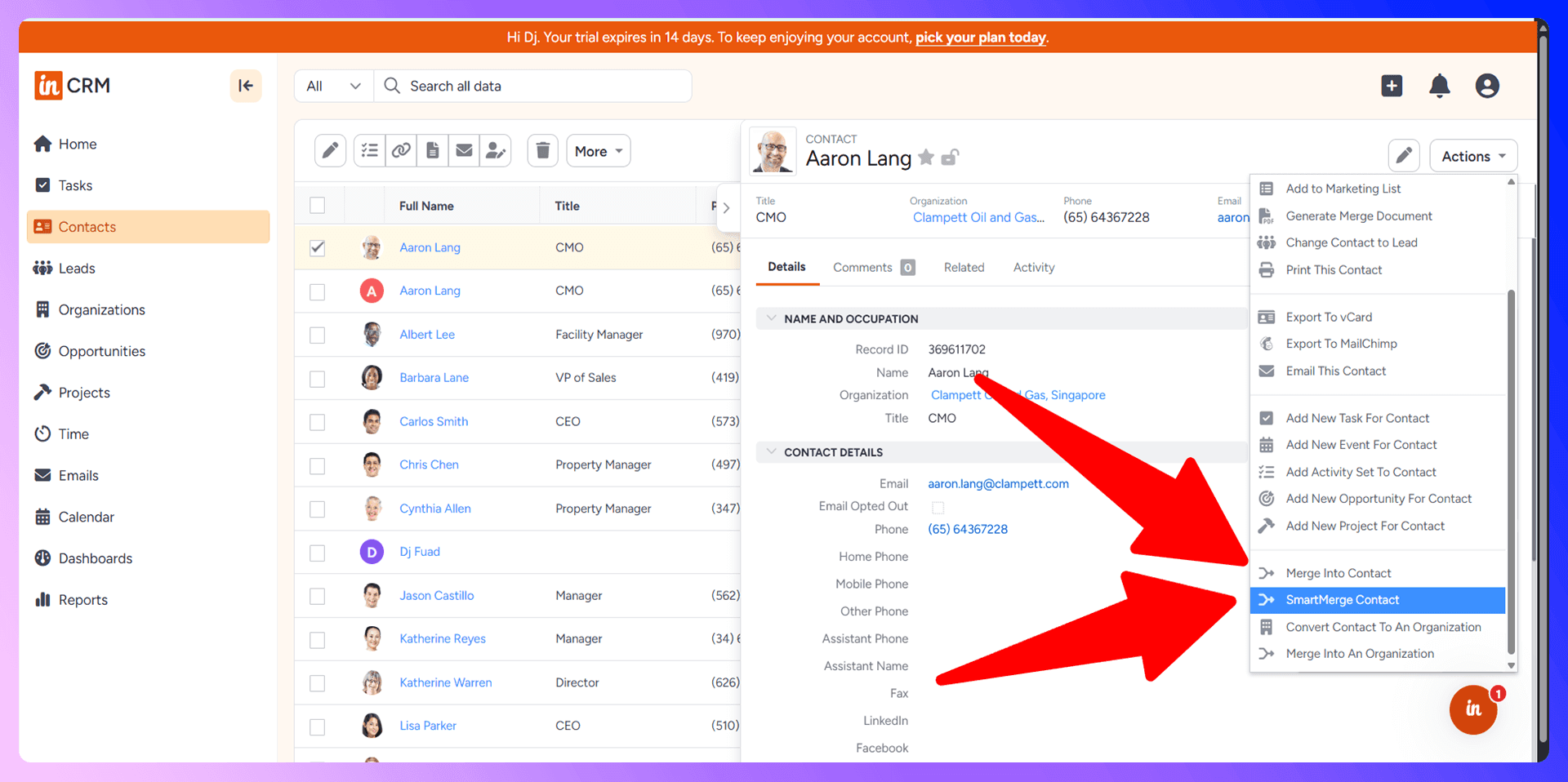
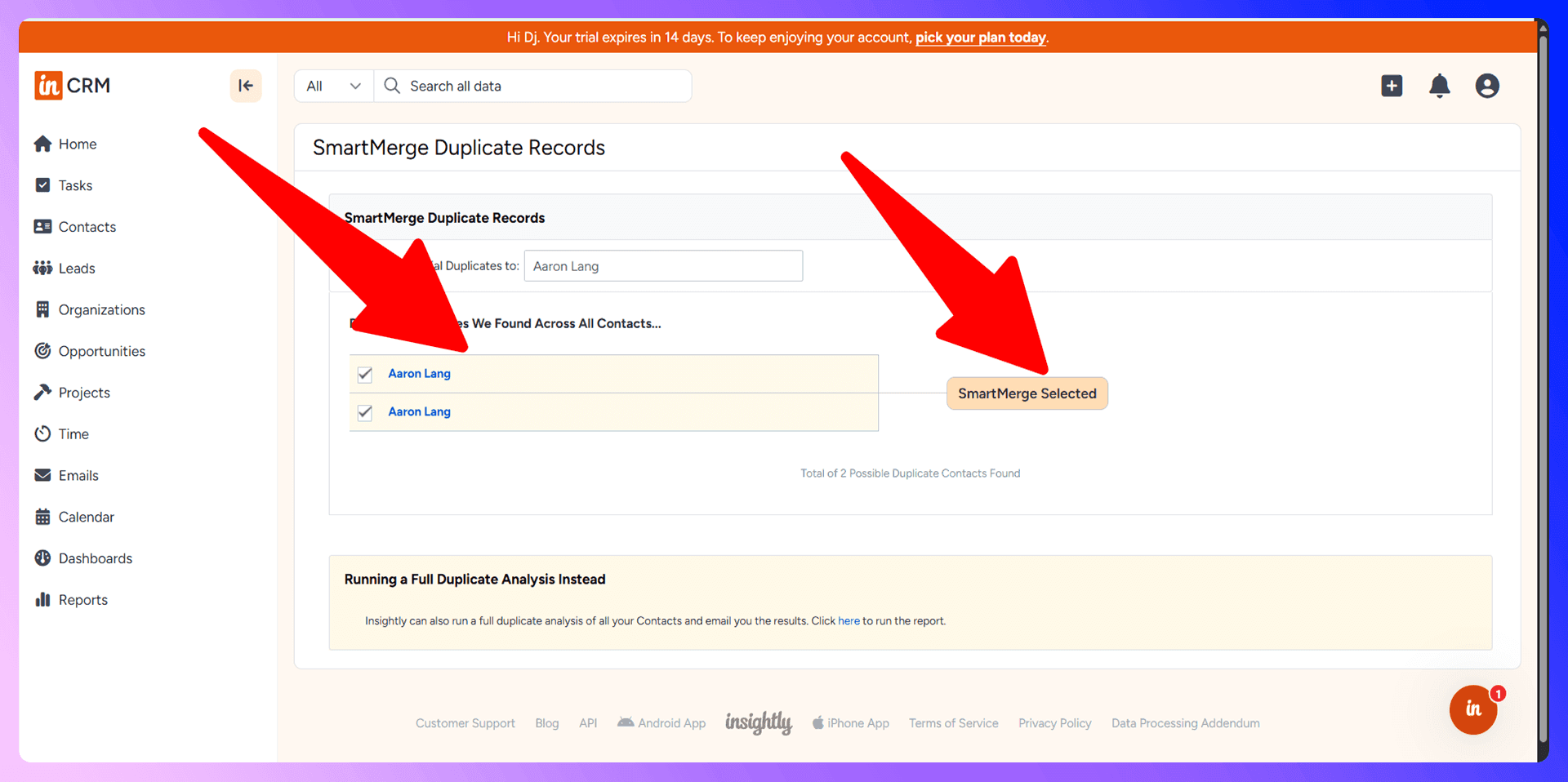
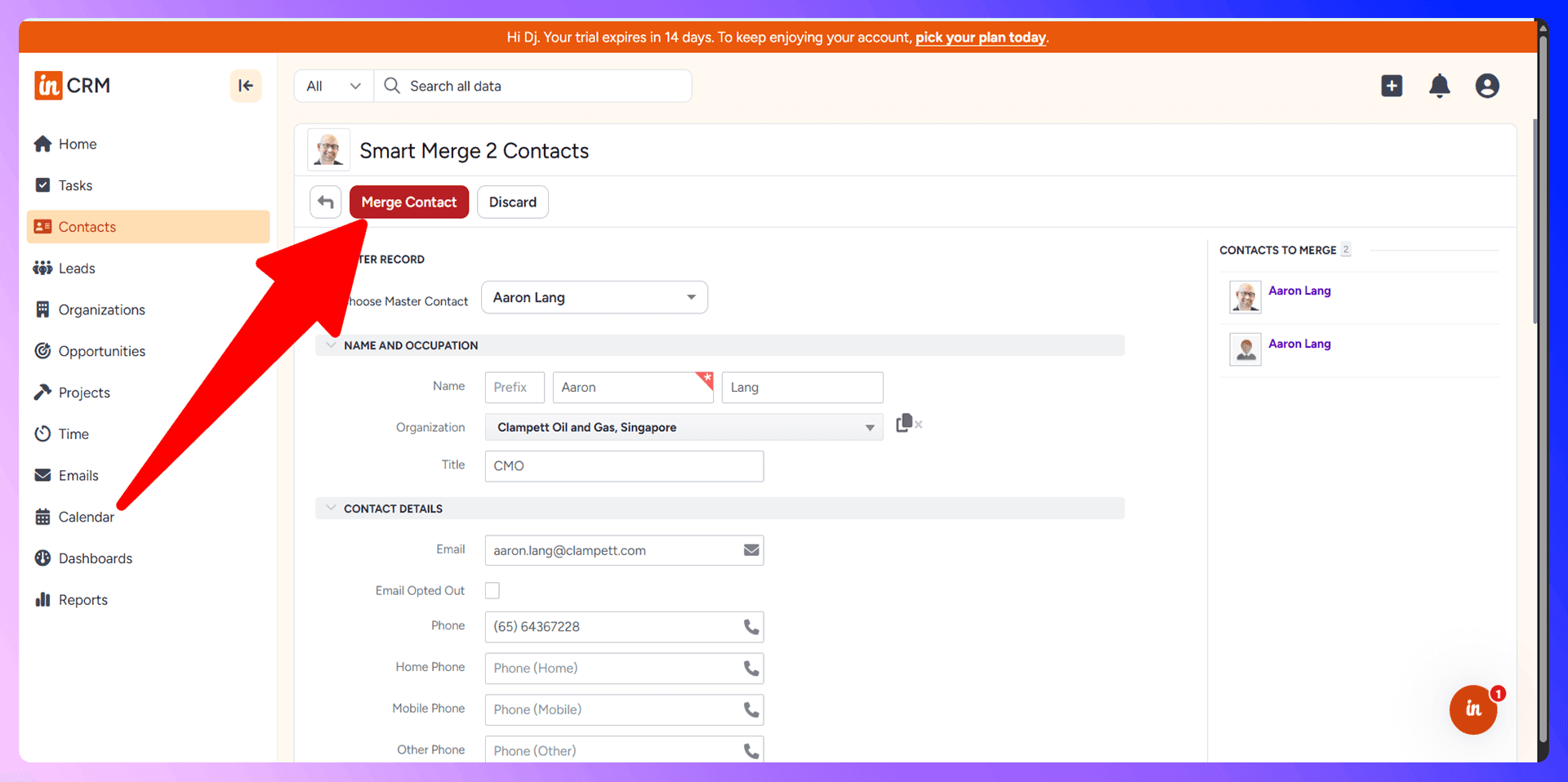
Bulk Duplicate Management
If you have a large number of duplicates, you can use Insightly's SmartMerge feature to manage them more efficiently. From the Leads, Contacts, or Organizations tab, click the three-dot menu and select "Find Duplicates with SmartMerge." Insightly will run a full analysis and present you with a list of potential duplicate groups. You can then work through this list, selecting the records in each group to review and merge, which is much faster than finding them one by one.
Preventing Duplicates with LinkSight
LinkSight is a Chrome extension that finds verified contact information from LinkedIn and adds standardized data to Insightly. While merging is a necessary cleanup task, prevention is a far better strategy. The single biggest cause of duplicates is manual data entry, and our tool is designed to eliminate it.
By automating the process of adding new leads, LinkSight ensures that every new contact is created with clean, standardized, and verified information, drastically reducing the chances of creating a duplicate from the start.
Why Clean Data Beats Cleanup
Think about the time your team spends on data cleanup. It's a reactive, never-ending cycle of finding and fixing errors. A proactive approach saves countless hours. Instead of spending time merging records, your team can focus on selling. By starting with clean data from LinkSight, you prevent the problem at its source, saving an average of four hours per week on administrative tasks.
Getting Started with LinkSight
Getting started is simple and takes just a few minutes:
- Install the LinkSight extension from the Chrome Web Store.
- Navigate to any prospect's LinkedIn profile.
- Use the extension to find their verified email and phone number.
- Click "Add to Insightly" to import the clean, standardized data directly into your CRM with a single click.
LinkedIn Integration for Insightly: Avoid Duplicates Before They Happen
One of the most powerful features of LinkSight is its ability to check for duplicates in real-time, right on LinkedIn. When you view a person's LinkedIn profile, our extension automatically checks if they already exist in your Insightly CRM. This simple check is your first line of defense against creating a duplicate record.
Enriching Existing Contacts
If a contact is already in your CRM, LinkSight doesn't just stop you from creating a duplicate—it helps you make the existing record better. You can easily update the contact's information with their latest job title, company, or other details from their LinkedIn profile. This ensures your data is not only clean but also current, all without creating a new, conflicting entry.
Real-Time Duplicate Prevention
This real-time check transforms your prospecting workflow. Your team no longer has to switch tabs to search your CRM before adding a new person. LinkSight highlights existing contacts directly on the LinkedIn page, preventing accidental duplicates and ensuring every team member works from the same, accurate information.
Best Practices for Duplicate Prevention
Beyond using a tool like LinkSight, here are a few best practices to maintain a clean database:
- Establish Data Entry Standards: Create a simple guide for your team on how to format names, job titles, and company names consistently.
- Train Your Team: Make sure everyone understands the importance of clean data and the process for checking for duplicates before adding a new contact.
- Limit Bulk Imports: Be cautious with spreadsheet imports, as they are a common source of messy data. Assign this task to a specific person who can clean the data before uploading.
- Schedule Regular Audits: Set aside a small amount of time each month to run Insightly's duplicate check, just to catch anything that might have slipped through.
Conclusion: Build Clean, Not Cleanup
Managing duplicates in Insightly is a critical task for any sales team, and the SmartMerge feature provides a solid tool for cleanup. However, the most effective strategy is always prevention. By building your CRM with clean, verified, and standardized data from the start, you eliminate the problem before it begins.
Ready to stop cleaning up messy data and start building an efficient sales machine? Try LinkSight for free today and see how easy it is to keep your Insightly data pristine.
Save 4hrs / week in Insightly.
Find verified contact info for your prospects on the #1 Business Social Network & add them to your Insightly.
Trusted by 1000s of founders, SDRs & more