How to Merge Duplicates in Freshworks
Stop duplicate contacts in Freshworks. Merge records and use LinkFresh to keep your CRM accurate and organized.
Published on September 11, 2025
Duplicate contacts in your CRM are more than just a minor annoyance; they're a significant drag on your sales operations. A cluttered database leads to wasted time, skewed analytics, and a disjointed experience for your prospects. At Add to CRM, we know that a clean CRM is the foundation of an efficient sales process. This guide will walk you through exactly how to merge duplicate contacts in Freshworks and, more importantly, how to prevent them from appearing in the first place.
Why Duplicates Hurt Your Sales Process
Duplicate records quietly sabotage your sales efforts. When multiple entries exist for the same person, your team wastes valuable time trying to figure out which record is correct. This leads to inaccurate reporting, making it impossible to get a clear view of your pipeline. Worst of all, it can result in multiple reps contacting the same lead, which looks unprofessional and harms the customer relationship.
Duplicates often stem from:
- Manual data entry errors
- Importing contact lists from various sources
- Inconsistent data formats (e.g., "John Smith" vs. "J. Smith")
- Lack of a standardized process for adding new leads
Identifying Duplicates in Freshworks
Freshworks has built-in tools to help you locate duplicate records. The system's AI, Freddy, can automatically detect and flag potential duplicates for your review. You can also find them manually by searching for contacts with similar names, email addresses, or company information. Regularly checking for these duplicates is a good habit, but as we'll see, prevention is an even better one.
Step-by-Step Merging Process
Once you've identified duplicates, merging them in Freshworks is straightforward. This process combines multiple records into a single, accurate contact profile.
- Navigate to the Contacts module from the left-hand menu.
- Select the checkboxes next to the duplicate contacts you want to merge. You can select up to 25 contacts at a time.
- Click the Merge button that appears at the top.
- In the overlay that appears, you must choose one contact to be the Primary record. The data from this primary record will be retained. Any blank fields in the primary record will be filled with data from the other (secondary) records.
- Review the selection and click Merge. Be aware that this action is permanent and cannot be undone.
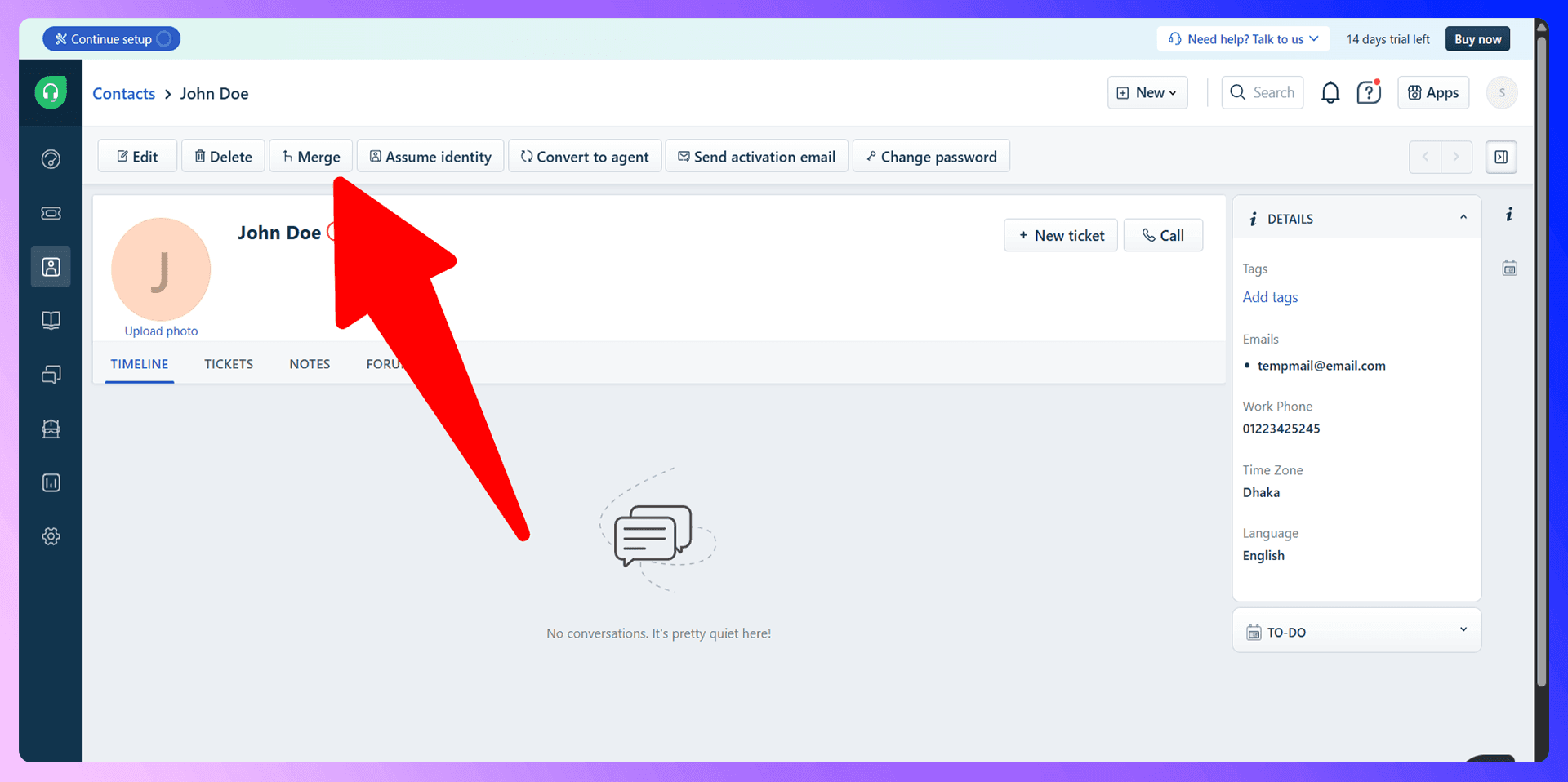
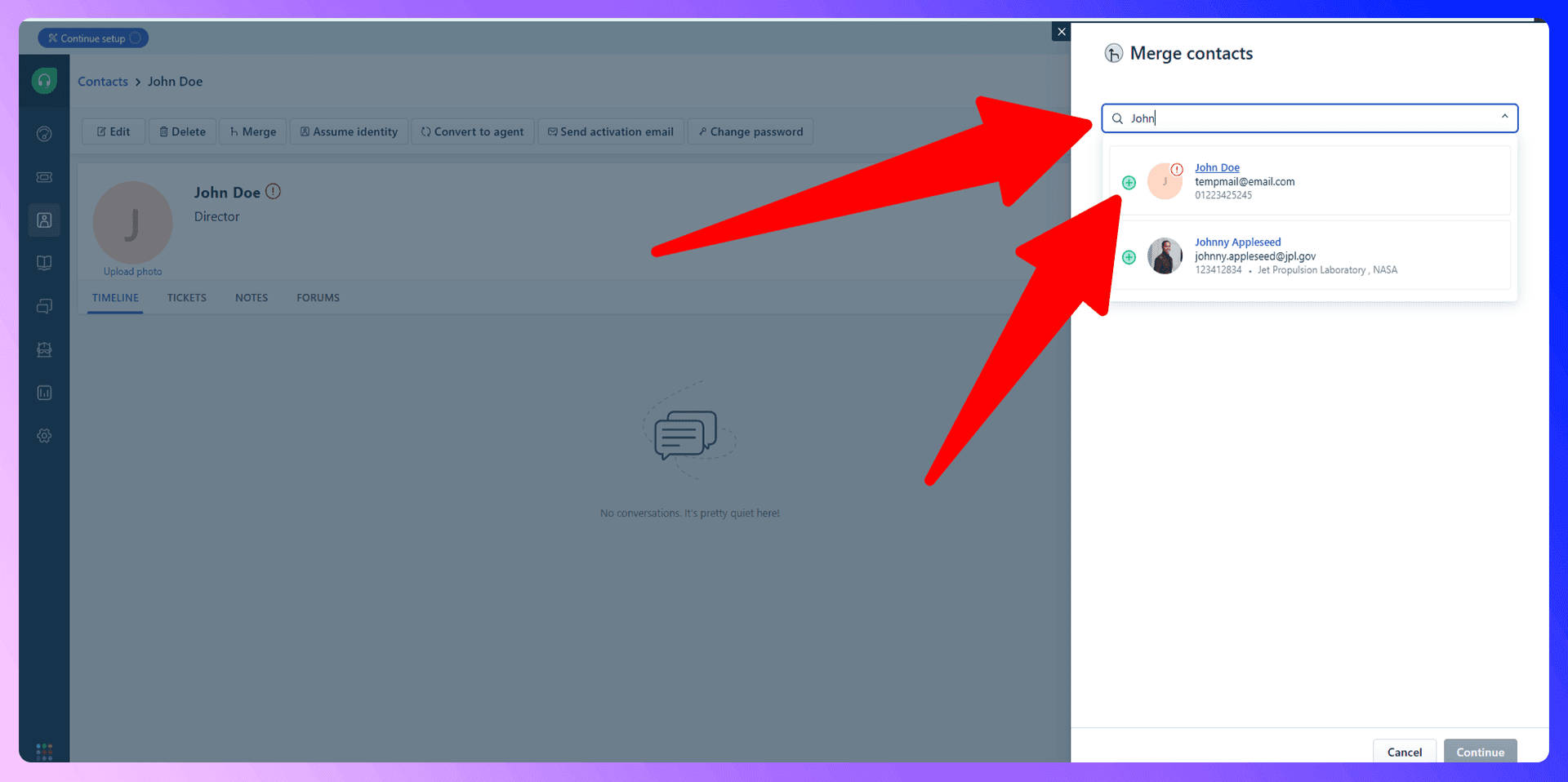
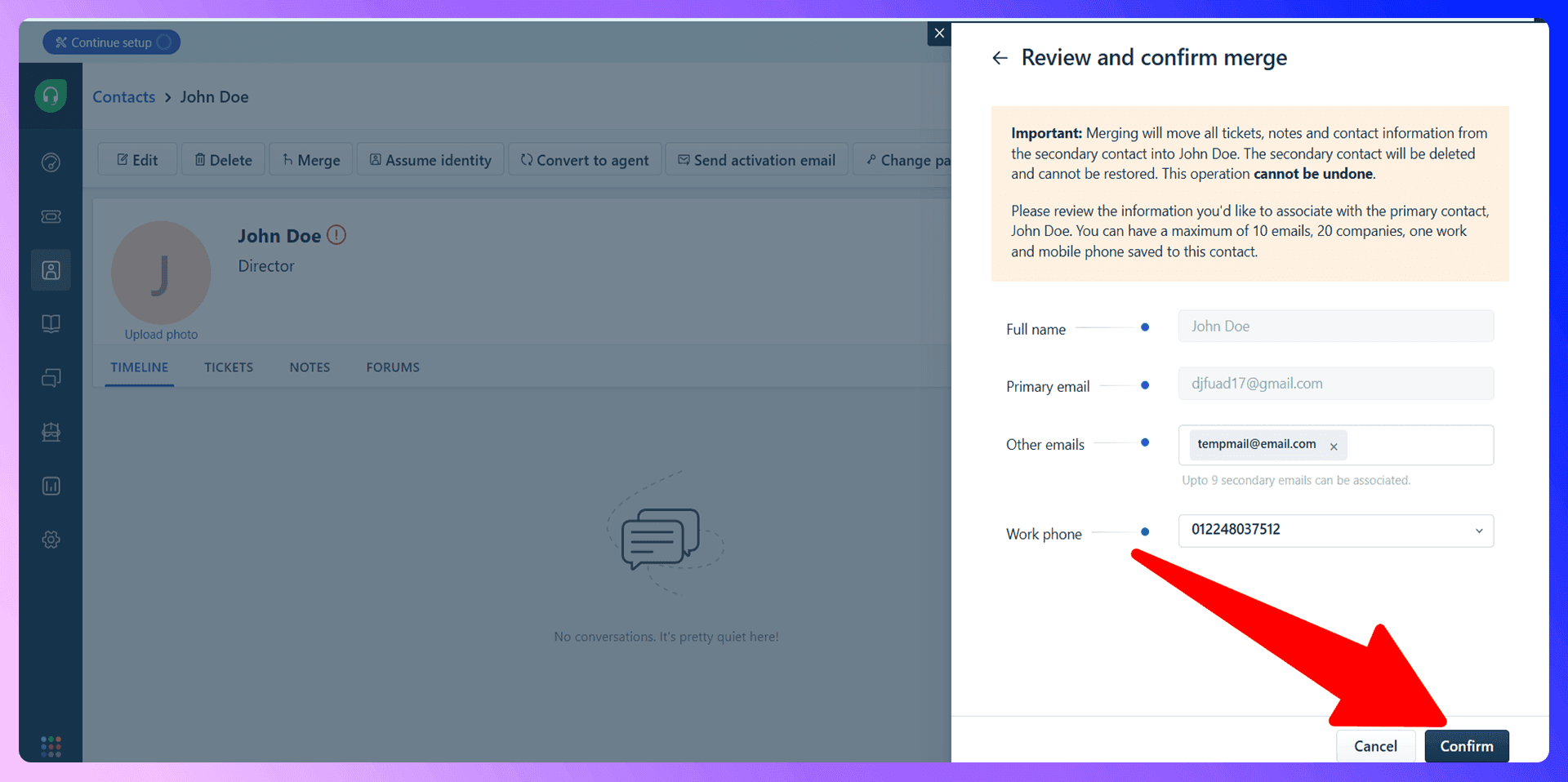
After merging, all associated activities, notes, tasks, and deals from the secondary records will be moved to the primary record, creating a complete history under one contact.
Bulk Duplicate Management
While Freshworks doesn't have a single-click option to merge hundreds of duplicates at once, its system allows for efficient batch processing. You can select and merge up to 25 contacts at a time, which lets you work through larger cleanup projects in manageable chunks. This ensures you can carefully review the primary record for each batch, maintaining data integrity.
Preventing Duplicates with LinkFresh
LinkFresh is a Chrome extension that finds verified contact information from LinkedIn and adds standardized data to Freshworks. Instead of manually typing contact details—the number one cause of duplicates—our tool automates the process. By capturing clean, verified, and consistently formatted data directly from the source, you eliminate the errors that lead to a messy CRM.
Why Clean Data Beats Cleanup
Think about the time your team spends finding and merging duplicates. It's a reactive, manual process that takes away from selling. With a proactive approach, you prevent the problem from ever taking root. Using LinkFresh means every new contact is added correctly from the start, saving you countless hours of future cleanup.
Getting Started with LinkFresh
It only takes a few minutes to set up a duplicate-proof workflow:
- Install the LinkFresh extension from the Chrome Web Store.
- Navigate to any person's profile on LinkedIn.
- Use the extension to find their verified email and phone number.
- Click "Add to CRM" to send clean, standardized data directly to Freshworks with one click.
LinkedIn Integration for Freshworks: Avoid Duplicates Before They Happen
Our LinkedIn integration does more than just add new contacts; it helps you manage your existing ones. When you view a profile on LinkedIn, LinkFresh instantly checks if that person is already in your Freshworks CRM. This real-time check is the ultimate defense against creating duplicates during your prospecting workflow.
Enriching Existing Contacts
If a contact already exists, our tool doesn't create a new one. Instead, it allows you to enrich the existing record. You can update their job title, company, or other details with the latest information from their LinkedIn profile. This keeps your data fresh and accurate without creating clutter.
Real-Time Duplicate Prevention
By seeing which prospects are already in your CRM directly on their LinkedIn page, your team can avoid accidentally adding the same person twice. This prevents embarrassing situations where multiple reps reach out to the same lead and ensures your prospecting efforts are focused only on net-new opportunities.
Best Practices for Duplicate Prevention
Beyond using the right tools, a clean database relies on good habits. Here are a few best practices to implement:
- Standardize Your Entry Process: Make a tool like LinkFresh the official way your team adds contacts from LinkedIn. This ensures consistency.
- Train Your Team: Make sure everyone on your sales team understands the importance of data hygiene and knows how to use your tools correctly.
- Control Data Imports: When importing lists, be sure to clean and format the data before uploading it to Freshworks to check for potential duplicates.
- Conduct Regular Audits: Even with preventative measures, it's wise to schedule a quick review of your database quarterly to catch anything that might have slipped through.
Conclusion: Build Clean, Not Cleanup
Knowing how to merge duplicates in Freshworks is a useful skill, but the best strategy is to prevent them from ever being created. By adopting a proactive approach to data entry, you save time, improve reporting accuracy, and empower your sales team to focus on what they do best: selling. The combination of Freshworks' features and our LinkFresh extension gives you the power to build a clean CRM from the ground up.
Ready to stop cleaning up messes and start building a more efficient sales process? Try LinkFresh for free today!
Save 4hrs / week in Freshworks.
Find verified contact info for your prospects on the #1 Business Social Network & add them to your Freshworks.
Trusted by 1000s of founders, SDRs & more