How to Import Contacts into Nutshell CRM
Learn how to import contacts into Nutshell CRM easily and discover LinkNut, a faster way to add verified LinkedIn leads directly to your CRM.
Published on July 5, 2025
Keeping your CRM data clean and up-to-date is fundamental to a successful sales operation. At Add to CRM, we've worked with countless businesses and know that getting contact information into Nutshell CRM efficiently is a common challenge. While Nutshell offers a manual import process, we've seen firsthand how time-consuming and prone to error it can be. That's why we created this guide. We'll walk you through the traditional method of importing contacts, but we'll also show you a much faster, more accurate way to do it—a solution we built to solve this exact problem.
Preparing Your Data for Import

Before you begin any manual import, proper preparation is key to avoiding headaches later. From our experience helping clients streamline their data, here are a few essential steps to take before uploading your file to Nutshell CRM:
- Structure Your Spreadsheet Correctly: Ensure every piece of data has its own column. For example, 'First Name' and 'Last Name' should be in separate columns, not combined in one. The cleaner your sheet, the smoother the import.
- Use the Right File Format: Nutshell CRM primarily uses CSV (Comma-Separated Values) files for imports. Make sure to save or export your spreadsheet in this format.
- Pre-Configure Your Nutshell Account: This is a step many people miss. Before you import, log in to Nutshell and create any custom fields, tags, company types, or industries that are in your spreadsheet. The names must be an exact match for Nutshell to map them correctly.
- Ensure Data Consistency: Scan your columns for consistency. Are all phone numbers in the same format? Are state names abbreviated uniformly? Cleaning this up now will save you from data-quality issues down the road.
Manual Import Process
Once your data is prepped, you can begin the manual import. We've observed that this process, while straightforward, involves several tedious steps where small mistakes can lead to messy data. Here is the step-by-step process:
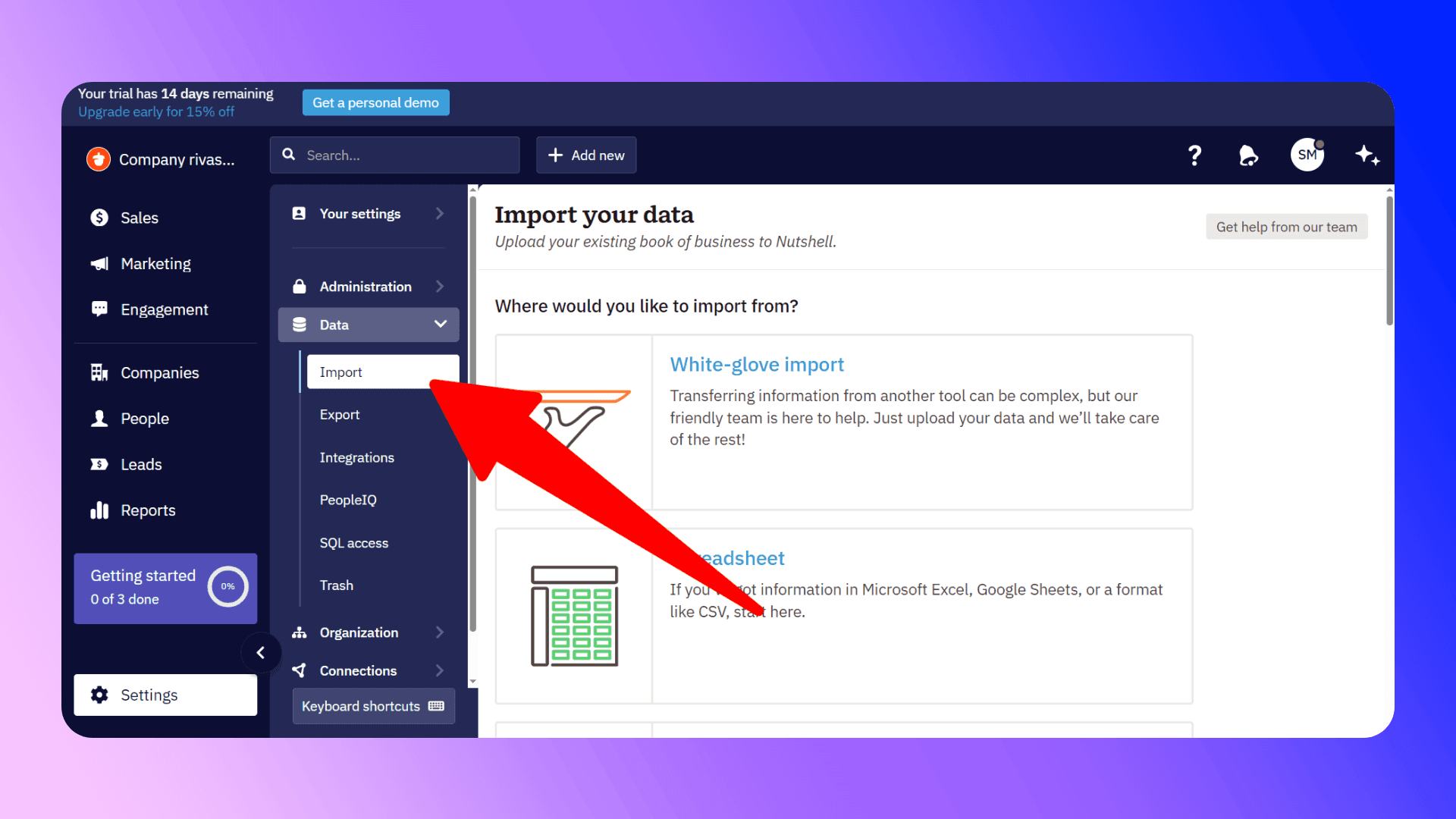
- In your Nutshell dashboard, click the plus (+) button in the top-left corner.
- Select Import from the dropdown menu.
- On the import page, click Choose file and upload your prepared CSV spreadsheet.
- Next is the Match page. This is the most critical and time-consuming step. Nutshell will attempt to automatically map columns like 'email' or 'phone' to the corresponding fields in the CRM. However, you must manually review every single column to ensure it's mapped to the correct field. You'll need to specify whether data like an email or phone number belongs to the Person or the Company.
- After mapping all your columns, click Preview to review a summary of the import. This is your last chance to catch any mapping errors before the data is added to your CRM.
- Finally, adjust your settings for handling duplicates and creating leads, then click Begin Import.
Handling Duplicates and Data Validation
During the preview stage, Nutshell gives you options for handling contacts that might already be in your CRM. You can choose to update existing contacts or skip them, which can create duplicates if you're not careful. You also have to decide whether to match duplicate people by email or name, and duplicate companies by name. This requires careful consideration to avoid creating a data mess that you'll have to clean up later.
Supported Field Types
Nutshell allows you to import a variety of standard and custom fields. Based on our work with the platform, the most common fields include:
- Company Name
- Person Name
- Email (for Person or Company)
- Phone (for Person or Company)
- Address (for Person or Company)
- URL (for Person or Company)
- Tags
- Industries
- Custom Fields (which you must create before importing)
Import Limitations
From our experience, the biggest limitation of manual importing isn't a technical spec like file size; it's the process itself. We've seen clients spend hours preparing spreadsheets, meticulously mapping dozens of columns, and then having to re-do the work because of a small error. This manual process is a significant time drain and a distraction from what sales teams should be doing: selling. It was seeing this repeated frustration that led us to build a better way.
Importing Contacts using LinkNut
We developed LinkNut because we knew there had to be a more efficient way to get high-quality leads into Nutshell CRM. Our vision was simple: eliminate the spreadsheets, the data entry, and the manual work. We wanted to empower sales professionals to capture contact information directly from where they find their prospects, like LinkedIn, and add it to their CRM in a single click. LinkNut finds verified contact information from LinkedIn profiles and automatically adds the prospect to Nutshell CRM, turning a lengthy process into a matter of seconds.
Importing from Linkedin
LinkNut is a Chrome extension that finds verified contact information from LinkedIn profiles and automatically adds them to Nutshell CRM. We designed it to be superior to the manual import process in every way:
- Save Time: Stop wasting hours on data preparation and import contacts from LinkedIn in one click.
- Increase Accuracy: Access a database of over 220 million professionals with 96% accurate, verified email addresses. No more typos or bounced emails from bad data.
- Eliminate Manual Work: LinkNut automatically captures names, job titles, companies, and contact details, placing them in the correct fields in Nutshell CRM.
- Streamline Your Workflow: Add prospects to your CRM directly from their LinkedIn profile without ever switching tabs.

How to get started with LinkNut
Getting started is incredibly simple:
- Install the LinkNut Chrome Extension and connect your Nutshell CRM account.
- Navigate to a prospect's profile on LinkedIn.
- Open the LinkNut extension to find the person's verified contact details.
- Click 'Add to CRM' to instantly add the person to your Nutshell CRM as a contact or lead.
Other Import Methods
To give you a complete picture, there are other ways to get contacts into Nutshell. You can set up integrations with other applications like Google Contacts or Mailchimp. You can also use a tool like Zapier to create custom workflows that add contacts from other sources. Nutshell's mobile app even has a feature for scanning business cards. While these methods have their uses, none are as direct and efficient for sourcing new prospects from LinkedIn as LinkNut.
Try LinkNut Today
While the manual import process in Nutshell CRM works, it wasn't built for the speed and efficiency that modern sales teams require. We invested in building LinkNut because we believe your time is better spent building relationships and closing deals, not wrestling with spreadsheets. Ready to get back 4+ hours per week?
Try LinkNut for free today and experience the fastest way to add verified contacts from LinkedIn directly into your Nutshell CRM.
Save 4hrs / week on Nutshell CRM data entry.
Find verified contact info for your prospects on LinkedIn®, Gmail, Outlook & company websites. Add them to your Nutshell CRM with 1-click.
Trusted by 1000s of founders, SDRs & more